Loading ...
Loading ...
Loading ...
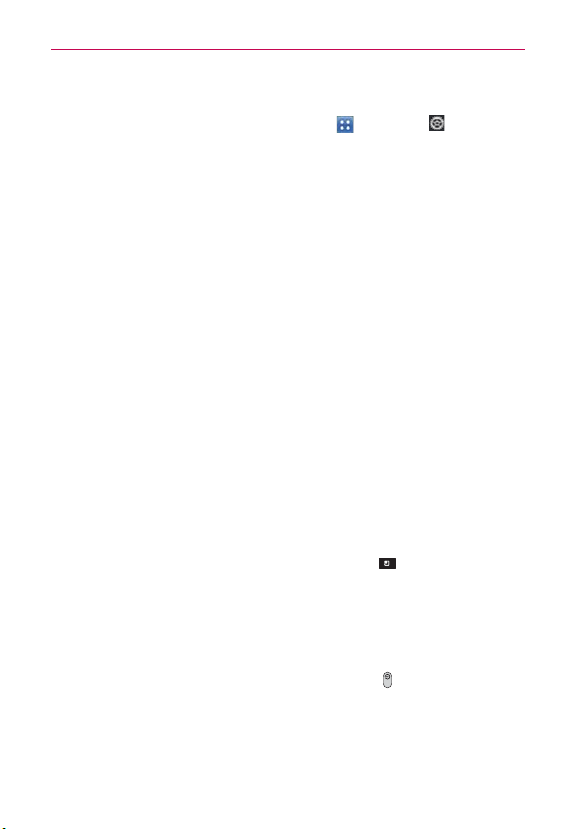
40
The Basics
Changing your PIN or Password to Lock the Screen
1. From the Home screen, tap the Apps Key > Settings
> Lock
screen.
2. Tap Select screen lock.
3. Enter your current lock sequence.
4. Tap PIN to change your number lock sequence or tap Password to
change your alphanumeric lock sequence.
5. You’re prompted to enter and reenter your new lock sequence.
From then on, you will need to enter the sequence and tap OK to unlock
the screen.
NOTES
ţ
Y
ou have 5 opportunities to enter your unlock pattern, PIN or password. If you used
all of opportunities, you can try again after 30 seconds.
ţ
If you have set up a Microsoft Exchange account, you are only allowed to set up a
password.
ţ
When you can’
t recall your unlock pattern:
- If you’ve created a Google Account on the phone, tap Forgot pattern?. Then you
are required to sign in with your Google Account to unlock your phone or enter the
Backup PIN.
Security lock timer
If a security lock is enabled, tap Security lock timer in the Screen unlock
section to set the amount of time before the screen automatically locks due
to inactivity.
To adjust the Security lock timer, tap the Menu Key
From the Home
screen > Settings > Lock screen > Security lock timer. Then select the
desired amount.
Power button instantly locks
If a security lock is enabled, checkmark the box to enable Power button
instantly locks so that pressing the Power/Lock Key
will instantly lock
the screen or remove the checkmark to disable it.
Loading ...
Loading ...
Loading ...