Loading ...
Loading ...
Loading ...
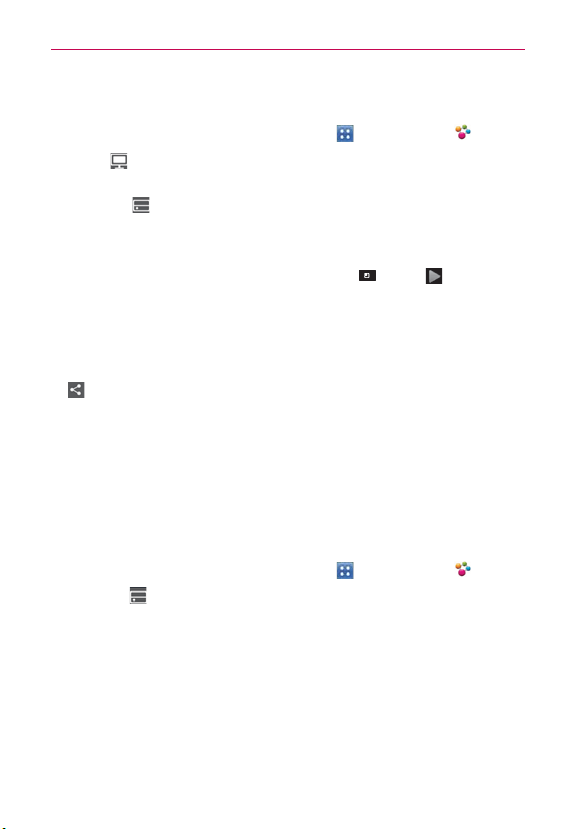
134
Entertainment
NOTE
Make sure that the DLNA functionality of your devices is properly configured (e.g., TV
and PC).
1. From the Home screen, tap the Apps Key > SmartShare .
2. Tap To at the top right of the screen and select the device from the
renderer device list.
3. Tap From at the top left of the screen and select the device from the
remote content library.
4. You can browse the content library.
5. Tap a content thumbnail or tap the Menu Key
> Play and select
the desired files. Then tap Play to confirm.
To share contents from your phone to your renderer device (e.g., TV)
NOTE
Make sure that your renderer device is properly configured.
1. While browsing your pictures or videos using the Gallery application, tap
at the top of the screen.
2. Select the device from renderer device list to play the files.
NOTICE
s Check that your device is connected with your home network using a Wi-Fi
connection to use this application.
s Some DLNA enabled devices (e.g., TV) support only the DMP feature of DLNA and
will not appear in the renderer device list.
s Y
our device might not be able to play some contents.
NOTE
The accessory to connect DLNA is a separate purchase.
To download contents from the remote content library
1. From the Home screen, tap the Apps Key > SmartShare .
2. Tap From at the top left of the screen and select the device from the
remote content library.
3. You can browse the content library.
4. Tap and hold a content thumbnail, then tap Download in the Context menu.
NOTICE
Not all content types are supported.
Loading ...
Loading ...
Loading ...