Loading ...
Loading ...
Loading ...
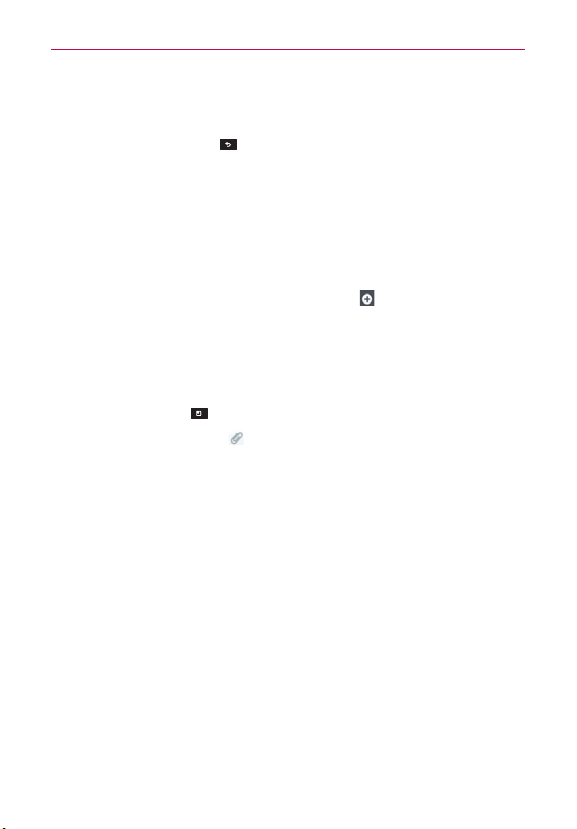
98
Communication
A counter is displayed in the top right corner of the text field to tell you
how many characters are left and the number of pages.
If you tap the Back Key
while composing a message, it’s saved
as a draft in your Messaging application. Tap the message to resume
composing it.
4. Tap Send to send the message.
Your message is displayed and responses appear in the same window,
creating a message thread with that contact.
To create and send a multimedia message
1. On the Messaging screen, tap New message .
2. Enter a mobile phone number or email address in the To field. As you
type, matching contacts appear. You can tap a suggested contact or
continue typing.
3. Tap the text field to start entering your message.
4. Tap the Menu Key
> Add subject to add a message subject.
5. Tap the Attachment icon
to open a dialog box where you can choose
the type of media file to attach to the message.
Tap Picture to select a picture from your Gallery.
Tap Capture picture to take a picture and attach it.
Tap Video to select a video from your Gallery.
Tap Capture video to record a video and attach it.
Tap Audio to select an audio file from your microSD card.
Tap Record voice to record an audio message and attach it.
Tap Location to attach My current location, Places of Interests,
Enter address, Contact and From geotagged media.
Tap Slideshow to assemble photos, audios, videos, texts into a
slideshow (up to 10 slides) to attach to the message. Use the buttons
in the slideshow screen to preview the message, replace or add a
picture, or remove a slide. Tap Done when you finish editing the
slideshow.
Loading ...
Loading ...
Loading ...