Loading ...
Loading ...
Loading ...
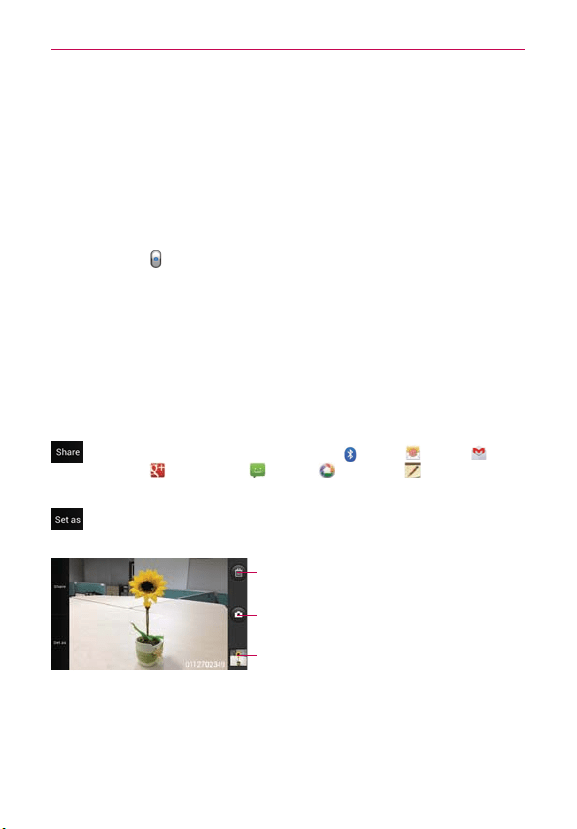
113
Entertainment
Taking a quick photo
1. Open the Camera application.
2. Holding the phone horizontally, point the lens toward the subject you
want to photograph.
3. Tap the subject on the screen and a focus box will appear in the
viewfinder.
4. When the focus box turns green, the camera has focused on your subject.
5. Tap Capture to take the picture.
Once you’ve taken the photo
If Auto review is set to On, your captured photo will appear on the screen
until you tap an option or icon to proceed.
NOTE
Simply tap the screen to redisplay photo options if they recede from the screen.
The following options are available after taking a photo if Auto review is set to
On.
NOTE
If Auto review is set to Off, these options can be accessed while viewing the photo in
the Gallery application.
Tap to share your photo using Bluetooth , Email , Gmail ,
Google+
, Messaging , Picasa , Richnote or any other
application you’ve downloaded that supports this feature.
Tap to use the image as a Contact photo, Lockscreen Wallpaper, or
Wallpaper.
Tap to delete the image, then tap OK to confirm.
Tap to take another photo immediately. Your current
photo will be saved to your Gallery.
Tap to view the Gallery of your saved photos.
Loading ...
Loading ...
Loading ...