Loading ...
Loading ...
Loading ...
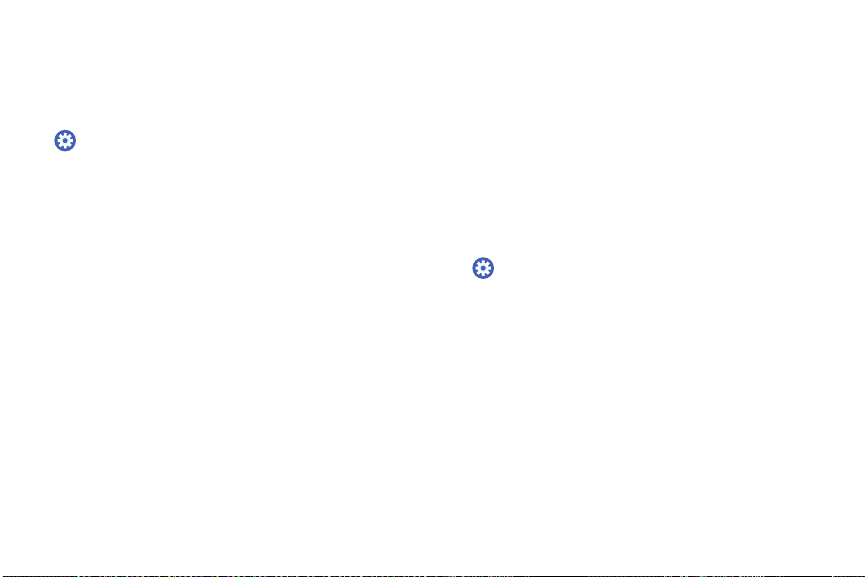
79 ConnectionsSettings
Connect to a Wi-Fi Network
This feature is available when the Gear is not connected
to the smartphone through Bluetooth.
1. From the Apps screen, rotate the bezel to
Settings.
2. Tap Connections > Wi-Fi.
3. Tap Wi-Fi networks > Scan.
4. Select a network from the Wi-Fi networks list.
•
Networks that require a password display a
lockicon.
5. Tap Connect.
Note: Once the Gear connects to a Wi-Fi network,
the Gear reconnects to that network each time it is
available without requiring a password. To prevent the
Gear connecting to the network automatically, select
the network, and then tap Forget.
NFC
The Gear lets you use the built-in technology to make
payments and buy tickets for transportation or events
after downloading and configuring the requiredapps.
Note: Samsung Pay and your Gear support magnetic
secure transmission (MST) as well as near field
communication (NFC) to allow payment through most
standard credit card readers.
1. From the Apps screen, rotate the bezel to
Settings.
2. Tap Connections > NFC.
•
NFC: Activate the NFC feature to link your Gear
to your credit or debit card.
•
Tap and pay: Set the default payment app for
mobile payments.
Loading ...
Loading ...
Loading ...