Loading ...
Loading ...
Loading ...
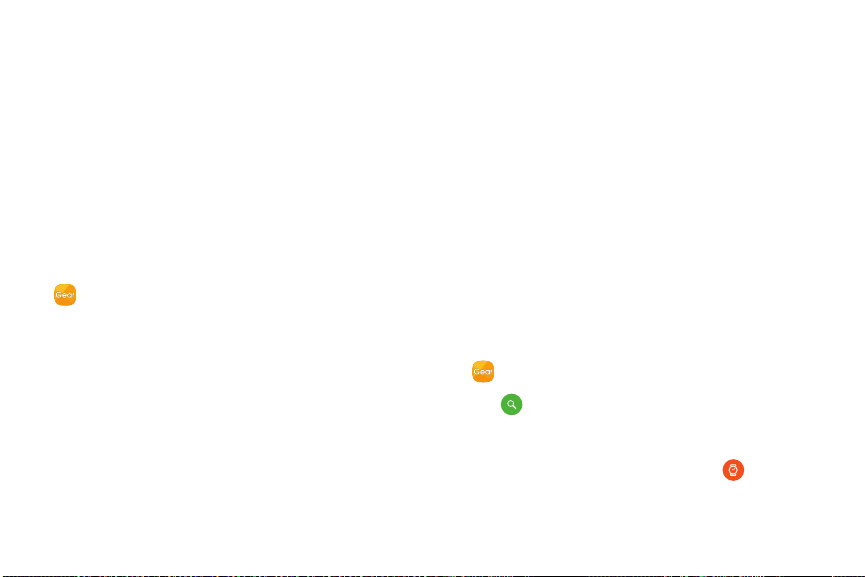
100 Settings TabSamsung Gear App
Note: You should remove your Google
™
Account before
shipping your device to Samsung or any other service
provider for service and before resetting the device
to factory settings. If your paired device is running
Android 5.1 or later, your smartphone does not have the
Reactivation lock setting.
Control remotely
Control your Gear remotely while both your smartphone
and Gear are connected to a network, or Bluetooth.
1. From the Apps screen of the smartphone, tap
SamsungGear > Settings tab > Find my Gear.
2. Tap Control remotely and tap On/Off to enable.
3. Tap an option:
•
Locate Gear: Use your smartphone to scan for
the Gear's location.
•
Lock Gear: Remotely lock the Gear to prevent
unauthorized access. This feature can be
activated when the Bluetooth connection
between the Gear and smartphone ends while a
remote connection is activated.
•
Reset Gear: Remotely delete all personal
information stored in the Gear. After the Gear is
reset, you cannot restore the information or use
the Find My Gear feature.
Find Your Gear
Locate your Gear by making it light up and make
sounds.
1. From the Apps screen of the smartphone, tap
SamsungGear > Settings tab > Find my Gear.
2. Tap Start.
•
The Gear vibrates and the screen turns on.
3. Rotate the bezel on the Gear, or tap Stop on the
smartphone.
Loading ...
Loading ...
Loading ...