Loading ...
Loading ...
Loading ...
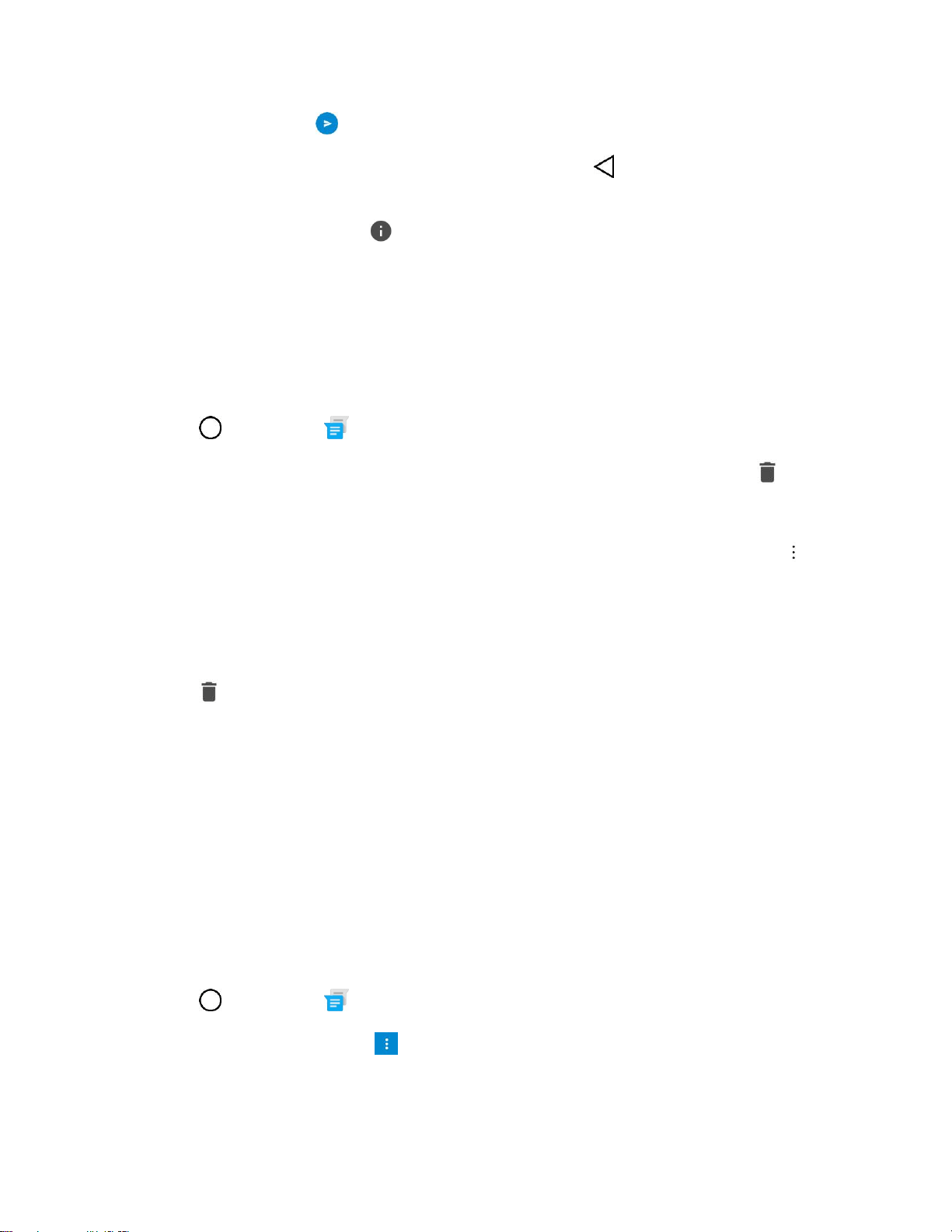
Messaging 71
4. Once completed, tap .
To return to the All messages screen from a text message thread, tap .
Note: To view the details of a particular message, in the message thread, touch and hold the message to
open the options menu, and then tap .
Note: If a message contains a link to a web page, tap the message and then tap the link to open it in the
web browser.
Note: If a message contains a phone number, tap the message and then tap the phone number to dial
the number or add it to your contacts.
Delete Conversations
1. Tap > Messenger .
2. On the Messaging screen, touch and hold a message that you want to delete and tap .
3. Tap DELETE.
Tip: You can also delete a conversation while you're viewing it. While viewing a conversation, tap >
Delete, and then tap DELETE to confirm.
Delete a Single Message
1. While viewing a conversation, touch and hold the message that you want to delete.
2. Tap on the options menu.
3. When prompted to confirm, tap DELETE.
View Contact Information from a Message
When you have received a message from someone in your stored contacts, you can tap the contact’s
photo or icon in the message thread to open a menu of options. Depending on the stored contact
information, you can view the contact details, place a phone call, send an email message to the contact,
and more.
Text and Multimedia Message Options
The messages settings menu lets you control options for your text and multimedia messages including
message limits, size settings, and notifications.
1. Tap > Messenger .
2. On the Messages screen, tap > Settings.
3. Adjust the following settings according to your needs:
Loading ...
Loading ...
Loading ...