Loading ...
Loading ...
Loading ...
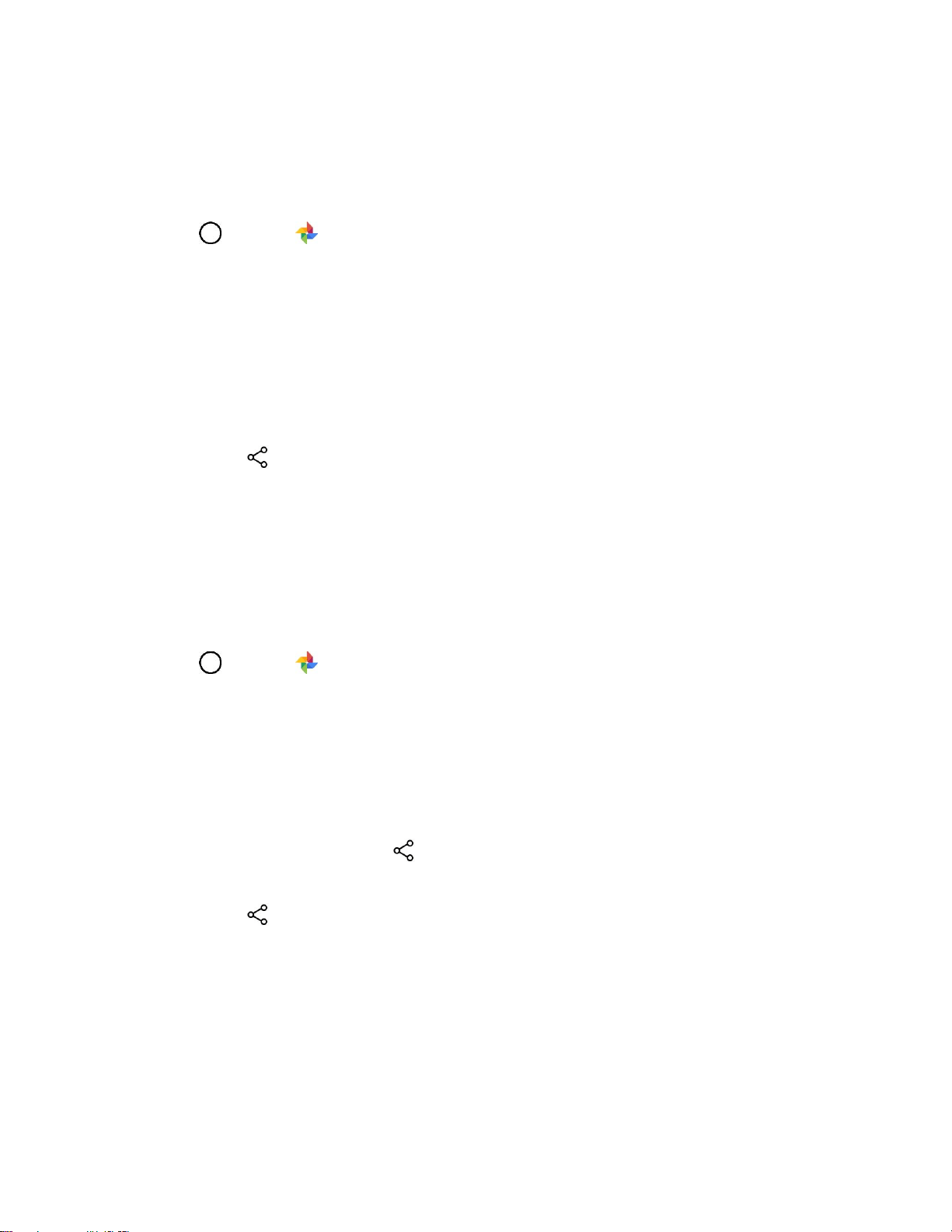
Camera and Video 99
Send a Picture or Video by Multimedia Message
Multimedia Messaging (MMS) lets you send pictures and videos using your phone’s messaging app.
Although you can send several pictures or videos in a multimedia message, it may be better to just send
one at a time, especially if the files are large in size.
1. Tap > Photos .
The album list opens.
2. Tap an album (such as Camera).
The list of pictures and videos for the album opens.
3. Tap the picture or video you want to share.
To select multiple items, touch and hold an item and tap all the items you want to include.
4. Tap Share and then on the Share via menu, tap Messenger.
5. Follow the onscreen prompts to complete and send the message.
For more information about sending multimedia messages, see Send a Multimedia Message (MMS).
Send Pictures or Videos Using Bluetooth
You can select several pictures, videos, or both and send them to someone’s phone or your computer
using Bluetooth.
1. Tap > Photos .
The album list opens.
2. Tap an album (such as Camera).
The list of pictures and videos for the album opens.
3. Tap the picture or video you want to share.
To select multiple items, tap while viewing an album. Then tap all the items you want to
include.
4. Tap Share and then on the Share via menu, tap Bluetooth.
5. Follow the onscreen prompts to complete and send the files.
For more information, see Bluetooth.
Share Pictures or Videos via Additional Apps or Social Media
From Gallery, you can share your pictures and videos from a variety of apps and social media sites, such
as Facebook, Google+, Hangouts, Instagram, Flickr, and more. Available apps will vary depending on
what you have installed on your phone.
Loading ...
Loading ...
Loading ...