Loading ...
Loading ...
Loading ...
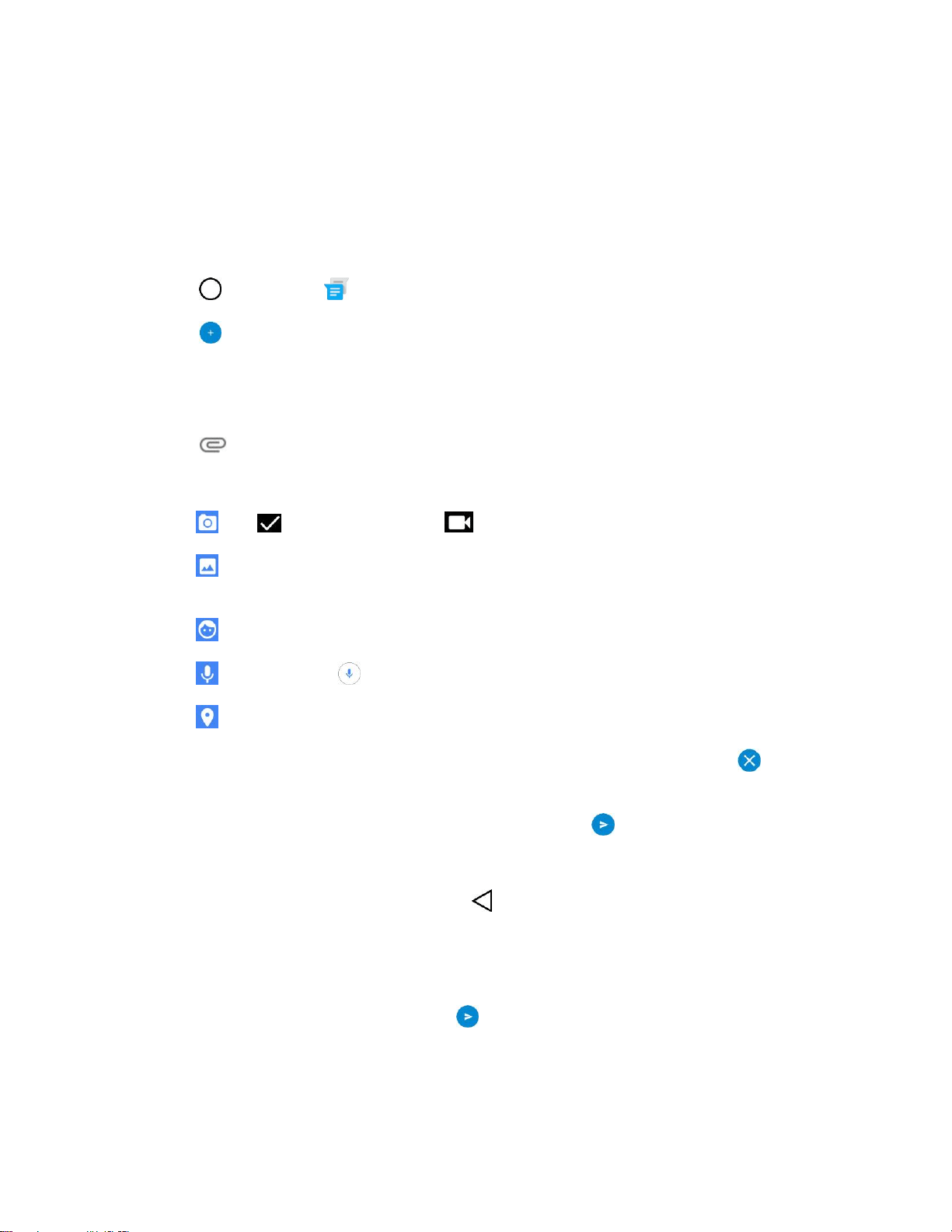
Messaging 69
Send a Multimedia Message (MMS)
When you need to add a little more to a text message, you can send a multimedia message (MMS) with
the contents such as images, videos, etc.
Note: See your service plan for applicable charges for multimedia messaging.
Compose Multimedia Messages
1. Tap > Messenger .
2. Tap .
3. Tap the To field and enter the recipient’s name, phone number, or email information.
4. Tap the text field and enter your message.
5. Tap .
6. Select a multimedia attachment type:
: Tap to take a picture or tap to record a video to send with the outgoing message.
: Opens the Photos app. Use the on-screen navigation to select the picture or the video
you wish to send with the outgoing message.
: Select an animation you wish to send with the outgoing message.
: Touch and hold to record voice or sound to send with the outgoing message.
: Attach you location information.
Note: To remove or replace a picture or an audio attachment, on the Compose screen, tap next to the
attachment.
7. When you are finished creating your new MMS message, tap .
Save and Resume a Draft Message
While composing a text or multimedia message, tap to automatically save your message as a draft.
To resume composing the message:
1. On the screen with all message threads, tap the message.
2. When you finish editing the message, tap to send it.
Loading ...
Loading ...
Loading ...