Loading ...
Loading ...
Loading ...
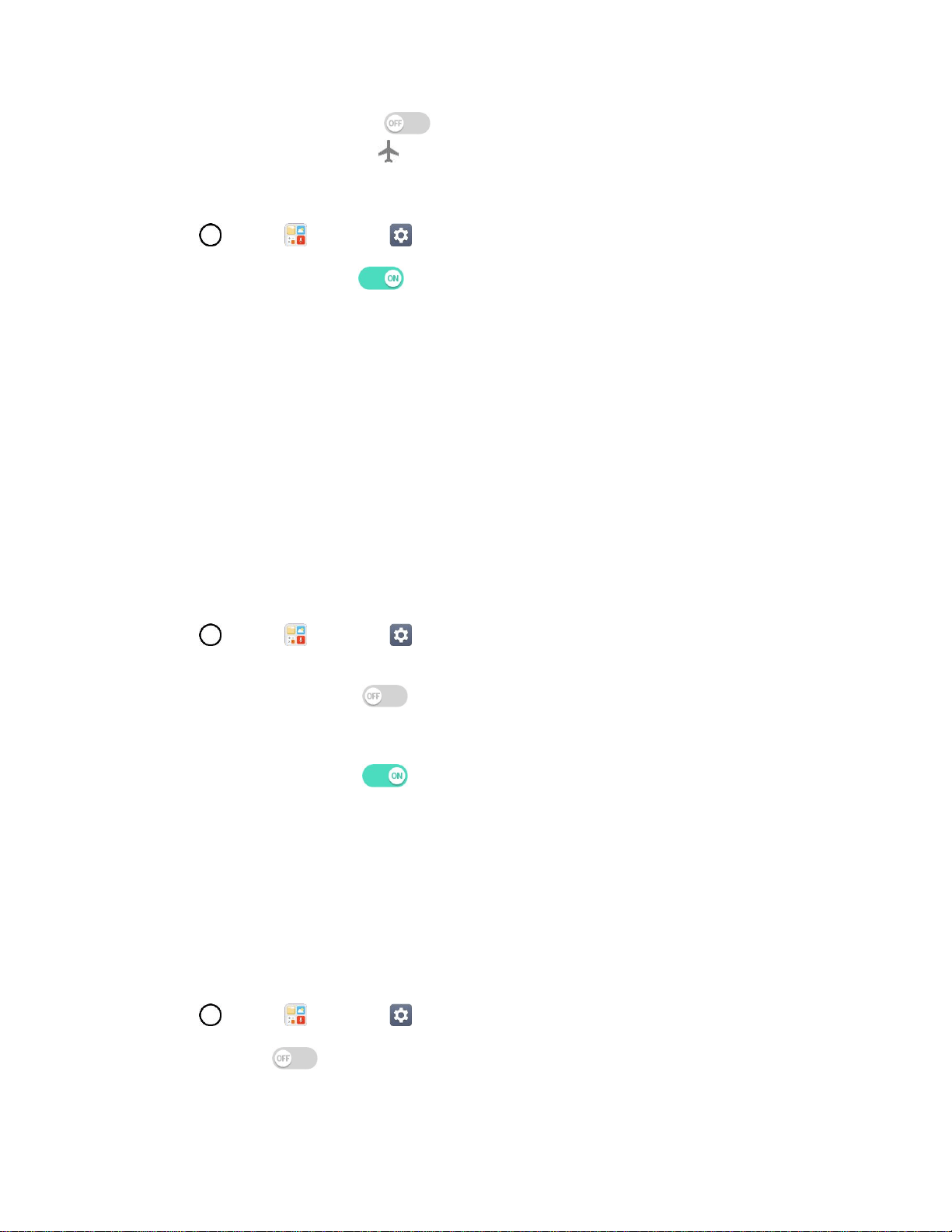
Networks Settings 116
2. Tap the Airplane mode switch to turn the function on. While in Airplane Mode, your
phone’s status bar will display .
Deactivate Airplane Mode
1. Tap > Tools > Settings > Networks tab.
2. Tap Airplane mode switch to turn the function off.
Wi-Fi Settings
Your phone lets you take advantage of Wi-Fi hotspots for high-speed data access using available
computer networks. For details on your phone‘s Wi-Fi features and settings, see Configure Wi-Fi Settings.
Bluetooth Settings
Your phone’s Bluetooth capabilities let you use wireless headsets, send and receive pictures and files,
and more. For details on your phone‘s Bluetooth settings, see Bluetooth.
Mobile Data Settings
You can check the current data usage, set to enable/disable mobile data, or set the mobile data limit.
Turn Mobile Data On or Off
1. Tap > Tools > Settings > Networks tab > Mobile data.
2. Tap the Mobile data switch to turn it on.
– or –
Tap the Mobile data switch to turn it off.
Call Settings
Your phone's Call settings menu lets you configure options. For details on your phone's Call settings, see
Call Settings Menu.
Tethering Settings
Use Tethering to share your device’s Internet connection with a computer that connects to your device via
Wi-Fi hotspot or by Bluetooth.
1. Tap > Tools > Settings > Networks tab > Tethering.
2. Tap the switch to enable/disable the feature.
Wi-Fi hotspot: Allows other devices to connect to your phone via Wi-Fi.
Loading ...
Loading ...
Loading ...