Loading ...
Loading ...
Loading ...
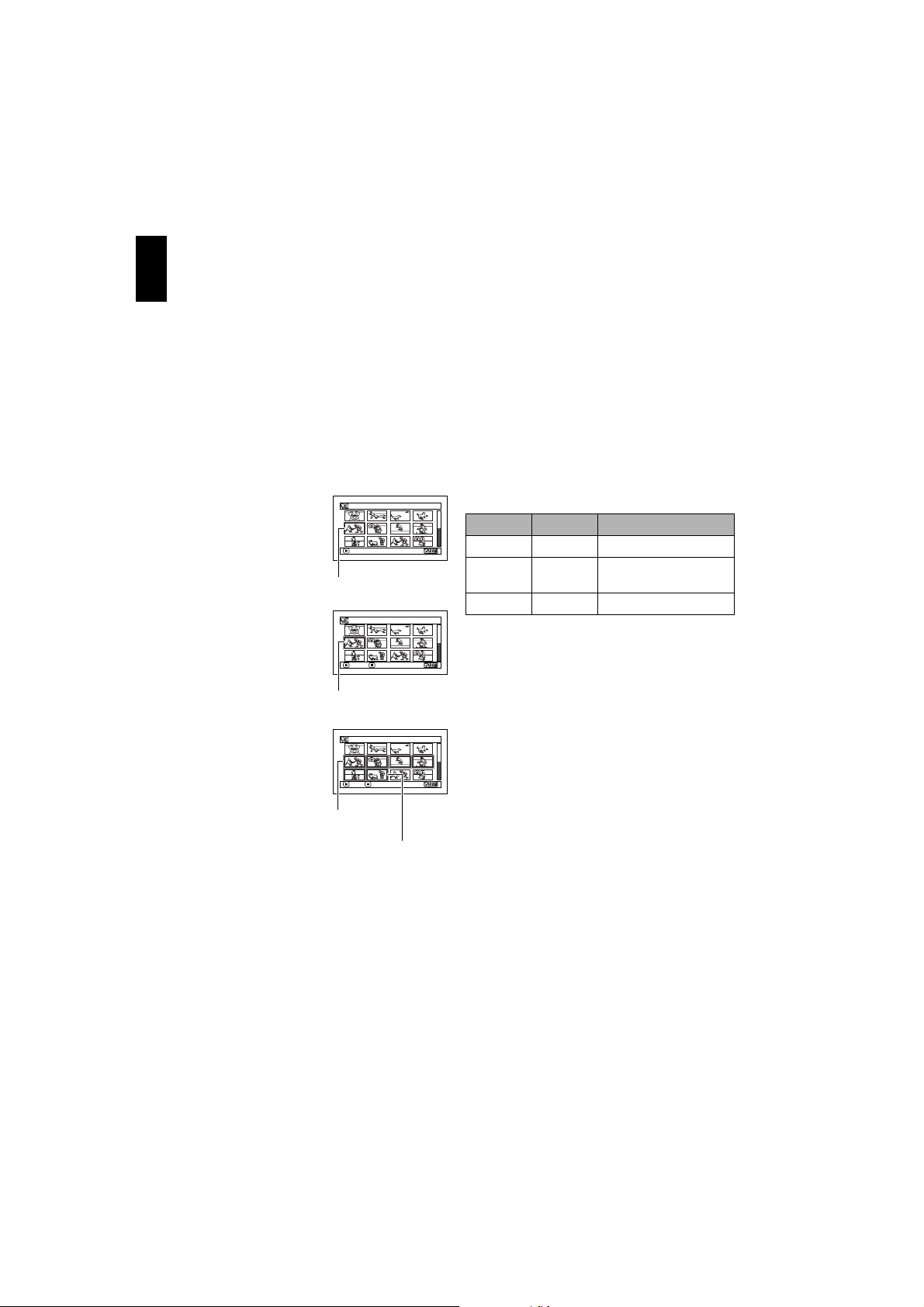
English
74
SELECTING MULTIPLE SCENES
1 Press the DISC NAVIGATION button.
2 Use the 2/1/0// buttons to select
the desired scene.
3 Press the SELECT button once:
The selected scene will be framed in red and
yellow.
Repeat steps 2 and 3 to randomly select
multiple scenes.
SELECTING CONSECUTIVE SCENES TOGETHER
1 Press the DISC NAVIGATION button.
2 Use the 2/1/0/
/ buttons to point the
cursor at the first scene
in the range of scenes
you want to select.
3 Hold down the
SELECT button for at
least one second:
The selected scene will
be doubly framed in
yellow and blue.
4 Use the 2/1/0/
/ buttons to select the
last scene in the range
you want, and then
press the button:
The thumbnails of
scenes in the specified
range will be framed in
red, and then selected.
Note:
• You can know the status of scenes from the colours of
cursor and bargraph:
• Pressing the button after selecting scenes will
play back only the selected scenes from the
beginning of each.
• To cancel a selected scene, select the scene to be
cancelled, and then press the SELECT button.
To cancel all selected scenes, press the button.
• You can also select scenes in reverse from the last
scene in the range.
• To release multiple selection, press the or SELECT
button before pressing the button in step 4.
• Up to 999 scenes can be selected for both disc and
card.
005 / 014All Progra
m
s
PLAY
Yel l ow fr ame
005 / 014All Progra
m
s
ENTER CANCEL
Double frames in
yellow and blue
010/ 014All Prog ra
m
s
PLAY DESELECT ALL
When scenes up to
this point are selected
Red frame
Cursor Bar graph Status of scenes
Yellow Light blue
Current cursor position
Blue Light blue
Range of scenes being
selected
Red Yellow
Scenes already selected
Loading ...
Loading ...
Loading ...