Loading ...
Loading ...
Loading ...
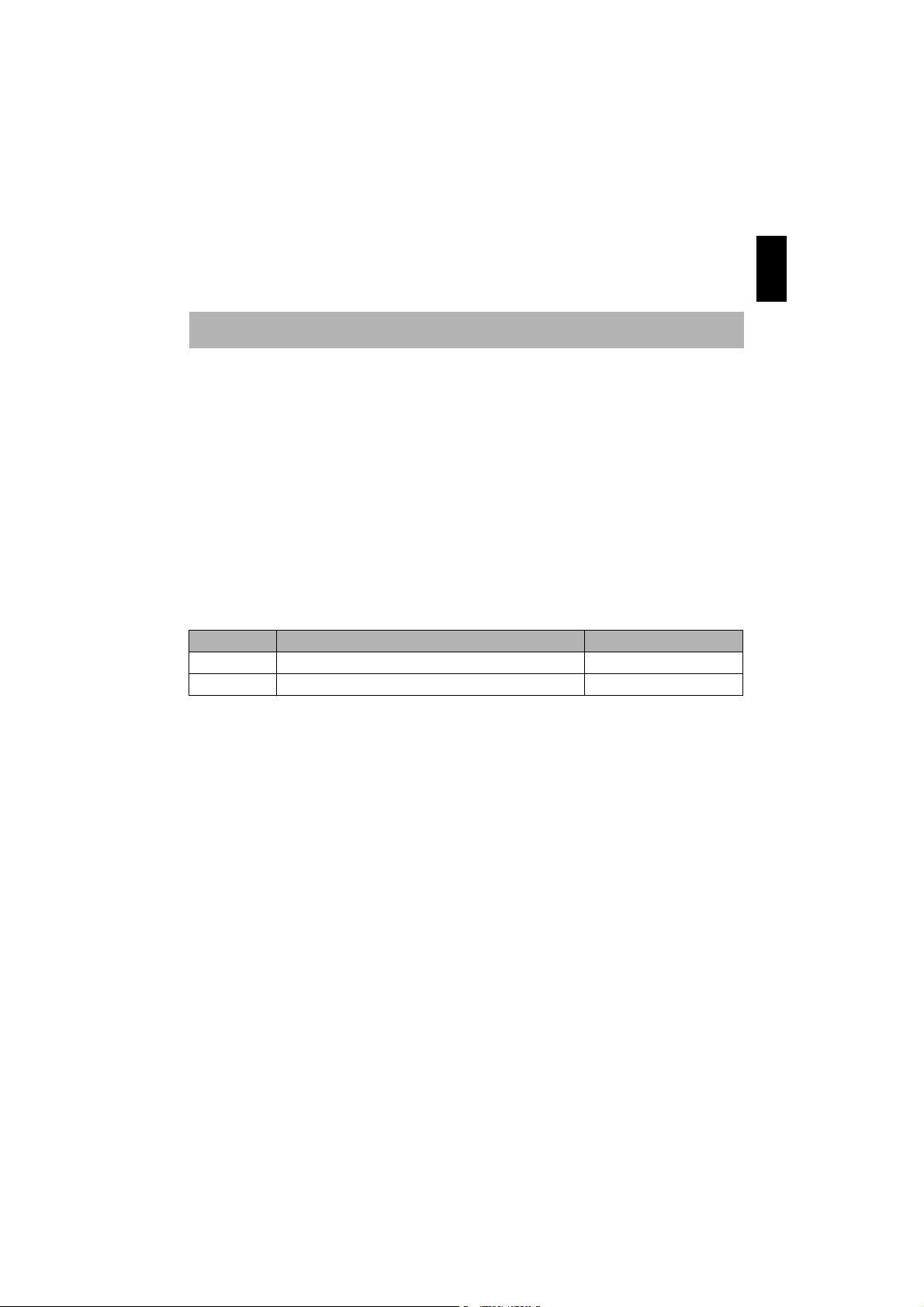
English
63
SWITCHING QUALITY OF STILL IMAGE (QUALITY)
You can switch the still recording quality only when using card.
1 Press the MENU button, use the 2/1/
0/// buttons to choose “Quality” on
the “Record Functions Setup” menu screen,
and then press the button.
2 Choose the option you want, and then press
the button.
3 Press the MENU button to end the setting.
Note:
• The still quality setting will be stored in memory even
when the DVD video camera/recorder is turned off.
• The quality of photos recorded on DVD-RAM is
equivalent to “FINE” on card.
RECEIVING IMAGE FROM ANOTHER DEVICE (INPUT SOURCE)
If you wish to input an image from another device to this DVD video camera/recorder, you must
first switch the setting on the DVD video camera/recorder.
Refer to the explanation starting from page 108 on how to connect the DVD video camera/recorder
to other devices or record images input from them.
The DZ-GX5060SW cannot receive any externally input signal.
1 Press the MENU button, use the 2/1/
0/// buttons to choose “Input
Source” on the “Record Functions Setup”
menu screen, and then press the button.
2 Choose “LINE”, and then press the
button.
3 Press the MENU button to end the setting.
Note:
The “Input Source” setting will return to “CAMERA”
whenever the DVD video camera/recorder is turned off.
It is recommended that you use “FINE” when recording vital images (p. 149 “SIZE AND
QUALITY OF PHOTOS”).
Setting Content On-screen display
CAMERA
Usually select this option. No display
LINE
To input image from another device L IN
Loading ...
Loading ...
Loading ...