Loading ...
Loading ...
Loading ...
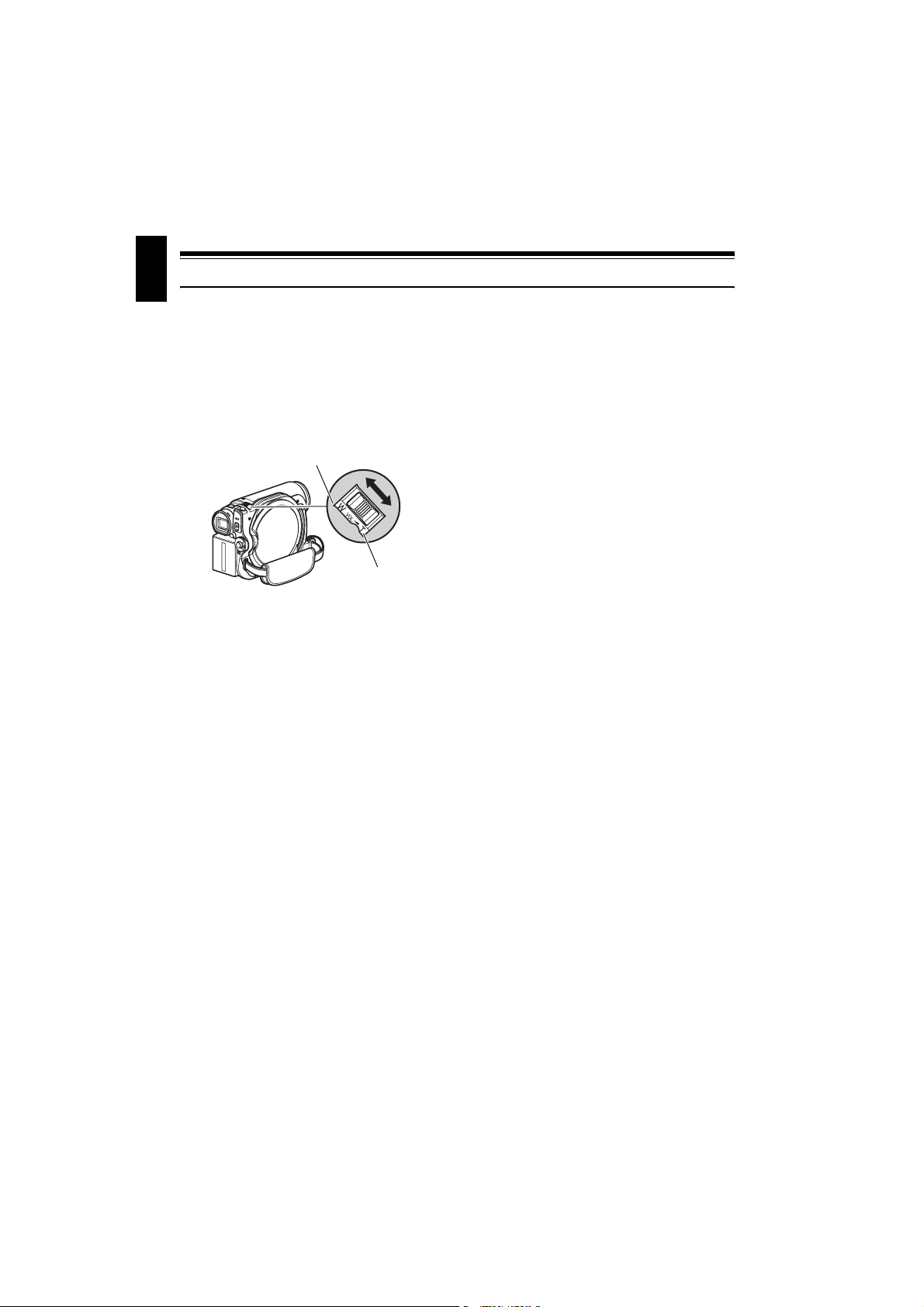
English
50
Zooming
If you continue to hold the zoom lever on the
“T” control side with Dig. Zoom specified, the
digital zoom will be activated midway (when
optical 15-power is exceeded on DZ-GX5100SW
or optical 30-power is exceeded on DZ-
GX5060SW).
You can zoom up to 800-power on DZ-
GX5100SW; up to 1,500-power on DZ-
GX5060SW.
1 Press the MENU button, choose “Dig. Zoom”
on the “Camera Functions Setup” menu
screen, and then press the button.
2 Choose the desired magnification, and then
press the button.
3 Press the MENU button to end the setting.
Moving the zoom lever will display the
digital zoom bar.
Note:
• The digital zoom setting will be stored in memory
even if the DVD video camera/recorder is turned off.
• You can also use the DIGITAL ZOOM button on
remote control to switch the digital zoom setting:
Pressing the button during movie recording will switch
the setting between “Off”, “60×”*
1
, and “800×”*
2
:
Pressing the button during photo recording will switch
between “Off” and “60×”*
1
.
• If you set zoom to “800×”*
2
when recording photo, the
digital zoom will be up to “60×”*
1
.
• When a subject is zoomed, it may be momentarily out
of focus.
• When digital zoom is engaged, the image quality will
be rougher.
MACRO RECORDING
Use the macro function when recording a small object from close-up position: You can shoot the
subject as close as approximately 2 cm from the lens surface, magnifying the image to fill the screen.
1 Aim the DVD video camera/recorder at the
subject, and press the zoom lever to “W”
control side.
Note:
• Zoom can be used, but the subject may not be
focused, depending on the distance to the subject. In
this case, move the zoom to “W” control side to focus.
• The amount of light tends to be insufficient during
macro recording: If the subject image is too dark, use
additional lighting.
W: recording wide area
(wide-angle)
T: recording enlarged
image (telephoto)
*1 “120x” on DZ-GX5060SW.
*2 “1,500x” on DZ-GX5060SW.
Loading ...
Loading ...
Loading ...