Loading ...
Loading ...
Loading ...
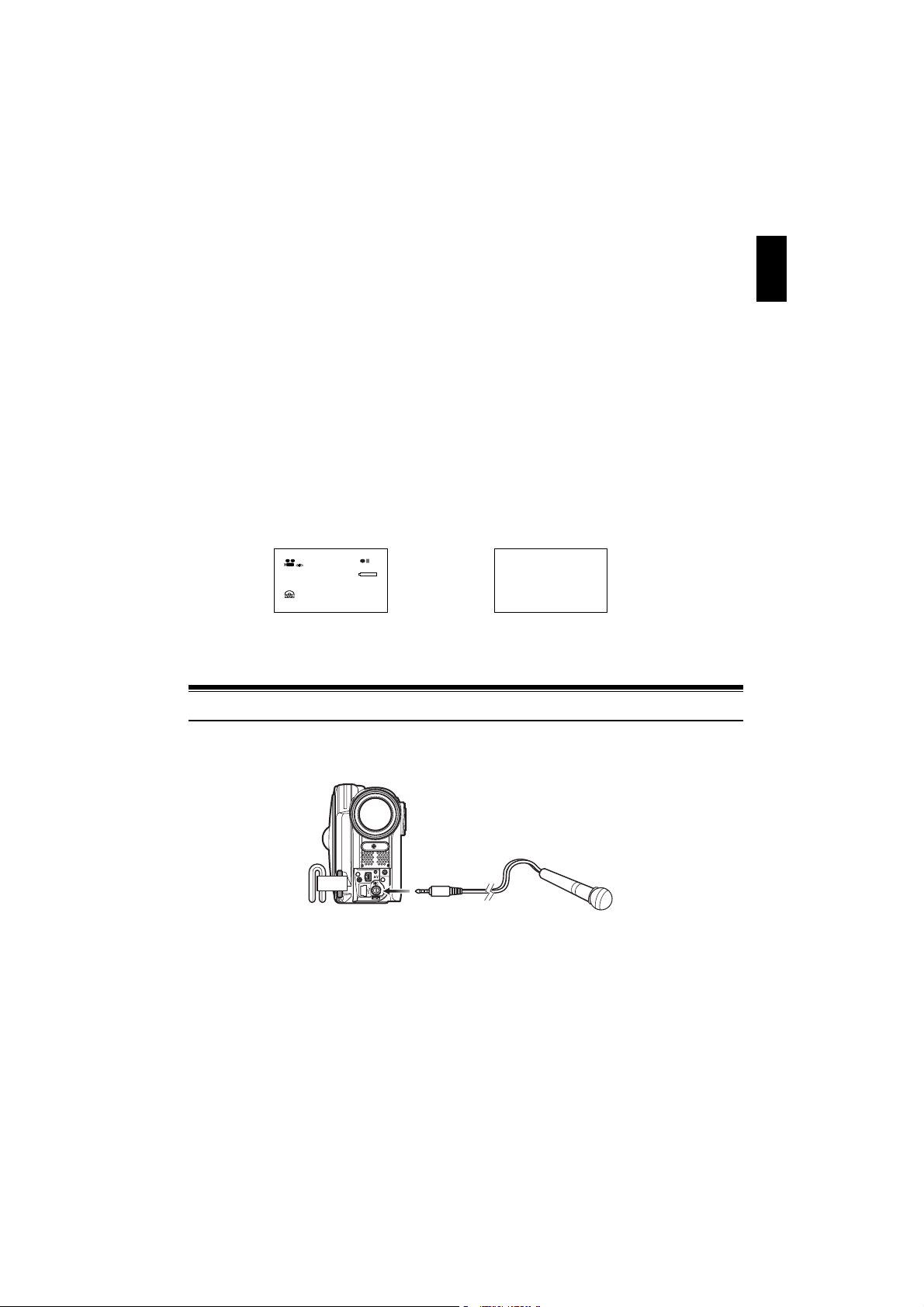
English
65
SETTING ON-SCREEN DISPLAY OUTPUT ON OR OFF (OSD OUTPUT)
If you connect this DVD video camera/recorder to a TV to view images on TV screen, you can
switch off the on-screen information (displayed in the viewfinder or on the LCD screen) from the TV
screen.
1 Press the MENU button, use the 2/1/
0/// buttons to choose “OSD
Output” on the “Record Functions Setup”
menu screen, and then press the button.
2 Choose “On” or “Off”, and press the
button.
Note:
• The “OSD Output” setting will be stored in memory
even when the DVD video camera/recorder is turned
off.
• Even if “Off” is chosen, the on-screen information will
appear during playback. See page 73 for playback on-
screen information display.
• Even after the on-screen information is removed from
the TV screen, it will still appear in the viewfinder or
on the LCD screen.
• The on-screen display output functions only when the
input selection is set to camera: It cannot be set
during external input.
Using External Microphone
Connect external microphone (generally available) to the external microphone jack of this DVD
video camera/recorder. Clearer sound can be recorded. Turn on the switch on external microphone
and start recording. For details on external microphone, see “Major Specifications” on page 146.
Note:
• Depending on the shape of its plug, an external microphone cannot be plugged in, while the cable is left plugged
in the AV/S input/output terminal. Unplug the AV/S input/output cable to use the external microphone.
• This DVD video camera/recorder cannot use a plug-in power type microphone. (Power is not supplied from this
DVD video camera/recorder.)
• Connecting an external microphone will switch off the built-in microphone.
• The DZ-GX5060SW cannot use any external microphone.
3 0 MIN
0:00:00
REM
FINE
8:00
10/ 2/2007
“On” setting “Off” setting
TV screen TV screen
To external
microphone jack
Loading ...
Loading ...
Loading ...