Loading ...
Loading ...
Loading ...
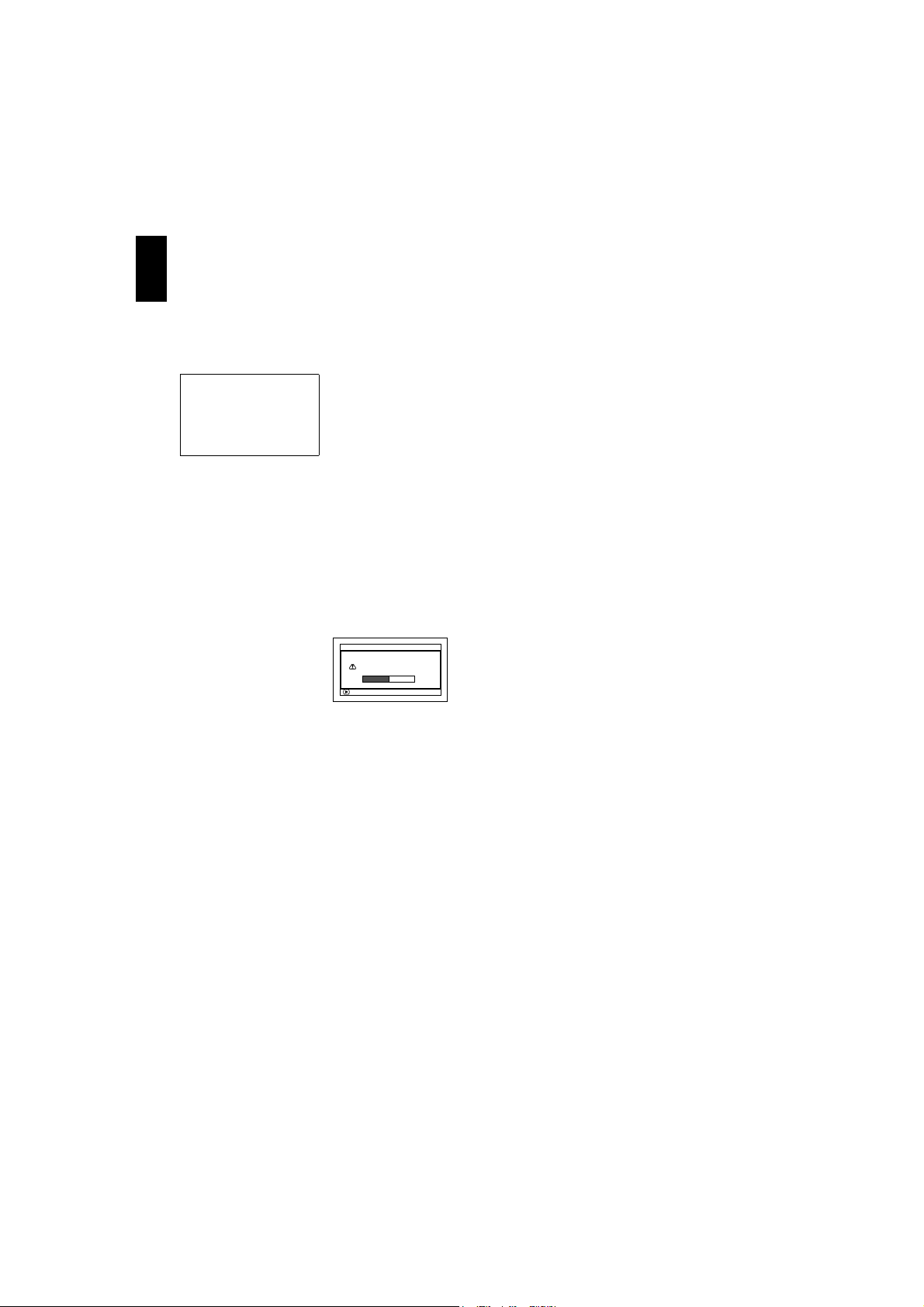
English
100
UPDATING CONTROL INFORMATION OF DVD-RAM/DVD-RW (VR-MODE)
DISC (UPDATE CONTROL INFO.)
Disc Navigation in this DVD video camera/recorder handles information on scenes, such as
thumbnail, skip, fade, in a particular manner. If you use another device to edit a disc recorded on this
DVD video camera/recorder, and then use the data again with Disc Navigation in this DVD video
camera/recorder, the Disc Navigation may not appear normally. If this happens, use the Update
Control Info function to update the data.
1 Press the DISC NAVIGATION button.
2 Press the MENU button.
3 Use the 2/1/0/// buttons to
choose “Update Control Info.” on the “Disc”
menu screen, and then press the button.
The screen for verifying “Update Control
Info.” will appear.
4 Choose “YES”, and then
press the button.
The message for
proceeding will appear,
and then the Disc Navigation menu screen
will be restored.
A black screen may appear while the message
for updating is displayed.
Choose “NO” to cancel updating.
Note:
• It may take time to update the control information if
the disc has many recorded scenes.
• Even if control information is updated, some discs will
be unusable on Disc Navigation of this DVD video
camera/recorder.
Before You Begin
• When using the AC adapter/charger to power the DVD video camera/
recorder for updating control information, make sure that power is not
turned off during updating. If the DVD video camera/recorder is turned
off during updating and the updating is interrupted, the control
information will not be updated correctly.
ENTER
Upda te Cont r ol I n fo?
Upda te Cont r ol I n fo.
YES NO
Loading ...
Loading ...
Loading ...