Loading ...
Loading ...
Loading ...
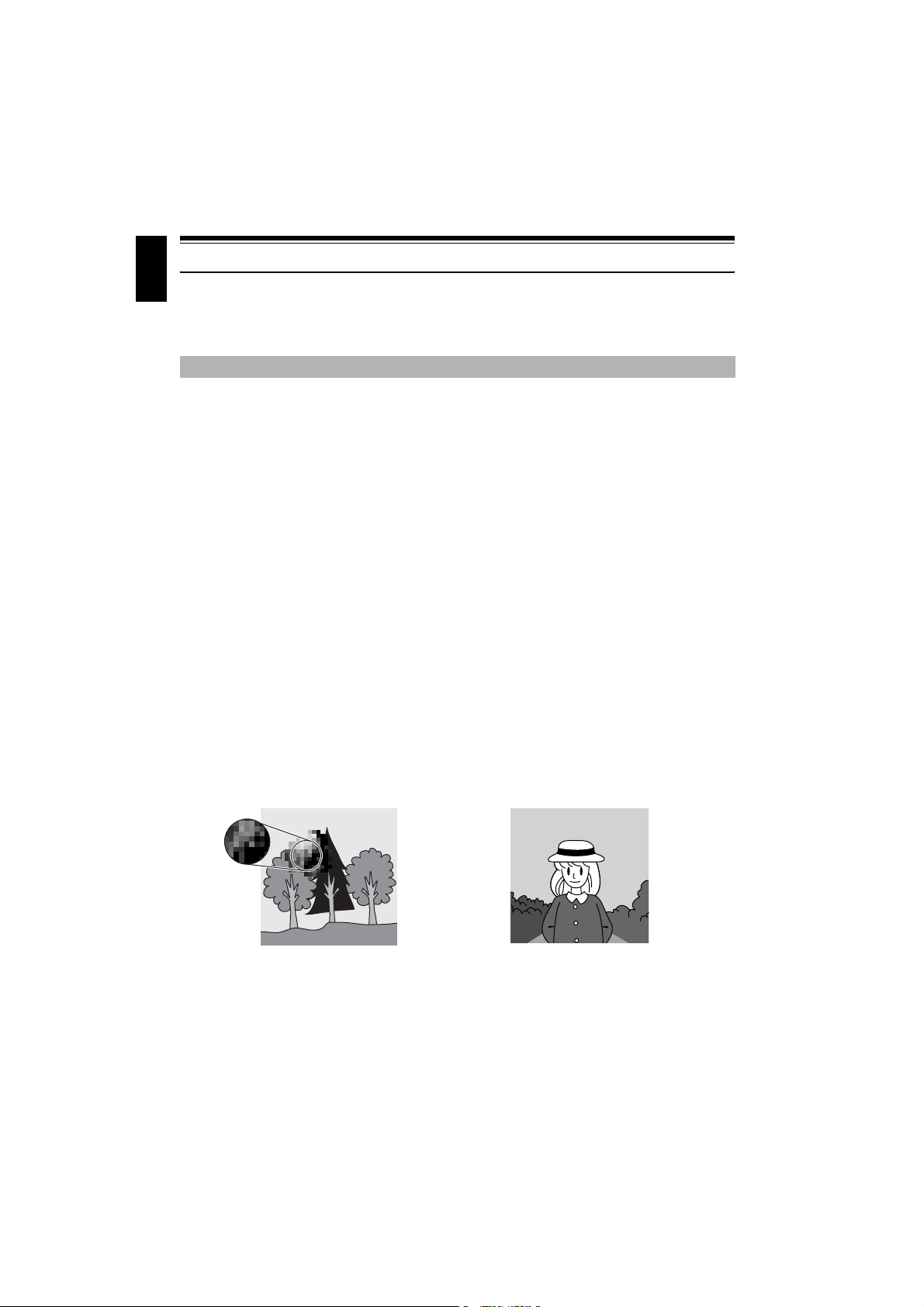
English
60
Setting Up Record Functions
SWITCHING MOVIE QUALITY (VIDEO MODE)
Choose the movie quality from “XTRA”, “FINE”, “STD”.
1 Press the MENU button, use the 2/1/
0/// buttons to choose “VIDEO
Mode” on the “Record Functions Setup”
menu screen, and then press the button.
2 Choose the desired quality mode, and then
press the button.
3 Press the MENU button to end the setting.
Note:
• The movie quality setting will be stored in memory
even when the DVD video camera/recorder is turned
off.
• When using a DVD-RW (VF-mode)/DVD-R disc, the
“VIDEO Mode” setting will not change even if the disc
is replaced.
• When using DVD-RW (VF-mode)/DVD-R disc, you
cannot switch the setting on movie quality or wide-
screen mode while recording on the disc: The DVD
video camera/recorder will be automatically set to the
movie quality or wide-screen mode first used with the
disc for recording.
• When using a DVD-RW (VF-mode)/DVD-R/+RW:
You cannot specify the combination of “VIDEO Mode:
STD” and “16:9 On”. If you specify “16:9 On” and try
to switch the VIDEO Mode to STD from XTRA or
FINE, the screen will automatically switch to the 4:3-
aspect ratio display.
• The movie quality setting is effective only during
movie recording: The setting will not be displayed
during recording of stills.
Block-like noise may appear in recorded image, or the outline of subject image is distorted under the
recording conditions listed below. Pan the DVD video camera/recorder as slowly as possible (Block
noise is likely to appear in the “STD” mode):
• If there is a complicated pattern in background (as in following figure on left);
• If the DVD video camera/recorder is moved excessively or quickly;
• If subject is moving rapidly even when the DVD video camera/recorder is not moving.
It is recommended that you record critical subjects in the “XTRA” or “FINE” mode.
(Image when block-like noise occurs) (Image without block-like noise)
Loading ...
Loading ...
Loading ...