Loading ...
Loading ...
Loading ...
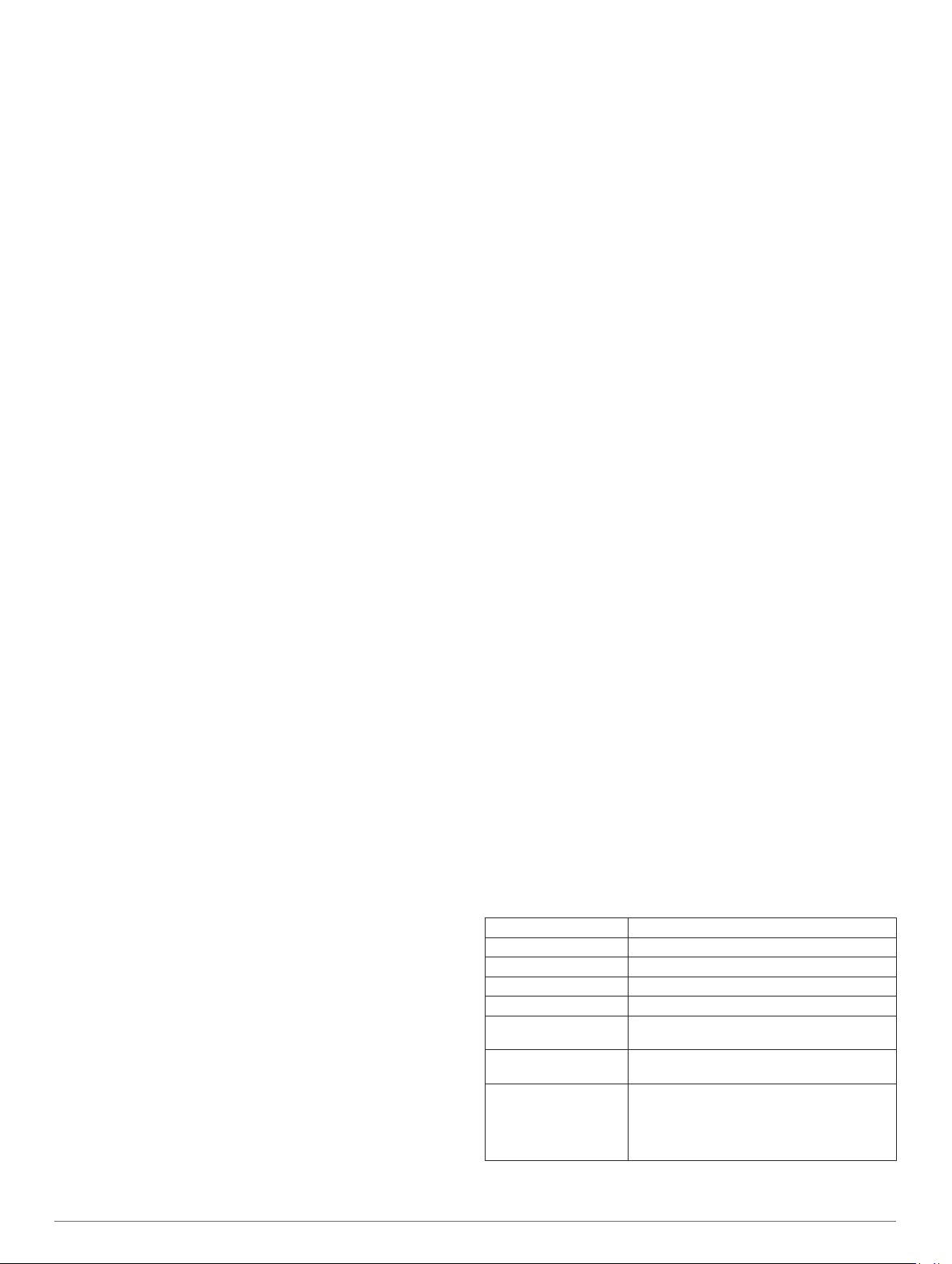
Extended Display Mode
You can use Extended Display mode to display data screens
from your D2 device on a compatible Edge device during a ride
or triathlon. See your Edge owner's manual for more
information.
Using an Optional Bike Speed or Cadence
Sensor
You can use a compatible bike speed or cadence sensor to
send data to your device.
• Pair the sensor with your device (Pairing Your Wireless
Sensors, page 35).
• Set your wheel size (Wheel Size and Circumference,
page 43).
• Go for a ride (Starting an Activity, page 4).
Training with Power Meters
• Go to www.garmin.com/intosports for a list of ANT+ sensors
that are compatible with your device (such as Vector
™
).
• For more information, see the owner's manual for your power
meter.
• Adjust your power zones to match your goals and abilities
(Setting Your Power Zones, page 21).
• Use range alerts to be notified when you reach a specified
power zone (Setting an Alert, page 29).
• Customize the power data fields (Customizing the Data
Screens, page 28).
Using Electronic Shifters
Before you can use compatible electronic shifters, such as
Shimano
®
Di2
™
shifters, you must pair them with your device
(Pairing Your Wireless Sensors, page 35). You can customize
the optional data fields (Customizing the Data Screens,
page 28). The D2 Delta/Delta S/Delta PX device displays
current adjustment values when the sensor is in adjustment
mode.
Situational Awareness
Your D2 device can be used with the Varia Vision
™
device,
Varia
™
smart bike lights, and rearview radar to improve
situational awareness. See the owner's manual for your Varia
device for more information.
NOTE: You may need to update the D2 software before pairing
Varia devices (Updating the Software Using Garmin Connect
Mobile, page 9).
Foot Pod
Your device is compatible with the foot pod. You can use the
foot pod to record pace and distance instead of using GPS when
you are training indoors or when your GPS signal is weak. The
foot pod is on standby and ready to send data (like the heart
rate monitor).
After 30 minutes of inactivity, the foot pod powers off to
conserve the battery. When the battery is low, a message
appears on your device. Approximately five hours of battery life
remain.
Improving Foot Pod Calibration
Before you can calibrate your device, you must acquire GPS
signals and pair your device with the foot pod (Pairing Your
Wireless Sensors, page 35).
The foot pod is self-calibrating, but you can improve the
accuracy of the speed and distance data with a few outdoor runs
using GPS.
1
Stand outside for 5 minutes with a clear view of the sky.
2
Start a running activity.
3
Run on a track without stopping for 10 minutes.
4
Stop your activity, and save it.
Based on the recorded data, the foot pod calibration value
changes, if necessary. You should not need to calibrate the
foot pod again unless your running style changes.
Calibrating Your Foot Pod Manually
Before you can calibrate your device, you must pair your device
with the foot pod sensor (Pairing Your Wireless Sensors,
page 35).
Manual calibration is recommended if you know your calibration
factor. If you have calibrated a foot pod with another Garmin
product, you may know your calibration factor.
1
Hold MENU.
2
Select Settings > Sensors & Accessories.
3
Select your foot pod.
4
Select Cal. Factor > Set Value.
5
Adjust the calibration factor:
• Increase the calibration factor if your distance is too low.
• Decrease the calibration factor if your distance is too high.
Setting Foot Pod Speed and Distance
Before you can customize the foot pod speed and distance, you
must pair your device with the foot pod sensor (Pairing Your
Wireless Sensors, page 35).
You can set your device to calculate speed and distance using
your foot pod data instead of GPS data.
1
Hold MENU.
2
Select Settings > Sensors & Accessories.
3
Select your foot pod.
4
Select Speed or Distance.
5
Select an option:
• Select Indoor when you are training with GPS turned off,
usually indoors.
• Select Always to use your foot pod data regardless of the
GPS setting.
tempe
The tempe is an ANT+ wireless temperature sensor. You can
attach the sensor to a secure strap or loop where it is exposed
to ambient air, and therefore, provides a consistent source of
accurate temperature data. You must pair the tempe with your
device to display temperature data from the tempe.
Device Information
D2 Delta/Delta S/Delta PX Specifications
Battery type Rechargeable, built-in lithium-ion battery
D2 Delta S battery life Up to 7 days
D2 Delta battery life Up to 12 days
D2 Delta PX battery life Up to 20 days
Water rating 10 ATM*
Operating and storage
temperature range
From -20º to 45ºC (from -4º to 113ºF)
Charging temperature
range
From 0º to 45ºC (from 32º to 113ºF)
Wireless frequencies/
protocols
D2 Delta S: 13 MHz @ -69.3 dBm nominal,
2.4 GHz @ 11.87 dBm nominal; D2 Delta: 13
MHz @ -69.3 dBm nominal, 2.4 GHz @ 10.78
dBm nominal; D2 Delta PX: 13 MHz @ -69.3
dBm nominal, 2.4 GHz @ 19.21 dBm nominal
*The device withstands pressure equivalent to a depth of 100 m.
For more information, go to www.garmin.com/waterrating.
36 Device Information
Loading ...
Loading ...
Loading ...