Loading ...
Loading ...
Loading ...
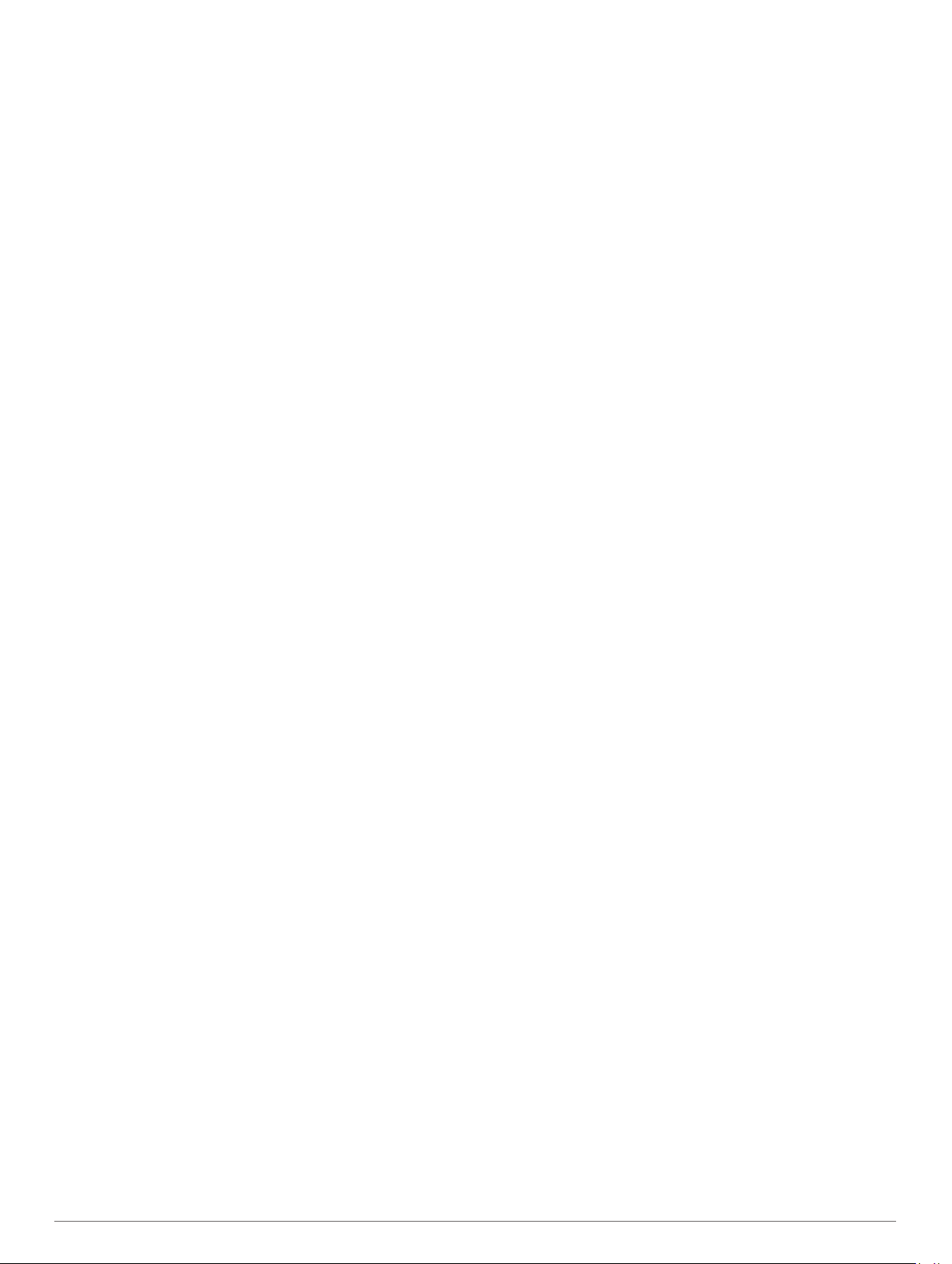
Altimeter Settings & Alerts: Allows you to customize the
altimeter settings (Altimeter Settings, page 33).
NEXRAD Tiles: Allows you to display a single patch of
NEXRAD data, or display additional NEXRAD data patches
based on a direction from your current location.
NEXRAD Vibe: Sets the device to vibrate when a NEXRAD
patch download completes.
Connext: Allows you to pair a Connext device to display aircraft
information (Pairing a Connext Device, page 10). You can
also receive and transmit your GPS position from a paired
device.
Cross Track Alert: Sets the device to vibrate when you deviate
from your course by a specific distance. You can use the
Vibe Pattern option to preview the vibration patterns before
you fly.
Fuel Tank Reminder: Sets an alarm to sound or vibrate after a
specific number of minutes and displays a message to check
the fuel tank gauges. You can use the Vibe Pattern option to
preview the vibration patterns before you fly.
Activities and App Settings
These settings allow you to customize each preloaded activity
app based on your needs. For example, you can customize data
pages and enable alerts and training features. Not all settings
are available for all activity types.
Hold MENU, select Settings > Activities & Apps, select an
activity, and select the activity settings.
3D Distance: Calculates your distance traveled using your
elevation change and your horizontal movement over ground.
3D Speed: Calculates your speed using your elevation change
and your horizontal movement over ground (3D Speed and
Distance, page 30).
Accent Color: Sets the accent color of each activity to help
identify which activity is active.
Alerts: Sets the training or navigation alerts for the activity.
Altimeter: Displays the pressure altitude, or GPS altitude, when
the device has a GPS fix.
Auto Climb: Enables the device to detect elevation changes
automatically using the built-in altimeter.
Auto Fly: In watch mode, allows a flight activity to begin
automatically when the detected climb rate exceeds a
specified speed. The activity stops when the ground speed
drops below 30 kn for a specified time.
Auto Lap: Sets the options for the Auto Lap
®
feature (Auto Lap,
page 29).
Auto Pause: Sets the device to stop recording data when you
stop moving or when you drop below a specified speed
(Enabling Auto Pause, page 30).
Auto Run: Enables the device to detect ski runs automatically
using the built-in accelerometer.
Auto Scroll: Enables you to move through all of the activity data
screens automatically while the timer is running (Using Auto
Scroll, page 30).
Auto Set: Enables the device to start and stop exercise sets
automatically during a strength training activity.
Background Color: Sets the background color of each activity
to black or white.
ClimbPro: Displays ascent planning and monitoring screens
while navigating.
Countdown Start: Enables a countdown timer for pool
swimming intervals.
Data Screens: Enables you to customize data screens and add
new data screens for the activity (Customizing the Data
Screens, page 28).
Flight Timer: From the FLY app, allows the flight timer to start
and stop automatically when your ground speed exceeds
30 kn.
GPS: Sets the mode for the GPS antenna. Using the GPS +
GLONASS or GPS + GALILEO options provides increased
performance in challenging environments and faster position
acquisition. Using the GPS and another satellite together can
reduce battery life more than using the GPS option only.
Using the UltraTrac option records track points and sensor
data less frequently (UltraTrac, page 30).
Lap Key: Enables you to record a lap or a rest during the
activity.
Lock Keys: Locks the keys during multisport activities to
prevent accidental key presses.
Map: Sets the display preferences for the map data screen for
the activity (Activity Map Settings, page 29).
Metronome: Plays tones at a steady rhythm to help you
improve your performance by training at a faster, slower, or
more consistent cadence (Using the Metronome, page 5).
Pool Size: Sets the pool length for pool swimming.
Power Save Timeout: Sets the power-save timeout options for
the activity (Power Save Timeout Settings, page 30).
Rename: Sets the activity name.
Repeat: Enables the Repeat option for multisport activities. For
example, you can use this option for activities that include
multiple transitions, such as a swimrun.
Restore Defaults: Allows you to reset the activity settings.
Routing: Sets the preferences for calculating routes for the
activity (Routing Settings, page 29).
Scoring: Enables or disables scorekeeping automatically when
you start a round of golf. The Always Ask option prompts you
when you begin a round.
Segment Alerts: Enables prompts that alert you to approaching
segments.
Stat Tracking: Enables statistics tracking while playing golf.
Stroke Detect.: Enables stroke detection for pool swimming.
Transitions: Enables transitions for multisport activities.
Customizing the Data Screens
You can show, hide, and change the layout and content of data
screens for each activity.
1
Hold MENU.
2
Select Settings > Activities & Apps.
3
Select the activity to customize.
4
Select the activity settings.
5
Select Data Screens.
6
Select a data screen to customize.
7
Select an option:
• Select Layout to adjust the number of data fields on the
data screen.
• Select a field to change the data that appears in the field.
• Select Reorder to change the location of the data screen
in the loop.
• Select Remove to remove the data screen from the loop.
8
If necessary, select Add New to add a data screen to the
loop.
You can add a custom data screen, or select one of the
predefined data screens.
Adding a Map to an Activity
You can add the map to the data screens loop for an activity.
1
Hold MENU.
2
Select Settings > Activities & Apps.
28 Customizing Your Device
Loading ...
Loading ...
Loading ...