Loading ...
Loading ...
Loading ...
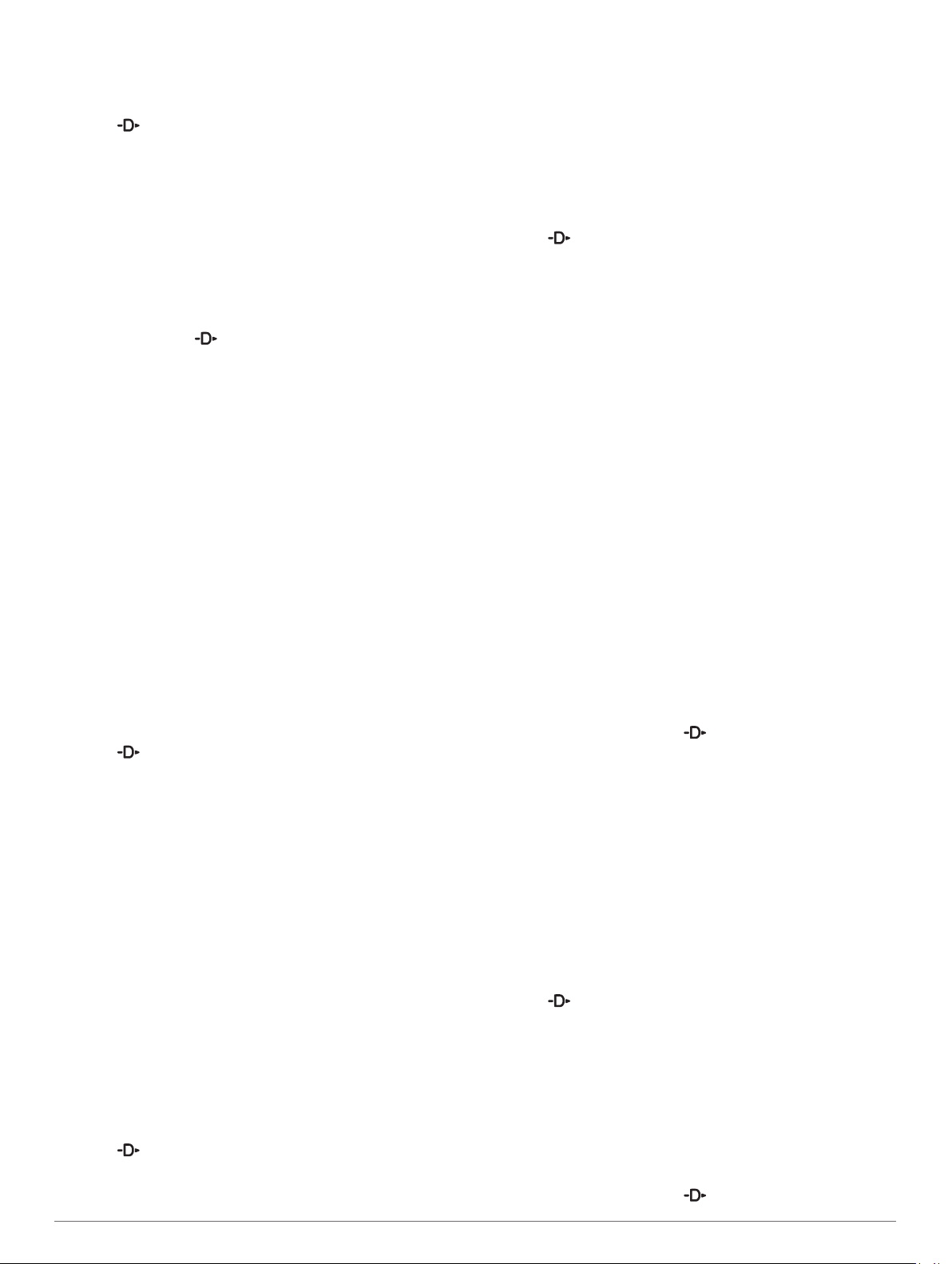
2
Select an activity.
3
Hold MENU.
4
Select Training > Intervals > Do Workout.
5
Select to start the timer.
6
When your interval workout has a warm up, select LAP to
begin the first interval.
7
Follow the on-screen instructions.
After you complete all of the intervals, a message appears.
Stopping an Interval Workout
• At any time, select LAP to stop the current interval or rest
period and transition to the next interval or rest period.
• After all intervals and rest periods are complete, select LAP
to end the interval workout and transition to a timer that can
be used for cool down.
• At any time, select to stop the timer. You can resume the
timer or end the interval workout.
Segments
You can send running or cycling segments from your Garmin
Connect account to your device. After a segment is saved to
your device, you can race a segment, trying to match or exceed
your personal record or other participants who have raced the
segment.
NOTE: When you download a course from your Garmin
Connect account, you can download all of the available
segments in the course.
Strava
™
Segments
You can download Strava segments to your D2 Delta/Delta S/
Delta PX device. Follow Strava segments to compare your
performance with your past rides, friends, and pros who have
ridden the same segment.
To sign up for a Strava membership, go to the segments widget
in your Garmin Connect account. For more information, go to
www.strava.com.
The information in this manual applies to both Garmin Connect
segments and Strava segments.
Viewing Segment Details
1
Select .
2
Select an activity.
3
Hold MENU.
4
Select Training > Segments.
5
Select a segment.
6
Select an option:
• Select Race Time to view the time and average speed or
pace for the segment leader.
• Select Map to view the segment on the map.
• Select Elevation Plot to view an elevation plot of the
segment.
Racing a Segment
Segments are virtual race courses. You can race a segment,
and compare your performance to past activities, others'
performance, connections in your Garmin Connect account, or
other members of the running or cycling communities. You can
upload your activity data to your Garmin Connect account to
view your segment position.
NOTE: If your Garmin Connect account and Strava account are
linked, your activity is automatically sent to your Strava account
so you can review the segment position.
1
Select .
2
Select an activity.
3
Go for a run or ride.
When you approach a segment, a message appears, and
you can race the segment.
4
Start racing the segment.
A message appears when the segment is complete.
Setting a Segment to Adjust Automatically
You can set your device to automatically adjust the target race
time of a segment based on your performance during the
segment.
NOTE: This setting is enabled for all segments by default.
1
Select .
2
Select an activity.
3
Hold MENU.
4
Select Training > Segments > Auto Effort.
Using Virtual Partner
®
Your Virtual Partner is a training tool designed to help you meet
your goals. You can set a pace for the Virtual Partner and race
against it.
NOTE: This feature is not available for all activities.
1
Hold MENU.
2
Select Settings > Activities & Apps.
3
Select an activity.
4
Select the activity settings.
5
Select Data Screens > Add New > Virtual Partner.
6
Enter a pace or speed value.
7
Start your activity (Starting an Activity, page 4).
8
Select UP or DOWN to scroll to the Virtual Partner screen
and see who is leading.
Setting a Training Target
The training target feature works with the Virtual Partner feature
so you can train toward a set distance, distance and time,
distance and pace, or distance and speed goal. During your
training activity, the device gives you real-time feedback about
how close you are to achieving your training target.
1
From the watch face, select .
2
Select an activity.
3
Hold MENU.
4
Select Training > Set a Target.
5
Select an option:
• Select Distance Only to select a preset distance or enter
a custom distance.
• Select Distance and Time to select a distance and time
target.
• Select Distance and Pace or Distance and Speed to
select a distance and pace or speed target.
The training target screen appears and displays your
estimated finish time. The estimated finish time is based on
your current performance and the time remaining.
6
Select to start the timer.
Cancelling a Training Target
1
During an activity, hold MENU.
2
Select Cancel Target > Yes.
Racing a Previous Activity
You can race a previously recorded or downloaded activity. This
feature works with the Virtual Partner feature so you can see
how far ahead or behind you are during the activity.
NOTE: This feature is not available for all activities.
1
From the watch face, select .
Training 23
Loading ...
Loading ...
Loading ...