Loading ...
Loading ...
Loading ...
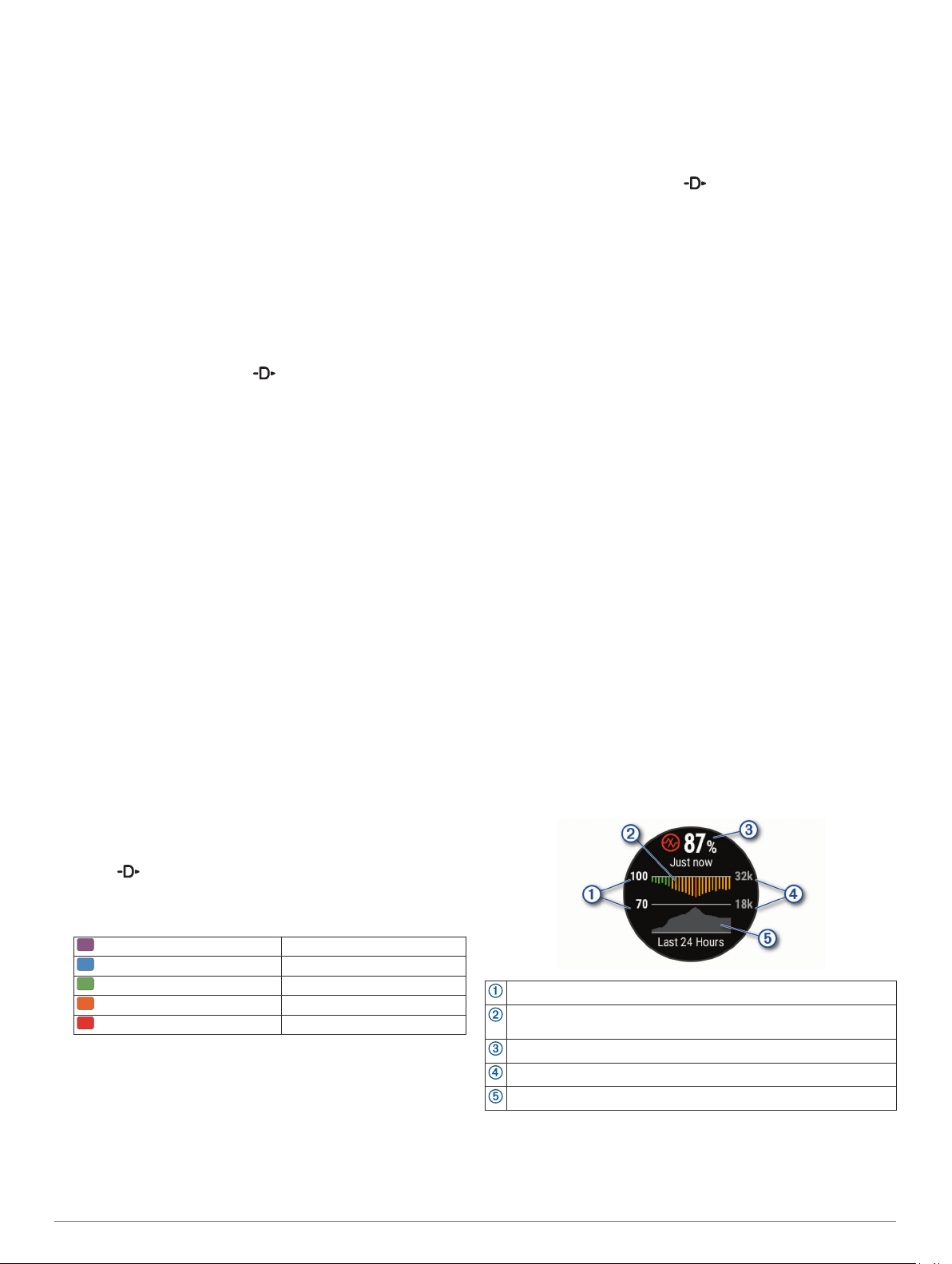
If you already know your lactate threshold heart rate value, you
can enter it in your user profile settings (Setting Your Heart Rate
Zones, page 20).
Performing a Guided Test to Determine Your Lactate
Threshold
This feature requires a Garmin chest heart rate monitor. Before
you can perform the guided test, you must put on a heart rate
monitor and pair it with your device (Pairing Your Wireless
Sensors, page 35).
The device uses your user profile information from the initial
setup and your VO2 max. estimate to estimate your lactate
threshold. The device will automatically detect your lactate
threshold during runs at a steady, high intensity with heart rate.
TIP: The device requires a few runs with a chest heart rate
monitor to get an accurate maximum heart rate value and VO2
max. estimate. If you are having trouble getting a lactate
threshold estimate, try manually lowering your maximum heart
rate value.
1
From the watch face, select .
2
Select an outdoor running activity.
GPS is required to complete the test.
3
Hold MENU.
4
Select Training > Lactate Threshold Guided Test.
5
Start the timer, and follow the on-screen instructions.
After you begin your run, the device displays each step
duration, the target, and current heart rate data. A message
appears when the test is complete.
6
After you complete the guided test, stop the timer and save
the activity.
If this is your first lactate threshold estimate, the device
prompts you to update your heart rate zones based on your
lactate threshold heart rate. For each additional lactate
threshold estimate, the device prompts you to accept or
decline the estimate.
Getting Your FTP Estimate
Before you can get your functional threshold power (FTP)
estimate, you must pair a chest heart rate monitor and power
meter with your device (Pairing Your Wireless Sensors,
page 35), and you must get your VO2 max. estimate (Getting
Your VO2 Max. Estimate for Cycling, page 17).
The device uses your user profile information from the initial
setup and your VO2 max. estimate to estimate your FTP. The
device will automatically detect your FTP during rides at a
steady, high intensity with heart rate and power.
1
Select UP or DOWN to view the performance widget.
2
Select to scroll through the performance measurements.
Your FTP estimate appears as a value measured in watts per
kilogram, your power output in watts, and a position on the
color gauge.
Purple Superior
Blue Excellent
Green Good
Orange Fair
Red Untrained
For more information, see the appendix (FTP Ratings,
page 43).
NOTE: When a performance notification alerts you to a new
FTP, you can select Accept to save the new FTP, or Decline
to keep your current FTP (Turning Off Performance
Notifications, page 16).
Conducting an FTP Test
Before you can conduct a test to determine your functional
threshold power (FTP), you must pair a chest heart rate monitor
and a power meter with your device (Pairing Your Wireless
Sensors, page 35), and you must get your VO2 max. estimate
(Getting Your VO2 Max. Estimate for Cycling, page 17).
NOTE: The FTP test is a challenging workout that takes about
30 minutes to complete. Choose a practical and mostly flat route
that allows you to ride at a steadily increasing effort, similar to a
time trial.
1
From the watch face, select .
2
Select a cycling activity.
3
Hold MENU.
4
Select Training > FTP Guided Test.
5
Follow the on-screen instructions.
After you begin your ride, the device displays each step
duration, the target, and current power data. A message
appears when the test is complete.
6
After you complete the guided test, complete the cool down,
stop the timer, and save the activity.
Your FTP appears as a value measured in watts per
kilogram, your power output in watts, and a position on the
color gauge.
7
Select an option:
• Select Accept to save the new FTP.
• Select Decline to keep your current FTP.
Pulse Oximeter
The D2 Delta PX device has a wrist-based pulse oximeter to
gauge the saturation of oxygen in your blood (SpO2). Knowing
your oxygen saturation can help you determine how your body is
adjusting to high altitudes. As your altitude increases, the level
of oxygen in your blood can decrease. When you view the pulse
oximeter widget while you are not moving, your device analyzes
your oxygen saturation and your elevation. The elevation profile
helps indicate how your pulse oximeter readings are changing,
relative to your to elevation. During a flight, the device
automatically takes pulse oximeter readings more frequently, so
you can monitor your SpO2 percentage (Viewing Your SpO2
Readings in Flight, page 2).
On the device, your pulse oximeter reading appears as an
oxygen saturation percentage and color on the graph. On your
Garmin Connect account, you can view additional details about
your pulse oximeter readings, including trends over multiple
days.
The oxygen saturation percentage scale.
A graph of your average oxygen saturation readings for the last 24
hours.
Your most recent oxygen saturation reading.
The elevation scale.
A graph of your elevation readings for the last 24 hours.
Viewing the Pulse Oximeter Widget
The widget displays your most recent blood oxygen saturation
percentage, a graph of your hourly average readings for the last
24 hours, and a graph of your elevation for the last 24 hours.
Pulse Oximeter 19
Loading ...
Loading ...
Loading ...