Loading ...
Loading ...
Loading ...
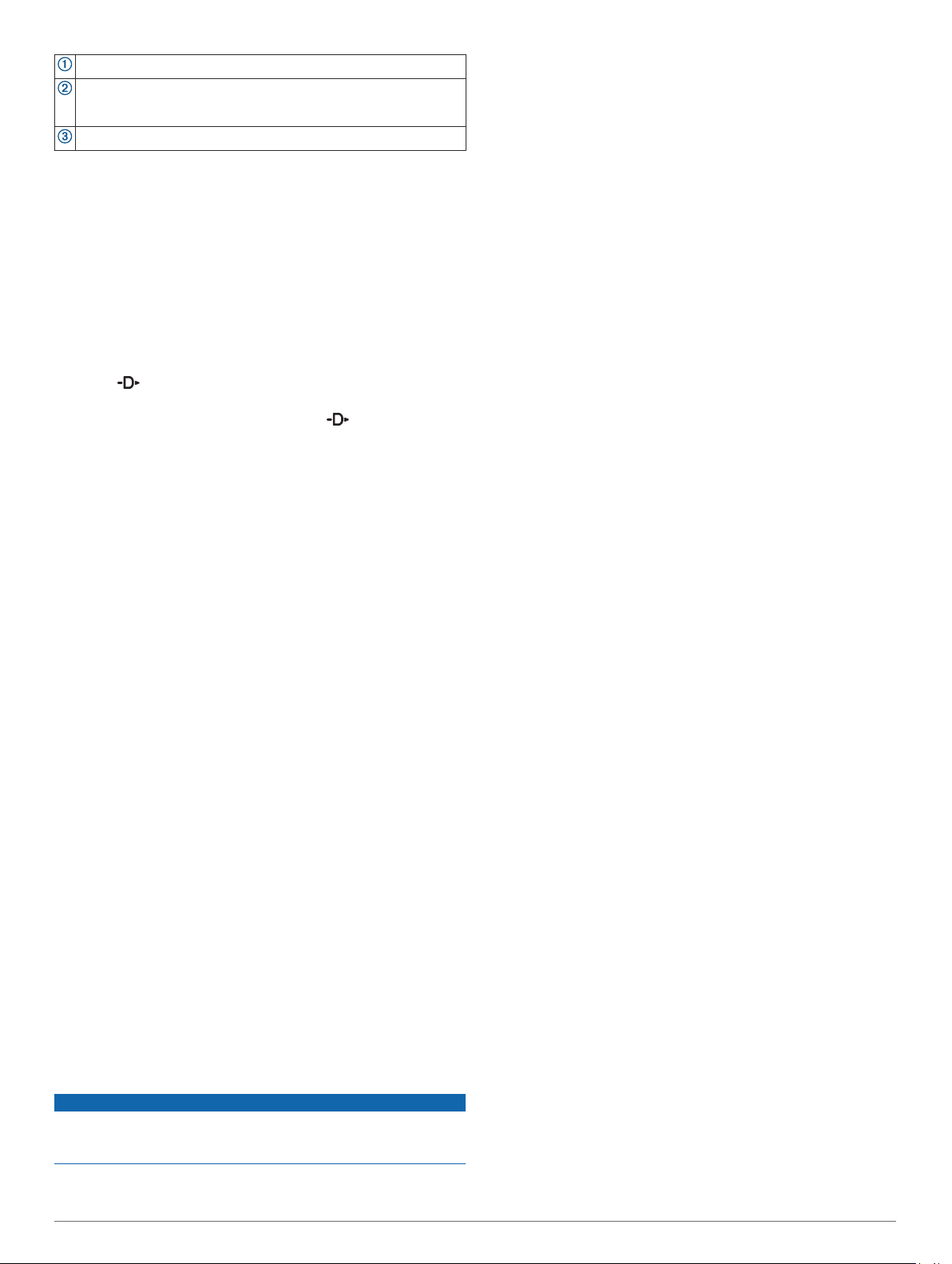
Coordinated Universal Time (UTC).
Alternate time zone pointer. References the 24-hour time markings
on the watch, in up to four alternate time zones (Adding Alternate
Time Zones, page 24).
UTC hand. References the 24-hour time markings on the watch.
Customizing the Watch Face
Before you can activate a Connect IQ watch face, you must
install a watch face from the Connect IQ store (Connect IQ
Features, page 10).
You can customize the watch face information and appearance,
or activate an installed Connect IQ watch face.
1
From the watch face, hold MENU.
2
Select Watch Face.
3
Select UP or DOWN to preview the watch face options.
4
Select Add New to scroll through additional pre-loaded watch
faces.
5
Select > Apply to activate a pre-loaded watch face or an
installed Connect IQ watch face.
6
If using a pre-loaded watch face, select > Customize.
7
Select an option:
• To change the style of the numbers for the analog watch
face, select Dial.
• To change the style of the hands for the analog watch
face, select Hands.
• To add the plane's tail number to the aviation-specific
analog watch face, select Tail Number.
• To change the style of the numbers for the digital watch
face, select Layout
• To change the style of the seconds for the digital watch
face, select Seconds.
• To change the data that appears on the watch face, select
Data.
• To add the universal coordinated time or the plane's tail
number to the aviation-specific digital watch face, select
UTC/Tail Number.
• To add or change an accent color for the watch face,
select Accent Color.
• To change the background color, select Bkgd. Color.
• To save the changes, select Done.
Sensors Settings
Compass Settings
Hold MENU, and select Settings > Sensors & Accessories >
Compass.
Calibrate: Allows you to manually calibrate the compass sensor
(Calibrating the Compass Manually, page 33).
Display: Sets the directional heading on the compass to letters,
degrees, or milli-radians.
North Ref.: Sets the north reference of the compass (Setting the
North Reference, page 33).
Mode: Sets the compass to use electronic-sensor data only
(On), a combination of GPS and electronic-sensor data when
moving (Auto), or GPS data only (Off).
Calibrating the Compass Manually
NOTICE
Calibrate the electronic compass outdoors. To improve heading
accuracy, do not stand near objects that influence magnetic
fields, such as vehicles, buildings, and overhead power lines.
Your device was already calibrated at the factory, and the
device uses automatic calibration by default. If you experience
irregular compass behavior, for example, after moving long
distances or after extreme temperature changes, you can
manually calibrate the compass.
1
Hold MENU.
2
Select Settings > Sensors & Accessories > Compass >
Calibrate > Start.
3
Follow the on-screen instructions.
TIP: Move your wrist in a small figure eight motion until a
message appears.
Setting the North Reference
You can set the directional reference used in calculating
heading information.
1
Hold MENU.
2
Select Settings > Sensors & Accessories > Compass >
North Ref..
3
Select an option:
• To set geographic north as the heading reference, select
True.
• To set the magnetic declination for your location
automatically, select Magnetic.
• To set grid north (000º) as the heading reference, select
Grid.
• To set the magnetic variation value manually, select User,
enter the magnetic variance, and select Done.
Altimeter Settings
Hold MENU, and select Settings > Sensors & Accessories >
Altimeter.
Barometer: Allows you to set the barometric pressure manually,
or select a value from the nearest METAR station through the
Garmin Connect Mobile app.
Altitude Alert: Sets an alarm to vibrate when you reach a
specified altitude.
O2 Alert: Sets an alarm to vibrate when you reach a low-oxygen
altitude.
Sync to Elevation: Allows you to synchronize the device to your
current elevation manually.
Calibrating the Barometric Altimeter
Your device was already calibrated at the factory, and the
device uses automatic calibration at your GPS starting point by
default. You can manually calibrate the barometric altimeter if
you know the correct elevation.
1
From the altimeter widget, hold MENU.
2
Select Options.
3
Select an option:
• To enter the current elevation, select Calibrate > Yes.
• To calibrate automatically from your GPS starting point,
select Calibrate > Use GPS.
• To allow the altimeter to self-calibrate each time you turn
on GPS tracking, select Auto Cal. > On.
Barometer Settings
Hold MENU, and select Settings > Sensors & Accessories >
Barometer.
Calibrate: Allows you to manually calibrate the barometer
sensor.
Plot: Sets the time scale for the chart in the barometer widget.
Storm Alert: Sets the rate of barometric pressure change that
triggers a storm alert.
Watch Mode: Sets the sensor used in watch mode. The Auto
option uses both the altimeter and barometer according to
your movement. You can use the Altimeter option when your
Customizing Your Device 33
Loading ...
Loading ...
Loading ...