Loading ...
Loading ...
Loading ...
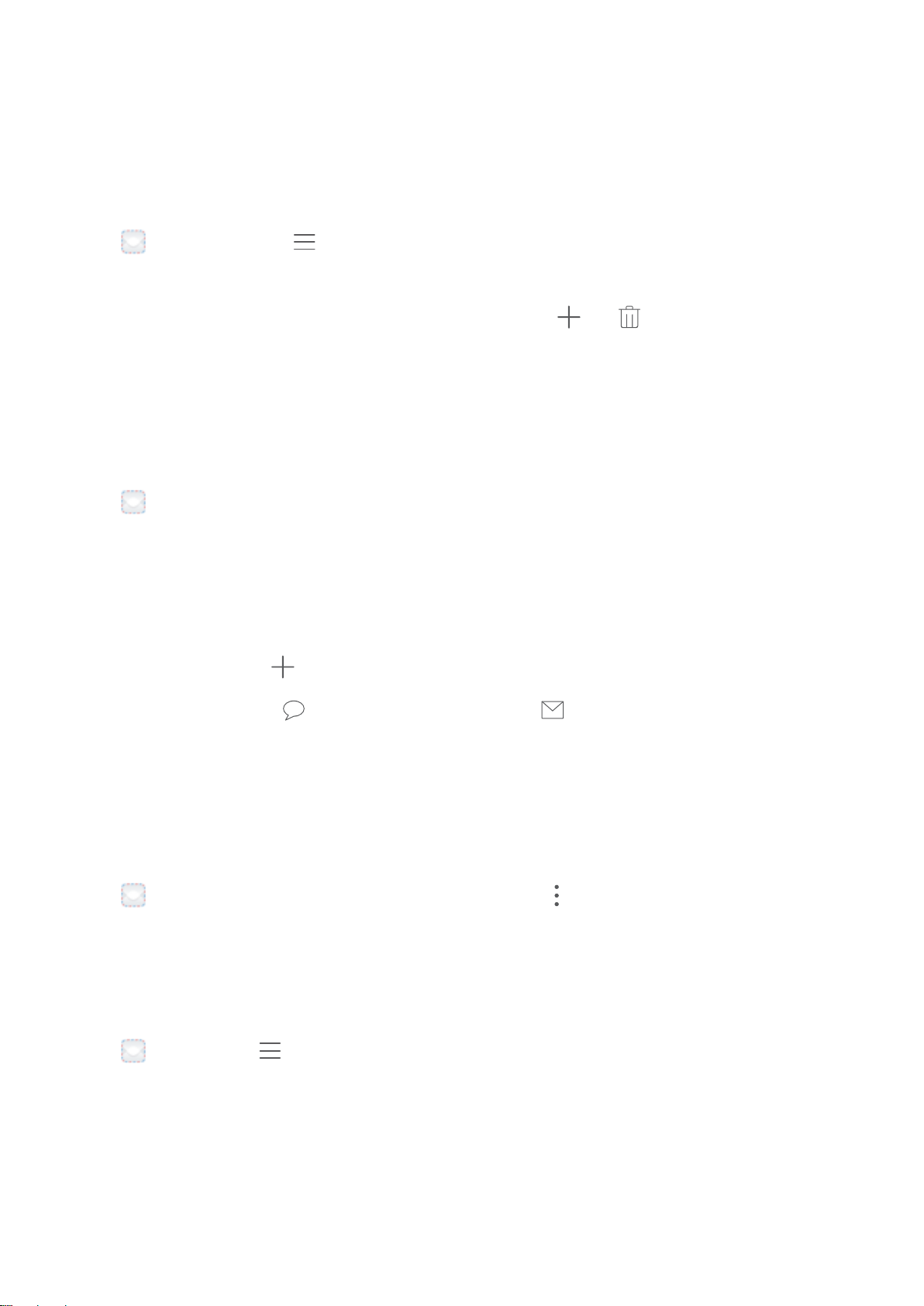
Manage VIP Email Contacts
Worried about missing an important contact's email among a sea of emails? You can add important
contacts to the VIP list. Your device will automatically move emails from VIP contacts to the VIP
mailbox.
Open Email, and go to > Settings > VIP contacts. From the VIP list screen, go to Add >
Create or Add from contacts.
Add or remove VIP contacts: On the VIP list screen, touch or to manage VIP contacts.
Create Smart Groups
Tired of having to manually enter multiple recipients when sending emails? Want to send emails to a
xed group of recipients? Use Smart groups to create different email groups.
Open Email and open an email. From the sender or recipient eld, touch Add to group. Select
the sender or recipient that you want to add to the group, and touch OK. On the group selection
screen, touch Create group. Enter a group name and then go to Save.
After creating a group, from the list of contact groups, select the group you want to edit. You can
then:
l Add members: Touch
to add new members to the group.
l Send messages: Touch to send a message or touch to send an email.
Import Important Events to Calendar
Worried about missing an important event among a sea of emails? You can import important events
to Calendar and view them at anytime and anyplace.
Open
Email, select the event from the email, and select > Add to calendar.
Set Auto Response for Exchange Email
Unable to reply to emails on vacation? Enable auto responses to automatically reply to emails.
Open Email, go to > Settings, and select your Exchange account. Touch Automatic
replies, enable Automatic replies, set the content and time of your auto reply, and then touch
Done.
Email
77
Loading ...
Loading ...
Loading ...