Loading ...
Loading ...
Loading ...
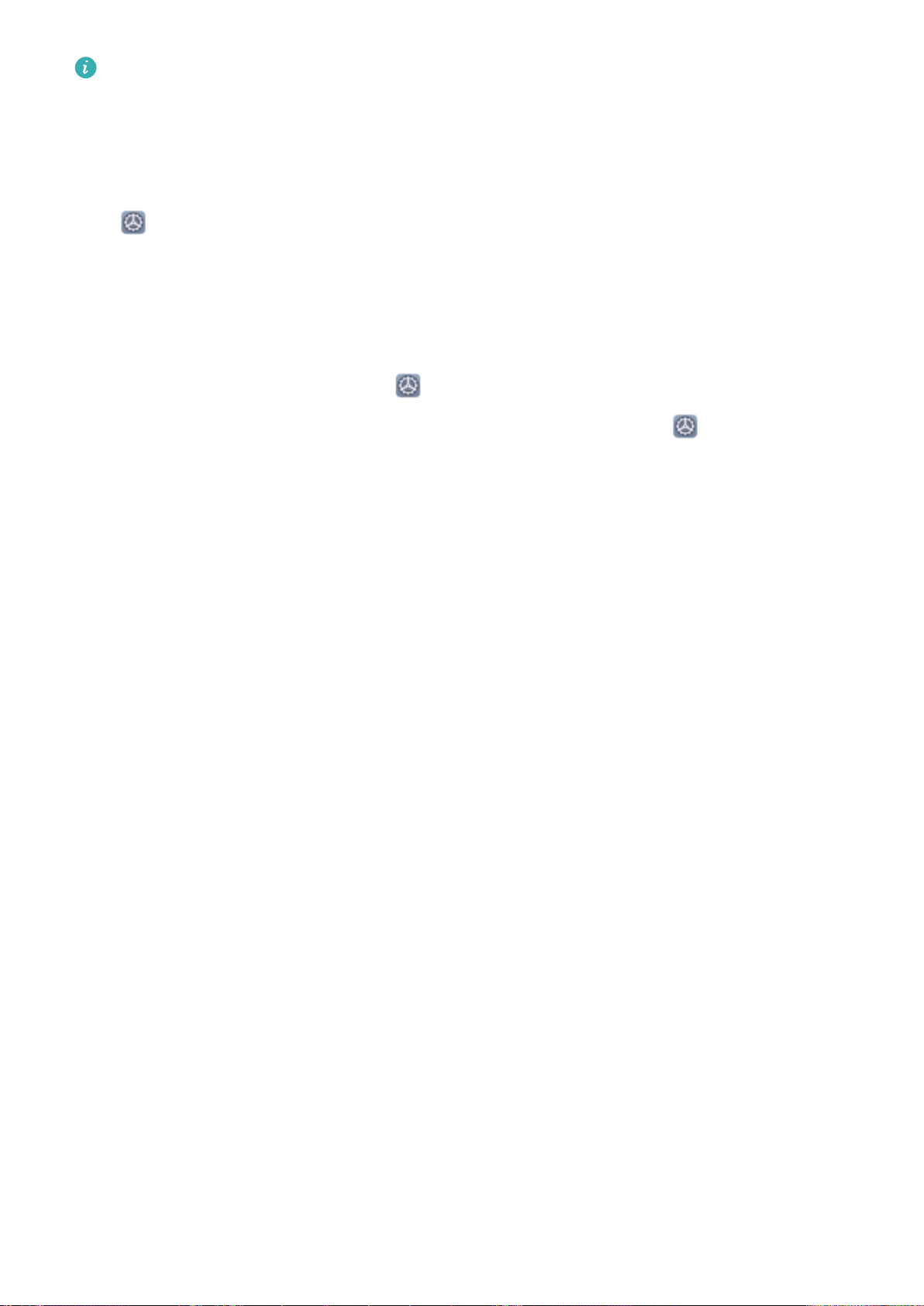
l Facial data will be erased if you reset all settings, restore your device to its factory settings, or
set your password to none.
l Facial data will not be erased after a HOTA update.
Pick Up to Unlock
Open Settings, and go to Security & privacy > Face recognition. When enrolling facial data,
select Enable Pick up to wake device to enhance the Face unlock experience, and set the Face
unlock method to Direct unlock. Once the setup is complete, you can simply raise your Phone to
unlock the screen, without a password or ngerprint.
If you haven't selected Enable Pick up to wake device to enhance the Face unlock experience
when enrolling facial data, you can open Settings, go to Security & privacy > Face
recognition, and set the Face unlock method to Direct unlock. Then, open Settings, go to
Smart assistance > Shortcuts & gestures > Wake screen, and select Pick up to wake.
Fingerprint
Fingerprint Recognition: Enjoy Faster Navigation and Enhanced Security
Fingerprint recognition not only allows you to unlock your Phone faster, it also provides added
security to your personal information.
You can use your ngerprint to:
l Unlock your screen with a single touch: Want to avoid the hassle of using PIN codes and
patterns to unlock your screen? Use your ngerprint to quickly and securely unlock your screen with
a single touch.
l Access your private les: Afraid of forgetting your password for the Safe or app lock, or having it
fall into the hands of someone you don't trust? Set ngerprint access for the Safe and app lock to
keep your les and apps secure and accessible by only you.
Security and Privacy
105
Loading ...
Loading ...
Loading ...