Loading ...
Loading ...
Loading ...
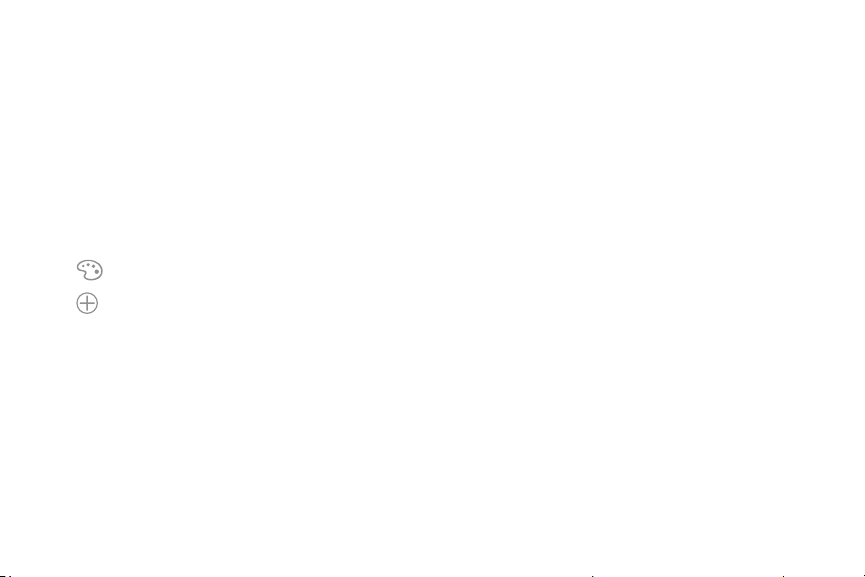
31Apps
Use Folders
You can organize App shortcuts in a folder on an Apps
list screen.
1. From a Home screen, swipe up to access Apps.
2. Touch and hold an app shortcut, and then drag it on
top of another app shortcut until it is highlighted.
3. Release the app shortcut to create the folder.
•
Enter folder name: Name the folder.
•
Palette: Change the folder color.
•
Add apps: Place more apps in the folder.
Tapapps to select them, and then tapAdd.
4. Tap anywhere outside of the folder to close it.
To launch apps in a folder:
► Tap a folder, and then tap an app shortcut to
launchit.
To delete a folder:
1. From a Home screen, swipe up to access Apps.
2. Touch and hold a folder to delete, and then tap
Deletefolder. Confirm when prompted.
To add a folder to a Home screen:
1. From a Home screen, swipe up to access Apps.
2. Touch and hold a folder, and then drag it to
the top or bottom of the screen to move it to a
Homescreen.
3. Drag the folder to the desired location, and then
release it.
Loading ...
Loading ...
Loading ...