Loading ...
Loading ...
Loading ...
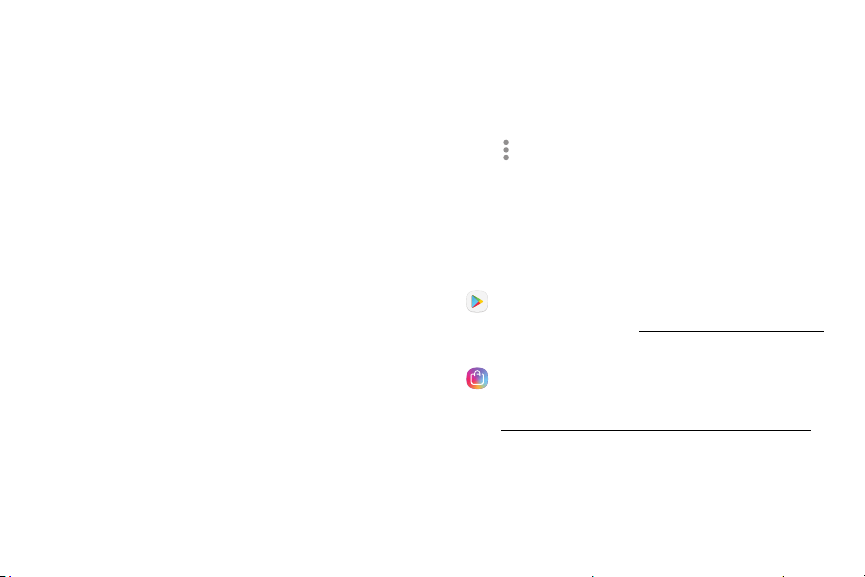
29Apps
Use Apps
The Apps list displays all preloaded and downloaded
apps. You can uninstall, disable, or hide apps from view.
Access Apps
You can access and launch all applications from the
Apps list.
1. From a Home screen, swipe up to access Apps.
2. Tap an app’s shortcut to launch it.
•
To return to the main Home screen, press the
Home key.
Add an Apps Shortcut
In addition to swiping to access apps, you can add a
shortcut to the Apps list on the Home screen.
1. From a Home screen, swipe up to access Apps.
2. Tap Moreoptions > Settings > Apps button.
3. Tap Show Apps button > Apply.
Download and Install NewApps
Find new apps to download and install on your device.
•
Play Store: Download new apps from the
GooglePlay
™
store. Visit play.google.com/store/apps
to learn more.
•
Galaxy Apps: View and download Samsung
apps that are optimized for use with Galaxy devices.
Visitsamsung.com/global/galaxy/apps/galaxy-apps to
learn more.
Loading ...
Loading ...
Loading ...