Loading ...
Loading ...
Loading ...
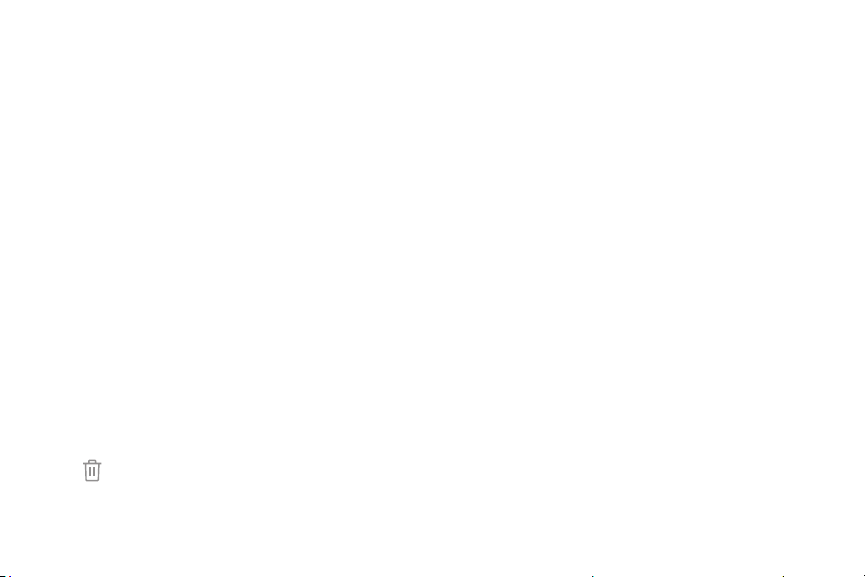
18Learn About YourDevice
4. Tap an image to choose it, and then select which
screen you want to use it for.
5. Tap Set as wallpaper.
Widgets
Widgets are simple application extensions that run on
a Home screen.
To add a widget to a Home screen:
1. From a Home screen, pinch the screen.
2. Tap Widgets.
3. Touch and hold a widget, drag it to a Homescreen,
and release it.
To remove a widget from a Home screen:
1. From a Home screen, touch and hold a widget to
open the options menu.
2. Tap Remove.
Home Screen Settings
Customize your Home and Apps screens.
1. From a Home screen, pinch the screen.
2. Tap Home screen settings to customize:
•
Home screen layout: Set your device to have a
Home and Apps screen, or only a Home screen
where all apps are located.
•
Apps button: Add an apps button to the
Homescreen for easy access to the Appsscreen.
•
Quick-open notification panel: Swipe down to
open the notification panel from a Home screen.
•
Hide apps: Select apps to hide, and then
tapApply.
•
About Home screen: View version information.
Loading ...
Loading ...
Loading ...