Loading ...
Loading ...
Loading ...
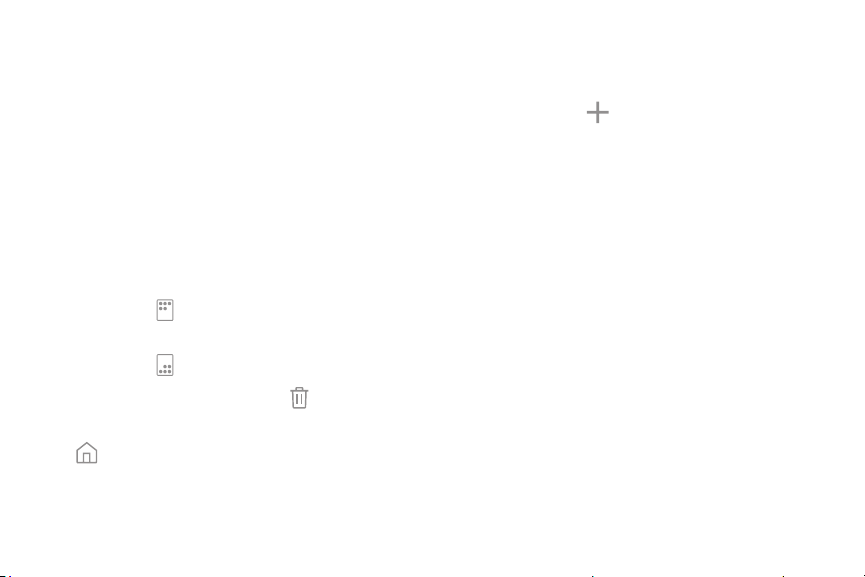
17Learn About YourDevice
Customize Your Home
Screen
Screens
Your device has multiple Home screens to hold app
shortcuts and widgets.
1. From a Home screen, pinch the screen.
2. Use these options to manage screens:
•
To align shortcuts into a line at the top of a
screen, tap Align top.
•
To align shortcuts into a line at the bottom of a
screen, tap Align bottom.
•
To remove a Home screen, tap Remove.
•
To set a screen as the main Home screen, tap
Main. This screen is displayed when you
press the Home key.
•
To change the order of screens, touch and hold a
screen, and then drag it to a newposition.
•
To add a screen, swipe to the end of the screens,
and then tap Add.
•
To find the Flipboard Briefing screen, swipe to
the left of the screens. To activate this feature,
tap On/Off at the top of the screen.
Wallpapers
Change the look of the Home and Lock screens with
wallpaper. You can display a favorite picture or choose
from preloaded wallpapers.
1. From a Home screen, pinch the screen.
2. Tap Wallpapers to customize.
3. Tap From Gallery to see additional wallpaper
images.
Loading ...
Loading ...
Loading ...