Loading ...
Loading ...
Loading ...
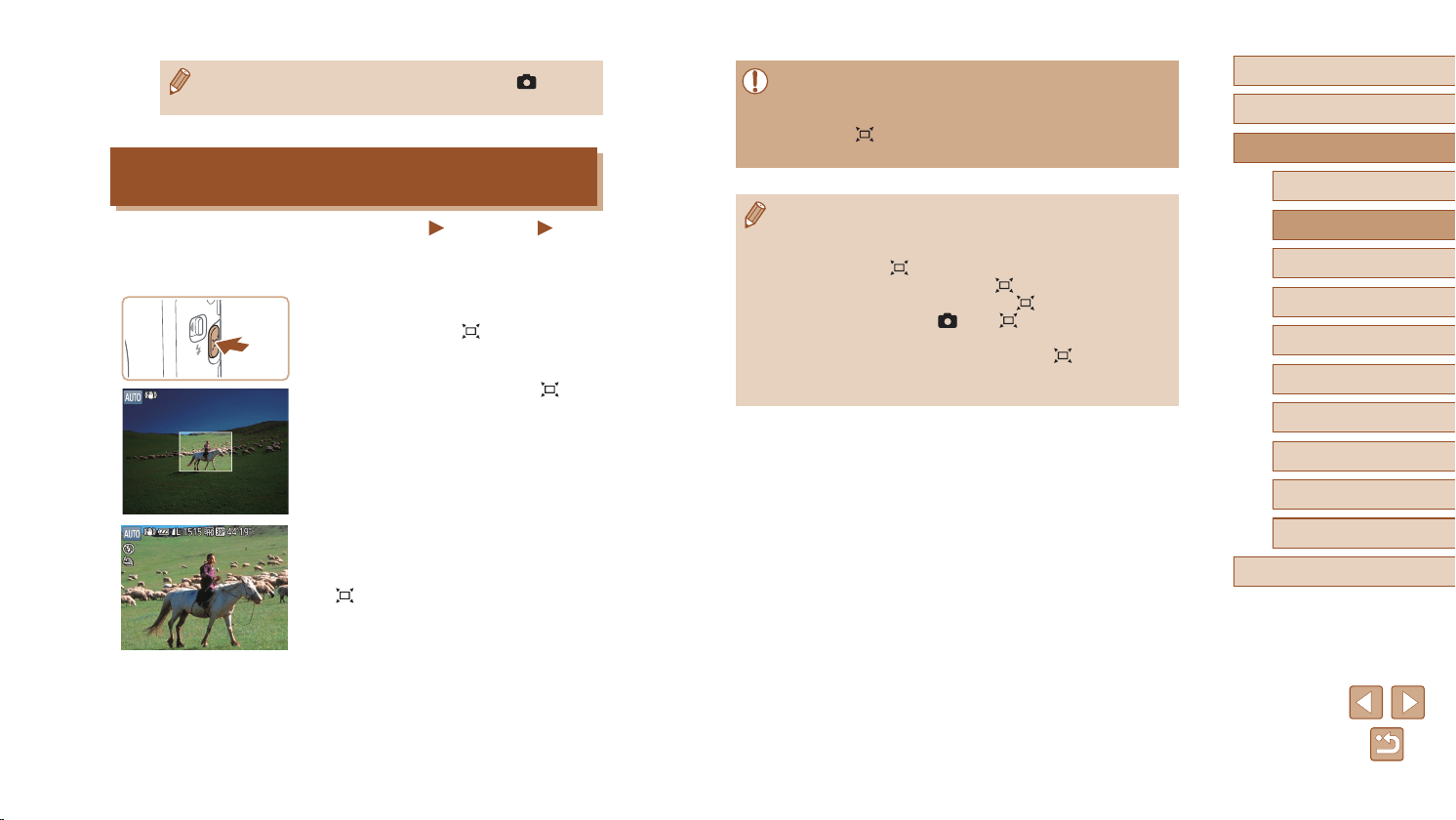
39
Before Use
Basic Guide
Advanced Guide
Index
Camera Basics
Auto Mode /
Hybrid Auto Mode
Other Shooting Modes
P Mode
Tv, Av, and M Mode
Playback Mode
Wi-Fi Functions
Setting Menu
Accessories
Appendix
● Some shooting information is not displayed while the camera is
zoomed out.
● During movie shooting, the white frame is not displayed if you
press the [
] button. Also note that a changed zoom factor and
camera operating sounds will be recorded.
● If you prefer to shoot at the zoom factor of the screen in step 1,
press the shutter button all the way down.
● You can adjust the zoom factor that the camera reverts to when
you release the [
] button by moving the zoom lever to resize
the white frame while you hold the [
] button.
● To adjust the area displayed when the [
] button is pressed,
access MENU (
=
29) > [ ] tab > [ Display Area], and
choose one of the three options.
● The zoom factor cannot be changed with the [
] button after
you press the shutter button all the way down in self-timer mode
(
=
42).
● To deactivate digital zoom, choose MENU (
=
29) > [ ] tab >
[Digital Zoom] > [Off].
Easily Reacquiring Subjects after Manual
Zooming (Framing Assist – Seek)
Still Images
Movies
If you lose track of a subject while zooming in, you can nd it more easily
by temporarily zooming out.
1
Look for the lost subject.
● Press and hold the [ ] button.
● The camera zooms out and displays a
white frame around the area previously
shown (before you pressed the [
]
button).
2
Reacquire the subject.
● Aim the camera so that the subject enters
the white frame, and then release the
[ ] button.
● The previous magnication is now
restored, so that the area within the white
frame lls the screen again.
Loading ...
Loading ...
Loading ...
