Loading ...
Loading ...
Loading ...
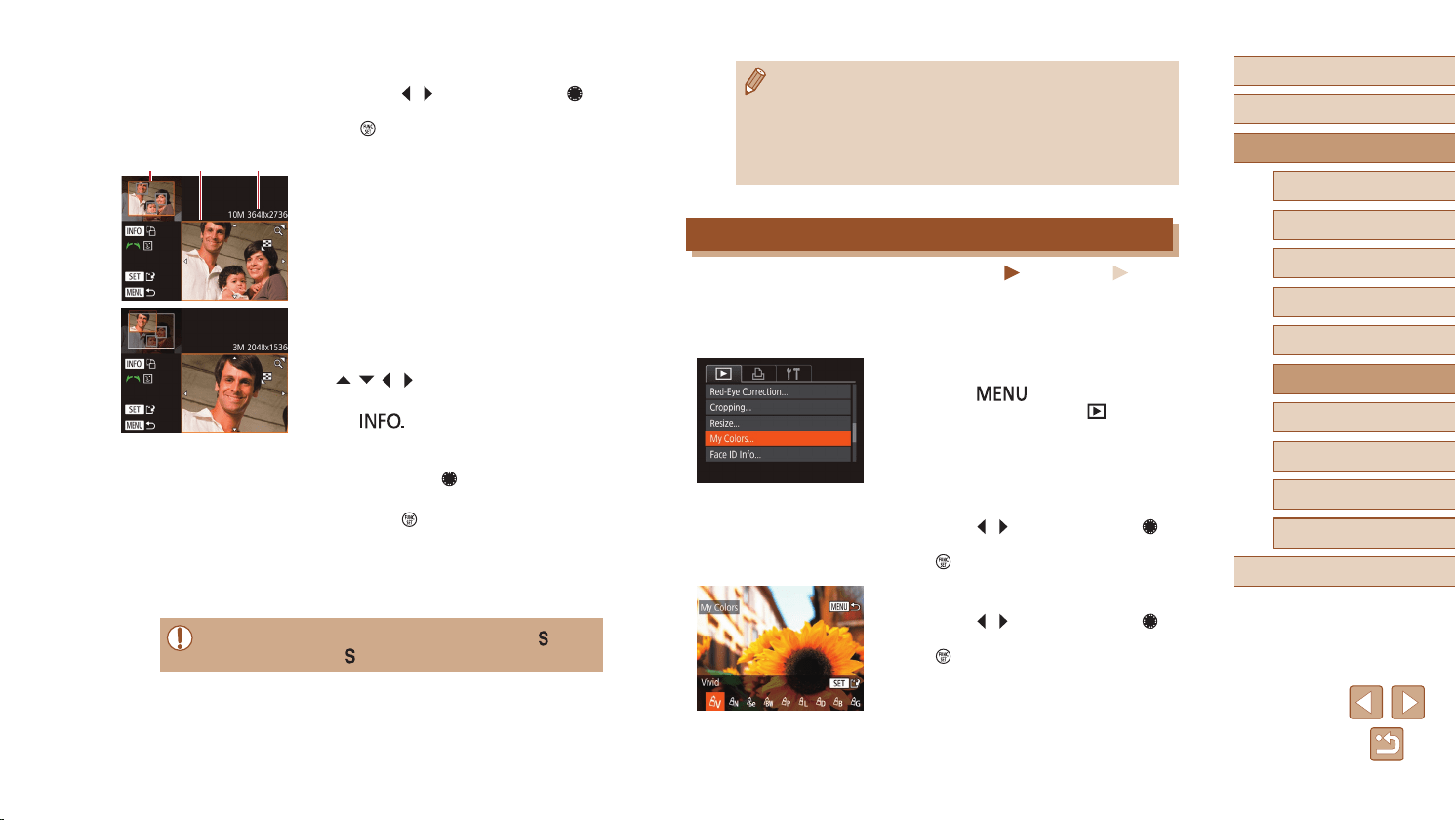
103
Before Use
Basic Guide
Advanced Guide
Index
Camera Basics
Auto Mode /
Hybrid Auto Mode
Other Shooting Modes
P Mode
Tv, Av, and M Mode
Playback Mode
Wi-Fi Functions
Setting Menu
Accessories
Appendix
● Images supported for cropping will have the same aspect ratio
after cropping.
● Cropped images will have a lower resolution than uncropped
images.
● If you crop still images shot using Face ID (
=
44), only the
names of the people left in the cropped image will remain.
Changing Image Color Tones (My Colors)
Still Images
Movies
You can adjust image colors and then save the edited image as a
separate le. For details on each option, see “Changing Image Color
Tones (My Colors)” (
=
74).
1
Choose [My Colors].
● Press the [ ] button, and then
choose [My Colors] on the [ ] tab
(
=
29).
2
Choose an image.
● Press the [ ][ ] buttons or turn the [ ]
dial to choose an image, and then press
the [ ] button.
3
Choose an option.
● Press the [ ][ ] buttons or turn the [ ]
dial to choose an option, and then press
the [ ] button.
2
Choose an image.
● Press the [ ][ ] buttons or turn the [ ]
dial to choose an image, and then press
the [ ] button.
3
Adjust the cropping area.
● A frame is displayed around the portion of
the image to be cropped (1).
● The original image is shown in the upper
left, and a preview of the image as
cropped (2) is shown in the lower right.
You can also see the resolution after
cropping (3).
● To resize the frame, move the zoom
lever.
● To move the frame, press the
[
][ ][ ][ ] buttons.
● To change the frame orientation, press
the [
] button.
● Faces detected in the image are
enclosed in gray frames in the upper-left
image. Turn the [
] dial to switch frames,
which position the cropping area.
● Press the [
] button.
4
Save as a new image and review.
● Follow steps 4 – 5 in “Resizing Images”
(
=
102).
● Editing is not possible for images shot at a resolution of [ ]
(
=
49) or for resized [ ] images (
=
102).
(
1
) (
3
)(
2
)
Loading ...
Loading ...
Loading ...
