Loading ...
Loading ...
Loading ...
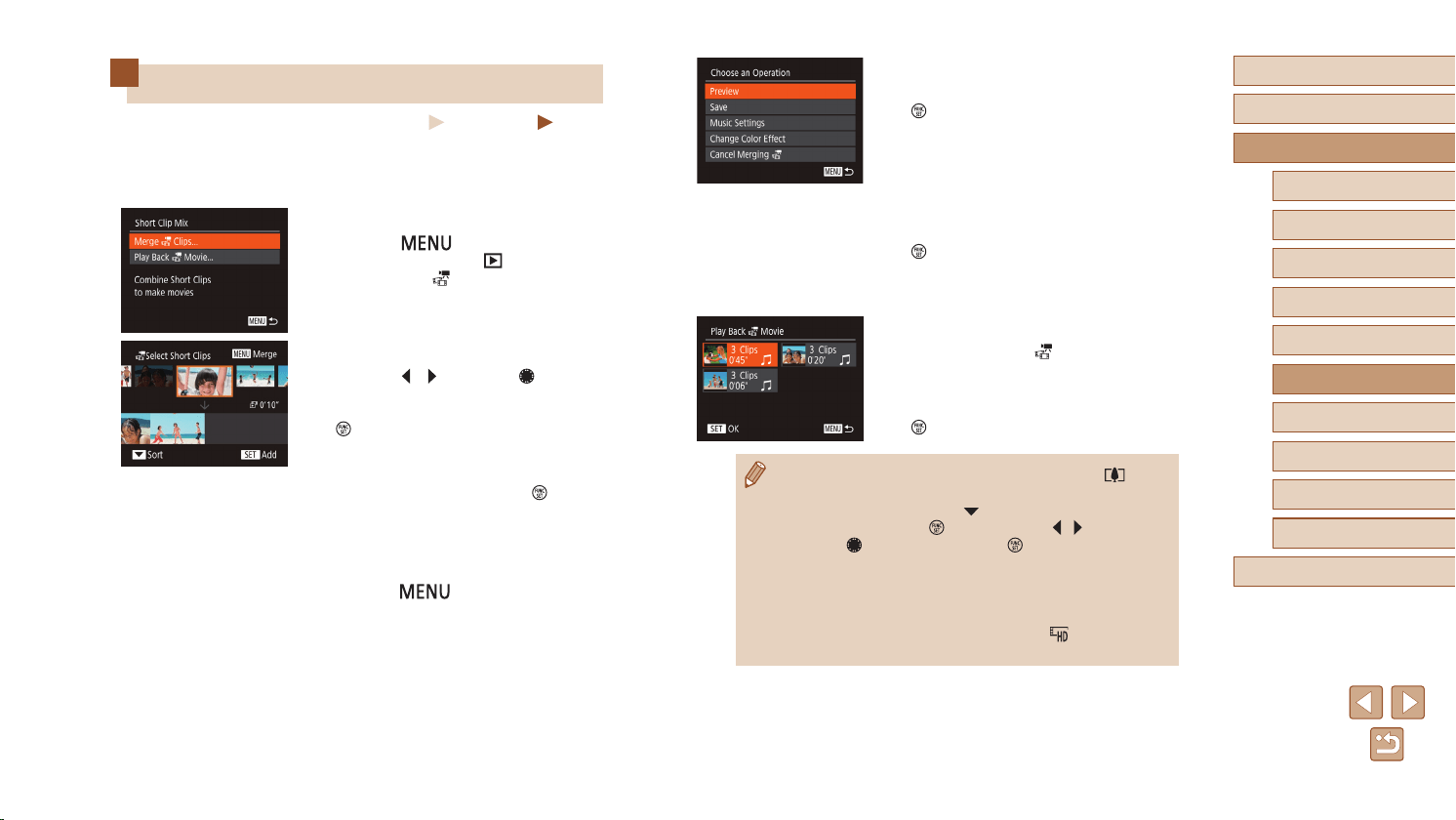
111
Before Use
Basic Guide
Advanced Guide
Index
Camera Basics
Auto Mode /
Hybrid Auto Mode
Other Shooting Modes
P Mode
Tv, Av, and M Mode
Playback Mode
Wi-Fi Functions
Setting Menu
Accessories
Appendix
3
Preview the movie.
● Choose [Preview] and press the
[ ] button.
● After [Loading] is displayed for a few
seconds, a preview of the combined clips
is played.
4
Save the movie.
● Choose [Save], and then press the
[ ] button.
● Once the movie is saved, [Saved] is
displayed.
5
Play the movie.
● Choose [Play Back Movie] on the
screen in step 1 to view a list of movies
you have created.
● Choose the movie to play and press the
[
] button.
● To play the selected clip, move the zoom lever toward [ ] on the
screen in step 2.
● To rearrange clips, press the [
] button on the screen in step 2,
select a clip, press the [
] button, press the [ ][ ] buttons or
turn the [
] dial, and then press the [ ] button again.
● To apply a color effect, choose [Change Color Effect] on the
screen in step 3.
● Choosing [Music Settings] on the screen in step 3 will allow you to
add BGM (
=
109).
● The movie is saved with an image quality of [
].
● Use a fully charged battery pack, if possible.
Combining Short Clips
Still Images
Movies
Combine short clips to create a longer movie.
Note that movies created this way are not included in Story Highlights
albums (
=
108).
1
Access the editing screen.
● Press the [ ] button, choose
[Short Clip Mix] on the [ ] tab, and then
choose [Merge Clips] (
=
29).
2
Specify clips to combine.
● Press the [ ] [ ] or turn the [ ] dial,
choose a clip to combine from the clips
on the top of the screen, and press the
[ ] button.
● Your selected clip is displayed on the
bottom of the screen.
● To cancel selection, press the [
] button
again.
● Repeat these steps to specify other clips
to combine.
● After you are nished selecting clips,
press the [
] button.
Loading ...
Loading ...
Loading ...
