Loading ...
Loading ...
Loading ...
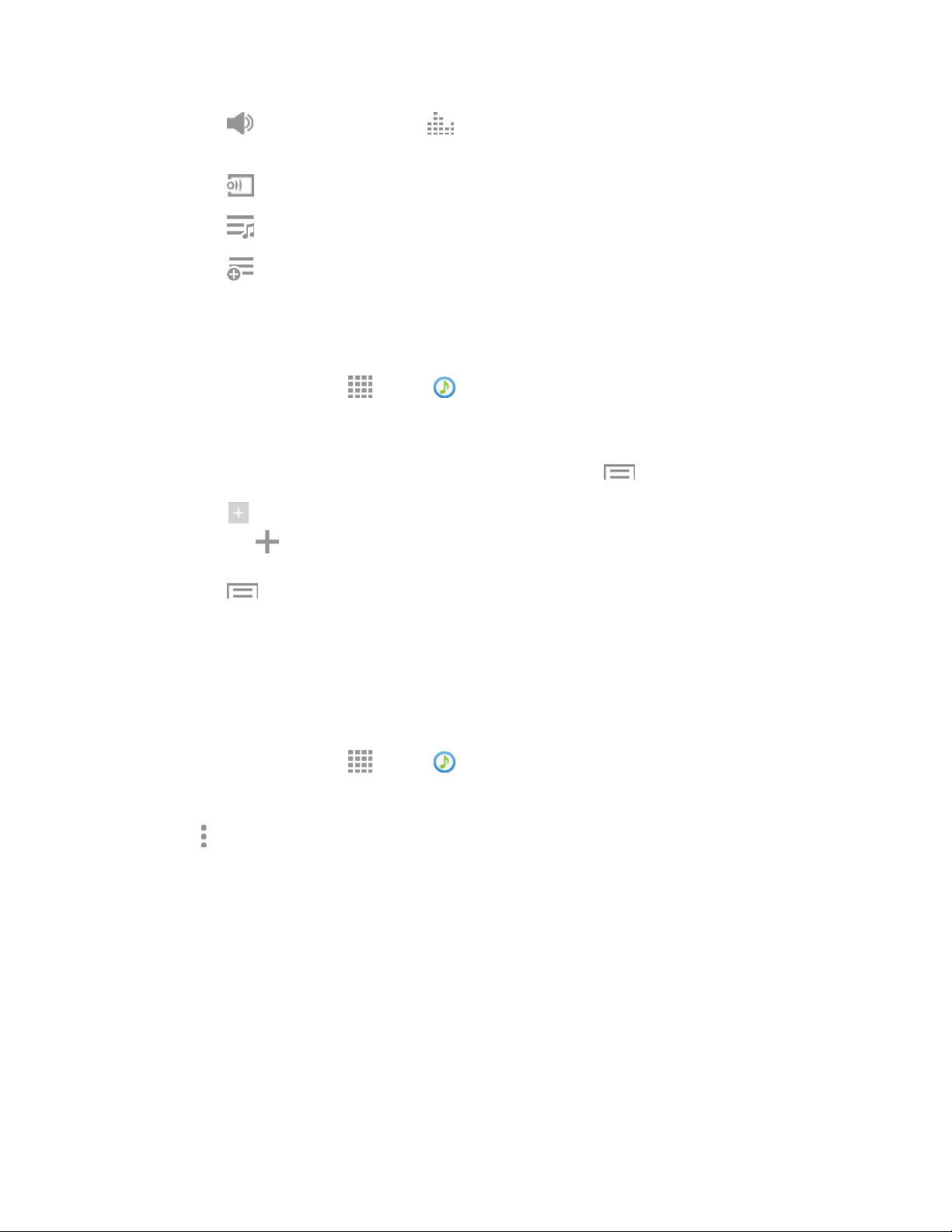
Apps and Entertainment 71
Tap to set the volume, or tap to choose a SoundAlive option. You can also set
volume by pressing the Volume key on the side of the phone.
Tap to share music with nearby devices.
Tap to display the song queue.
Tap to add the current song to a playlist.
Use Playlists
Create playlists to group songs, so you can listen to them together.
1. From a Home screen, tap Apps > Music.
2. Tap the PLAYLISTS tab, and then use these options:
Tap an existing playlist to play its songs. While playing, tap Menu for playlist options.
Tap Create playlist to create a new playlist. Follow the prompts to name the playlist, and
then tap Add tracks to select songs for the playlist.
Tap Menu for other options, including Edit title to rename playlists.
Note: While playing music, you can touch and hold a song to choose Add to playlist.
Set a Song as a Ringtone or Alarm Tone
You can set a song as a ringtone for all incoming calls, or for a contact. You can also set a song as an
alarm tone.
1. From a Home screen, tap Apps > Music.
2. Scroll to find a song, and then touch and hold on the song.
3. Tap More options > Set as, and then use these options:
Choose how to use the song:
• From the beginning: Plays the song from the beginning.
• Auto recommendations: Plays the best part of the song, as detected by the Music app.
Choose what to set the song as:
• Phone ringtone: Plays the song for all incoming calls.
• Caller ringtone: Plays the song for calls from a Contact.
• Alarm tone: Plays the song as the notification for alarms.
4. After choosing options, tap DONE, and then follow the prompts to complete the setup.
Loading ...
Loading ...
Loading ...
