Loading ...
Loading ...
Loading ...
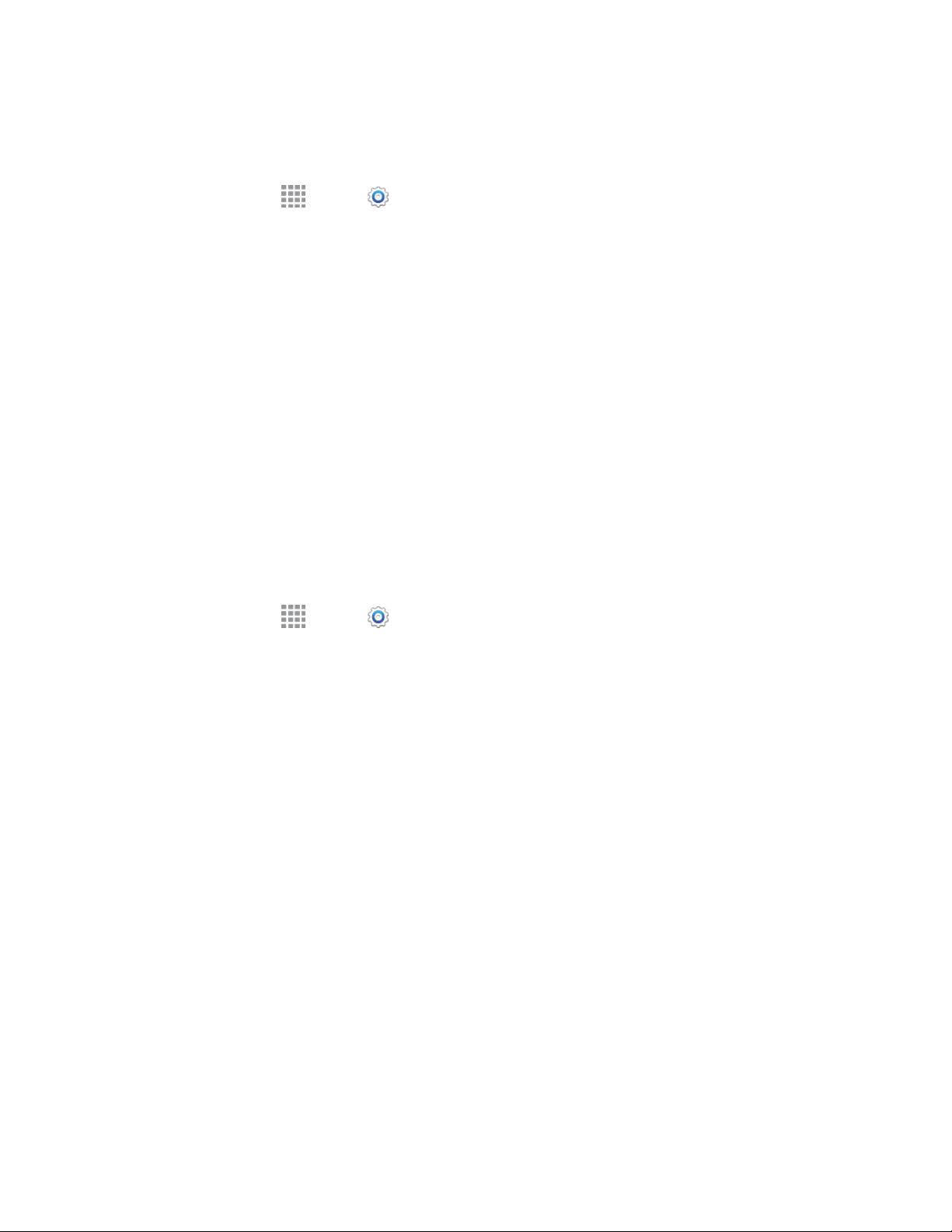
Settings 126
Configure Password Screen Lock Options
When you select a Password screen lock, you can also configure options to display on the lock screen.
1. From home, tap Apps > Settings > MY DEVICE tab.
2. Tap Lock screen, and then configure these options under the Secured with password heading:
Lock screen widgets: Display a clock, or personal message, a dual clock, the date, and
owner information on the Lock screen.
Camera shortcut: Display a shortcut to the camera app on the Lock screen.
Lock automatically: Lock the screen automatically when the screen times out, or after a
period of time you set.
Lock instantly with power key: Press the Power/Lock key to lock the screen.
Display Settings
Configure settings for your phone’s display.
Wallpaper
Customize the background of the Home and Lock screens.
1. From home, tap Apps > Settings > MY DEVICE tab.
2. Tap Display > Wallpaper.
3. Tap a screen to customize: Home screen, Lock screen, or Home and lock screen.
4. Choose a source for wallpaper:
From Gallery: Select a picture from Gallery. Follow the prompts to crop the picture and save
it as wallpaper.
Wallpapers: Choose an image from the Wallpapers gallery.
Bubbles or Phase beam: Select an animated wallpaper. (Animated wallpapers consume
additional battery power.)
ID wallpapers: Select a picture from your current Boost ID pack.
Travel wallpaper: Choose options to display images from TripAdvisor, if you are logged in to
your TripAdvisor account on your phone (Lock screen only).
5. Tap the image to select it, and then tap SET AS WALLPAPER.
Notification Panel Settings
Configure options for the Notification Panel, available when you swipe your finger down from Status Bar
at the top of the screen.
Loading ...
Loading ...
Loading ...
