Loading ...
Loading ...
Loading ...
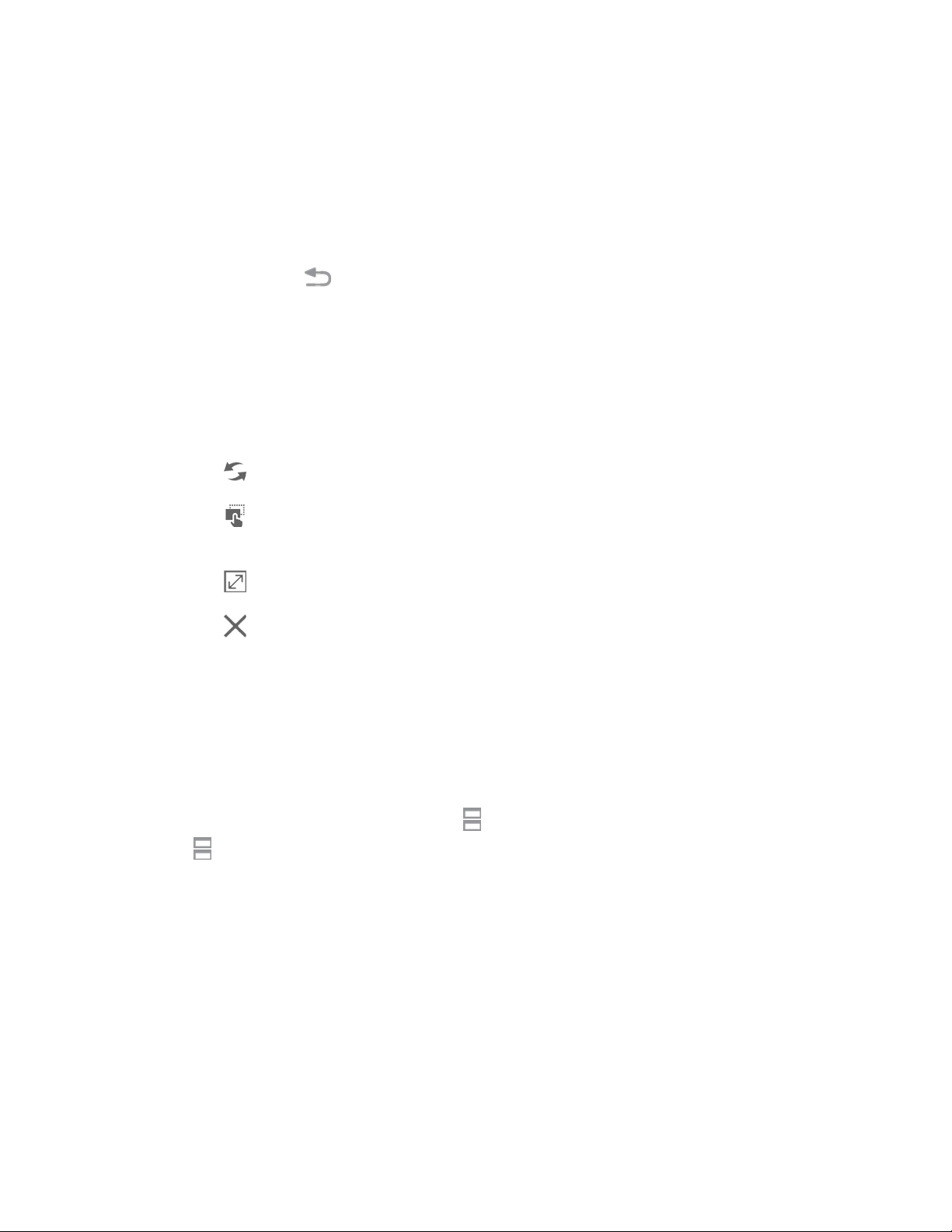
Phone Basics 14
Work with Multi Window
After enabling Multi Window, you can use it to run two apps at the same time. You can launch apps from
Multi window, or drag an app to the screen to run multiple apps at the same time.
The apps display together on a split screen. You can switch between the apps, adjust the size of their
display on the screen, and copy information from one app to the other.
1. Touch and hold the Back key to display the tray, and then drag apps to the windows.
2. You can also use these Multi window options:
Adjust the Size of Apps in Multi Window: Drag the border between the windows to a new
position.
Multi Window Toolbar: Tap the circle at the center of the border between the windows to
display the Multi window toolbar:
• Switch windows: Switch the two apps’ locations.
• Move content: Enables drag and drop. In selected apps, you can you touch and
hold, and then drag text or an image to the app in the other window.
• Maximize: Maximize the active window to full screen view.
• Close: Closes the active application.
Tip: In Multi window, the currently active application will have an outline around it.
Split Screen View
You can also launch recently used apps directly into split screen view:
1. Press and hold the Home key to display recently used apps.
2. Apps that support split screen view have a Multi window icon in their title bar. Tap
the Multi window icon in the title bar to launch the application in Multi window
view.
3. Other recently used apps that support Multi window appear below the launched app.
4. Tap the app icon to add it to the split screen view.
Note: Only applications that support Multi window have the Multi window icon.
Loading ...
Loading ...
Loading ...
