Loading ...
Loading ...
Loading ...
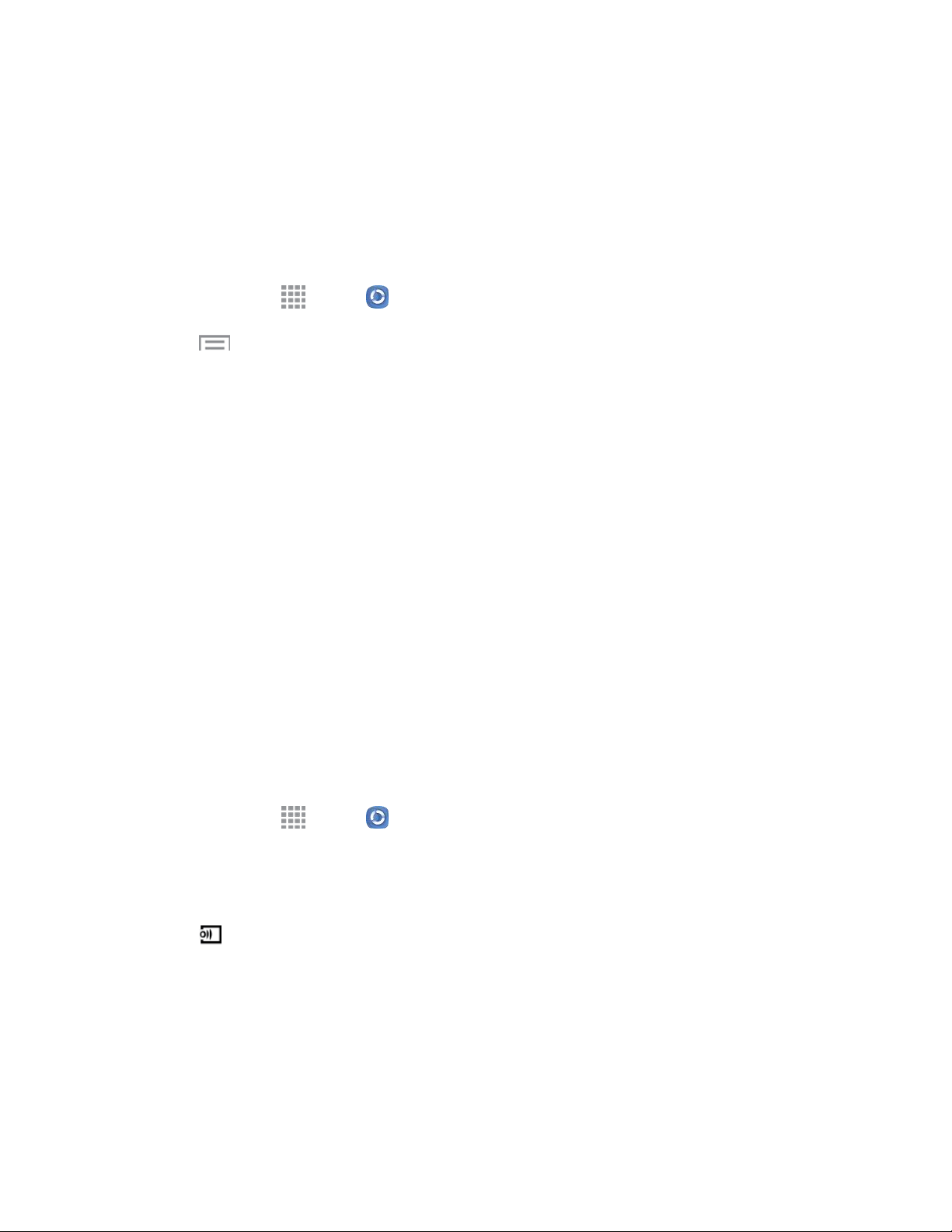
Tools and Calendar 106
Registered storage: Add storage service(s) to view multimedia files anywhere. Storage
services include Web storage, such as Dropbox or other services. Web storage is sometimes
referred to as the “cloud.”
Configure Samsung Link Settings
Configure Samsung Link options, such as storage location, account information, and registered storage
services.
1. From home, tap Apps > Samsung Link.
2. Tap Menu > Settings for options:
Registered storage: Add a Web storage service, to view or share files.
Auto upload: Photos and videos from your device will be automatically uploaded to a Web
storage service. You can also choose how files are uploaded. Turn on Use mobile network to
allow your phone to use your phone’s connection to the wireless data network, or turn it off to
only allow uploads when connected to Wi-Fi.
Video optimization: Video quality for streamed video content is optimized depending on
current network conditions.
Password lock: Access to Samsung Link on your device is password-protected. You must
enter your Samsung account password to start Samsung Link.
My account: Access information about your Samsung account.
Information: Learn about Samsung Link.
Use Samsung Link to Share Media with Another Device
Share media with another DLNA-compliant device via Samsung Link.
Both your device, and the device(s) that connect to your device, must be on the same Wi-Fi access point
(AP). For more information about using Wi-Fi, see Wi-Fi.
1. From home, tap Apps > Samsung Link.
2. Launch AllShare Play or Samsung Link on the target device.
3. On your phone, tap media file(s) to select them for streaming.
4. Tap , and then choose a device for sharing. Your device requests permission for sharing from
the target device.
5. Follow the prompts on the target device to allow sharing.
Loading ...
Loading ...
Loading ...
