Loading ...
Loading ...
Loading ...
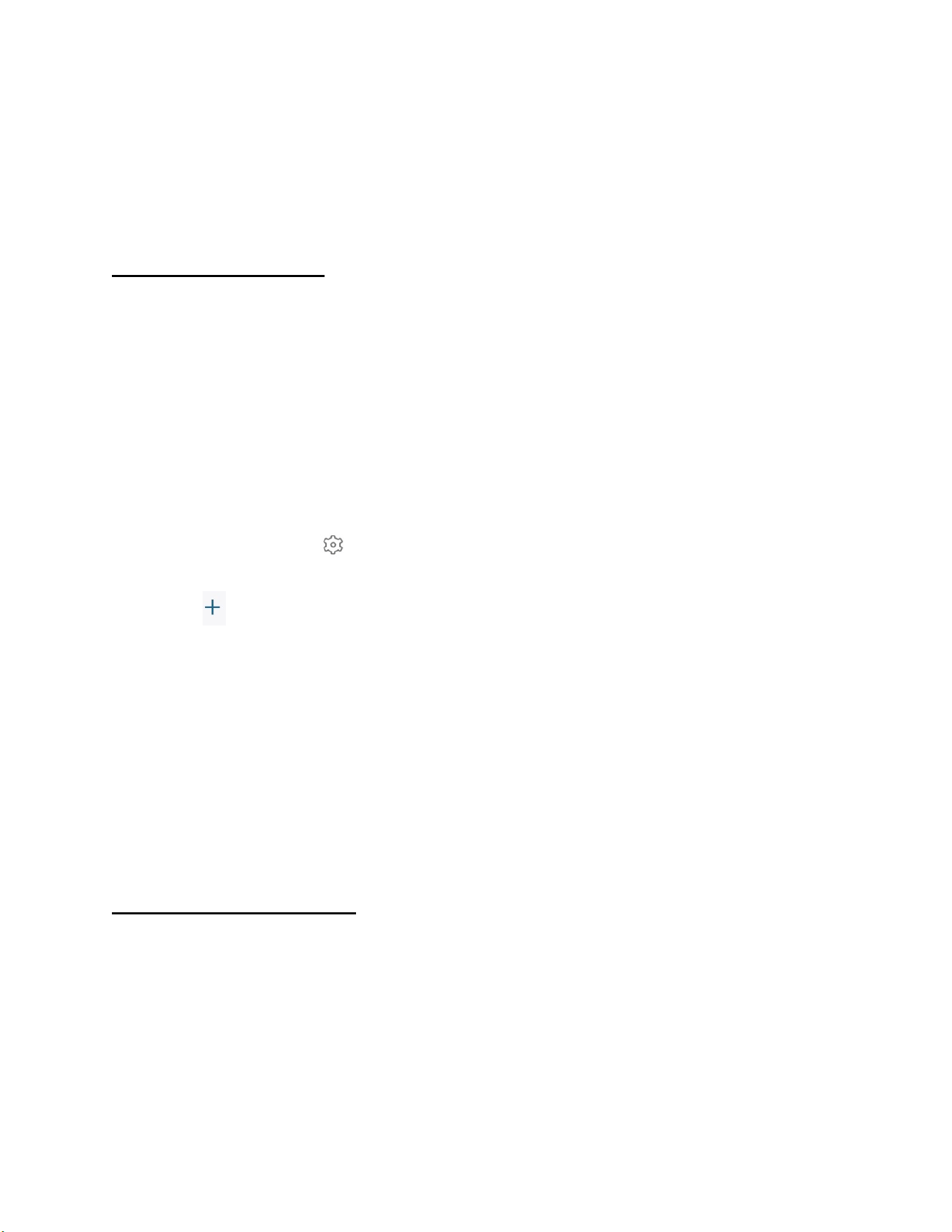
1. Update your phone’s system and Map version to the latest version.
2. Keep your operating system updated.
3. Do not turn on your phone’s battery saver.
4. Keep your location updated.
Schedule Your Mode
You can choose to activate or deactivate your devices in the scheduled period you set. The
period can be repeated weekly, which means the mode stays active on that day every week until
changed.
To add a schedule:
1. Go to the app homepage, tap “Security” in the bottom bar.
➢ The Security page is displayed.
2. Select the camera you want to set a security mode.
➢ That camera’s security mode page is displayed.
3. Tap Schedule. Tap .
➢ The Schedule page is displayed.
4. Tap .
➢ The Add Schedule page is displayed.
5. Select a mode, the activation time, and the period you want to repeat. Tap Save.
➢ The Schedule page will display the schedules you set.
The schedules can be edited. Follow the steps above to edit or change the schedule if needed.
Note: If the duration is not set to a specified mode, the mode will be set to Disarm mode by
default. .
Set a Customized Mode
To set a customized security mode using the eufy Security app:
1. Go to the app homepage, tap “Security” in the bottom bar.
➢ The Security page is displayed.
2. Select the camera you want to set a security mode.
➢ That camera’s security mode page is displayed.
3. Tap +.
➢ The Create Security Mode page is displayed.
28
Loading ...
Loading ...
Loading ...