Loading ...
Loading ...
Loading ...
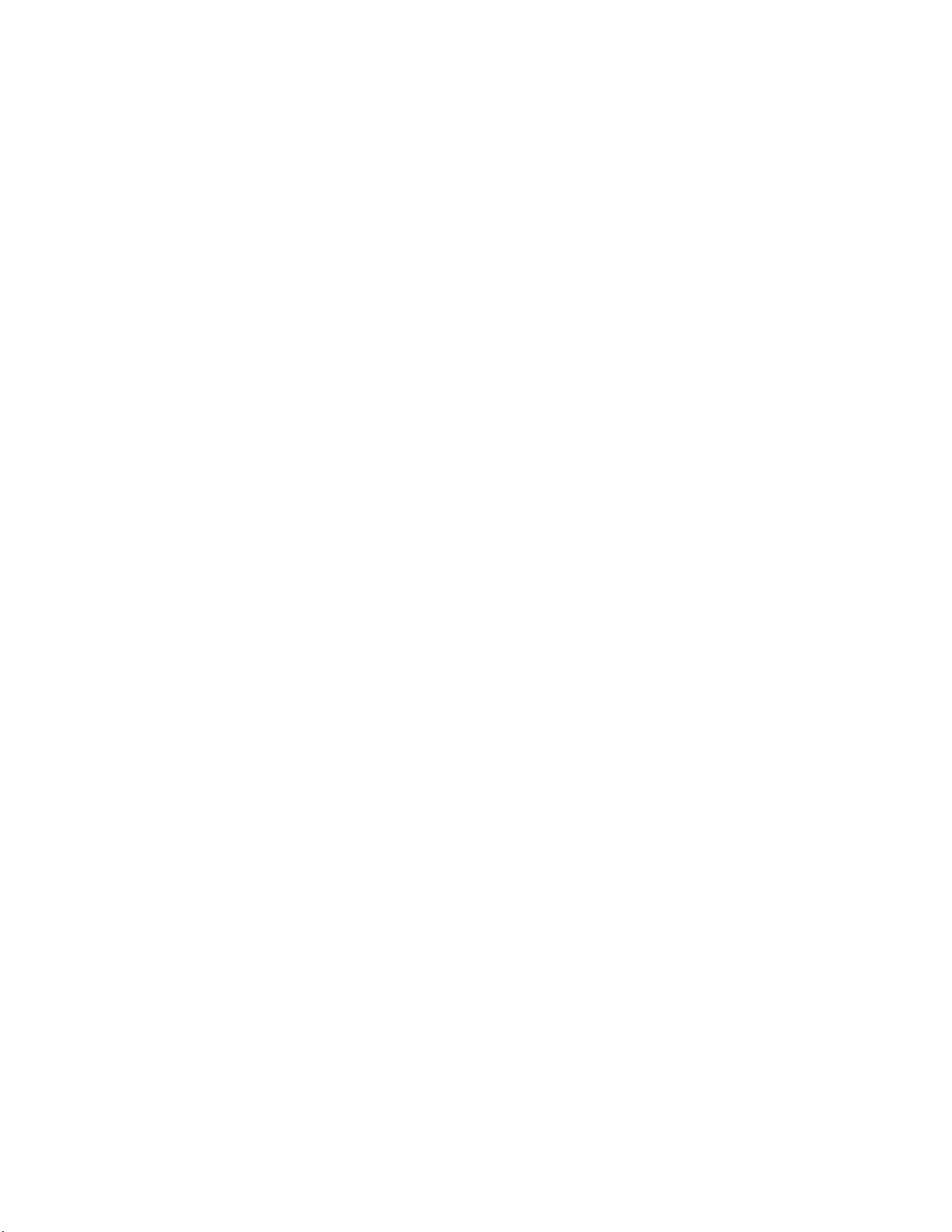
11. Select the devices that you will utilize Geofencing. Tap Next.
12. Tap Save.
➢ Your settings will be saved. The setup Summary page displays the details.
● Use Geofencing with Your Friends
When you share your camera permissions with your family or friends, you can also collaborate
with them using geofencing. To do that, make sure the following criteria are met:
● Your friends’ mobile phones are added to your contact
● Your geofencing function is enabled
● Your friend has logged on to the eufy Security app
● You grant your friend Admin permission
To enable Geofencing to your family or friends:
1. Go to the app page, tap “Security” in the bottom bar.
➢ The Security page is displayed.
2. Select the camera you want to set a security mode.
➢ That camera’s security mode page is displayed.
3. Tap Geofencing.
➢ The Geofencing page is displayed.
4. Tap Enabled Devices.
➢ The Enabled Devices page is displayed.
5. Choose the mobile devices you want to share geofencing with.
➢ The selected devices will display in the Enabled Devices list.
The geofencing is enabled after the request is accepted.
To disable geofencing, tap the mobile devices to remove it from the enabled device list.
When geofencing mode is active and shared with your friends, even if one person is in the
specified area, the mobile device will switch to Home mode automatically. When everyone is out
of the area, the mobile device will switch to Away mode.
● Geofencing Accuracy
Geofencing accuracy may be affected by the following factors:
● The location accuracy of your phone
● Battery saving strategy may result in delay (20 seconds to 6 minutes)
To make geofencing more accurate, follow the steps below:
27
Loading ...
Loading ...
Loading ...