Loading ...
Loading ...
Loading ...
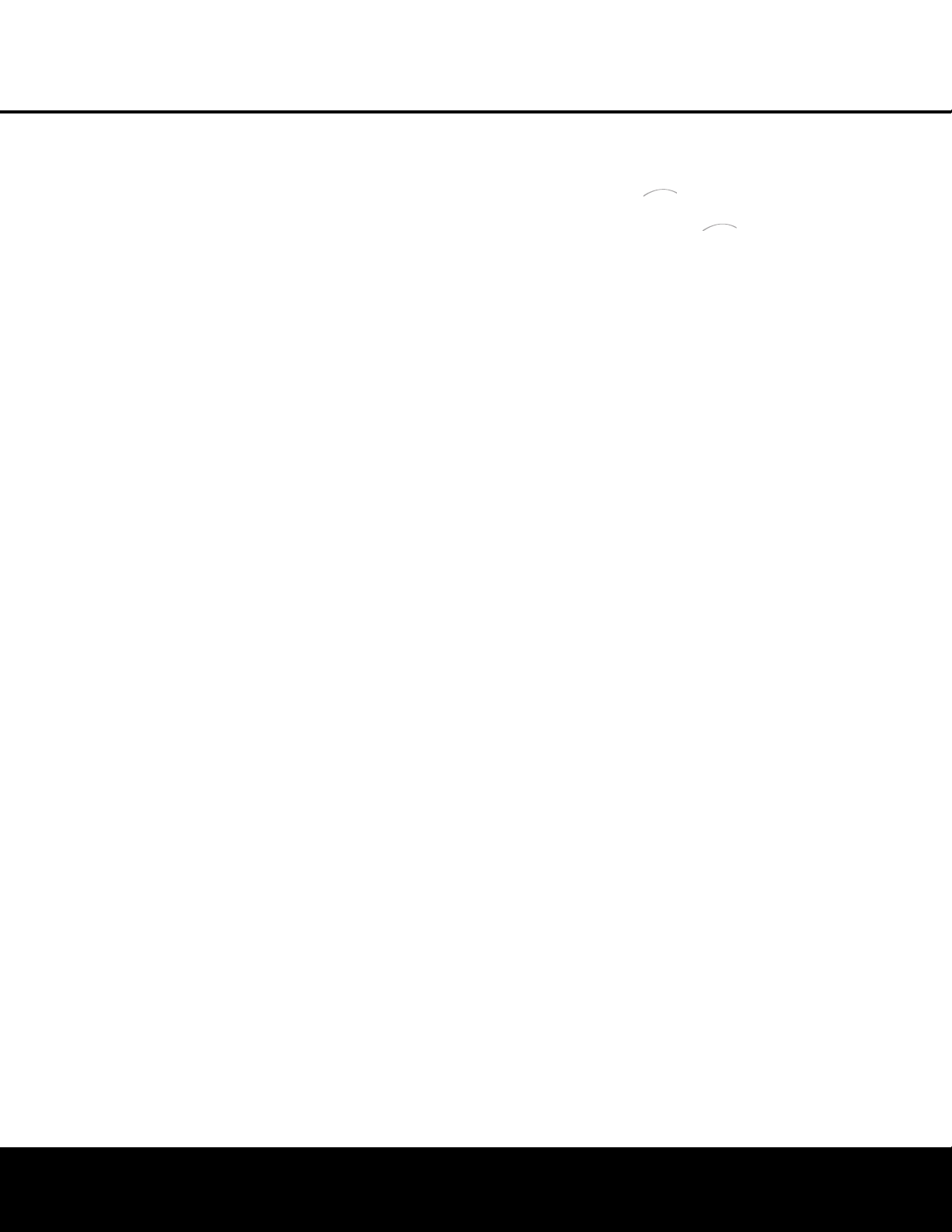
REAR-PANEL CONNECTIONS 9
REAR-PANEL CONNECTIONS
§ Remote IR Output: This connection permits the
I
R sensor in the receiver to serve other remote con-
trolled devices. Connect this jack to the “IR IN” jack on
Harman Kardon (or other compatible) equipment.
¶ P
reamp Outputs:
C
onnect these jacks to an
optional, external power amplifier for applications
where higher power is desired.
• Subwoofer Output: Connect this jack to the line-
l
evel input of a powered subwoofer. If an external sub-
w
oofer amplifier is used, connect this jack to the sub-
woofer amplifier input.
ª Front Speaker Outputs: Connect these outputs
to the matching + or – terminals on your left and right
speakers. When making speaker connections always
make certain to maintain correct polarity by connecting
the color-coded (white for front left and red for front
right) (+) terminals on the AVR 240 to the red (+)
terminals on the speakers and the black (–) terminals
on the AVR 240 to the black (–) terminals on the
speakers. See page 15 for more information on
speaker polarity.
‚ Surround Back Speaker Outputs: These
speaker terminals are normally used to power the
surround back speakers in a 7.1-channel system.
Connect these outputs to the matching + and –
terminals on your surround back channel speaker.
In conformance with the CEA color-code specification,
the brown terminal is the positive, or “+,” terminal that
should be connected to the red (+) terminal on the
left Surround Back speaker with older color-coding.
The tan terminal is the positive, or “+”, terminal that
should be connected to the red (+) terminal on the
right Surround Back speaker with older color-coding.
Connect the black (–) terminals on the AVR to the
matching black negative (–) terminals on the surround
back speakers. (See page 15 for more information on
speaker polarity.)
⁄ Surround Speaker Outputs: Connect these out-
puts to the matching + and – terminals on your sur-
round channel speakers. In conformance with the CEA
color
-code specification,
the blue terminal is the posi
-
tive, or “+,” terminal that should be connected to the
red (+) terminal on the Surround Left speaker with
older color-coding
, while the gray terminal should be
connected to the red (+) terminal on the Surround
Right speaker with the older color-coding
.
Connect the
black (–) terminal on the AVR to the matching black
negative (–) terminals for each surround speaker. (See
page 15 for more information on speaker polarity.)
¤ Center Speaker Outputs: Connect these outputs
to the matching + and – ter
minals on your center
channel speaker. In conformance with the CEA
color-code specification, the green terminal is the
positive, or “+,” terminal that should be connected to
t
he red (+) terminal on speakers with the older color-
c
oding. Connect the black (–) terminal on the AVR to
the black (–) terminal on your speaker. (See page 15
for more information on speaker polarity.)
‹ Component Video Monitor Outputs: Connect
these outputs to the component video inputs of a
video projector or monitor. When a source connected
to one of the
Component Video Inputs ›fi is
selected, the signal will be sent to these jacks.
› Component Video 1 Inputs: Connect the
Y/Pr/Pb component video outputs of a DVD player,
HDTV set-top converter, satellite receiver or other
video source device with component video outputs to
these jacks.
fi Component Video 2 Inputs: Connect the
Y/Pr/Pb component video outputs of a DVD player,
HDTV set-top converter, satellite receiver or other
video source device with component video outputs to
these jacks.
See page 20 for information on assigning the
Component Video 1 and 2 Inputs ›fi to the
appropriate source inputs.
fl AC Power Cord: Connect the AC power cord to
a non-switched AC wall outlet.
‡ Switched AC Accessory Outlet: These outlets
may be used to power any device you wish to have
turned on when the AVR 240 is turned on.
° Unswitched AC Accessory Outlet: This outlet
may be used to power any AC device. The power will
remain on at this outlet regardless of whether the
AVR 240 is on or off.
NOTE: The total power consumption of all devices
connected to the accessory outlets should not exceed
100 watts.
· Optical Digital Audio Output: Connect this jack
to the optical digital input connector on a CD-R/RW
,
MiniDisc or other digital recorder.
a Coaxial Digital Audio Output: Connect this jack
to the coaxial digital input of a CD-R/RW, MiniDisc or
other digital recorder.
b Coaxial Digital Audio Inputs: Connect the coax
digital output from a DVD player, HDTV receiver,
LD
player
or CD player to these jacks. The signal may be a
Dolby Digital signal,
DTS signal or a standard PCM digital
source. Do not connect the RF digital output of an LD
player to these jacks
.
c S-Video Monitor Output: If any of the input
sources used in your system have S-video connec-
tions to the
AVR, connect this jack to the S-video input
on your television, projector or other video display.
d DVD S-Video Input: Connect the S-video output of
a
DVD player or other video source to this jack.
e Digital Media Player (DMP) Connector:
With the AVR 240 turned off, connect the optional
H
arman Kardon to this connector
.
When the
Digital Media Player source is selected,
you may view
iPod control and navigation messages on your video
display (if one is connected to one of the
Video
Monitor Outputs cV), and in the Upper and Lower
Display Lines PQ. You may navigate the iPod
and select tracks for playback using the
⁄
/
¤
/
‹
/
›
Buttons no, the Set Button p and Transport
Controls ` on your AVR remote. See page 37 for
more information.
f Video 1 S-Video Input: If the product connected to
the
Video 1 Audio Inputs X has S-video capability,
connect this jack to the PLAY/OUT S-video jack on
that unit and then make certain that the
S-Video
Monitor Output
c is connected as described above.
g Optical Digital Audio Inputs: Connect the optical
digital output from a DVD player, HDTV receiver,LD
player or CD
player to these jacks. The signal may be a
Dolby Digital signal, a DTS signal or a standard PCM
digital source.
h Video 1 S-Video Output: If the product connected
to the
Video 1 Audio/Video Outputs Y has S-video
capability, connect this jack to the REC/IN S-video jack
on that unit.
i Video 2 S-Video Input: If the product connected
to the
Video 2 Audio/Video Inputs Z has S-video
capability, connect this jack to the PLAY/OUT S-video
jack on that unit and then make certain that the
S-Video Monitor Output c is connected as
described above.
j 6/8-Channel Direct Inputs: These jacks are
used for connection to source devices such as DVD-
Audio
or SACD
™
players with discrete analog outputs
.
Depending on the source device in use, all eight jacks
may be used, though in many cases only connections
to the front left/right, center
,
surround left/right and
LFE (subwoofer input) jacks will be used for standard
5.1 audio signals.
k Video 2 S-Video Output: If the product connected
to the
Video 2 Audio Outputs a has S-video capa-
bility
,
connect this jack to the REC/IN S-video jack on
that unit.
U Video 3 S-Video Input: If the product connected to
the
Video 3
Audio Inputs
b has S-video capability
,
connect this jack to the PLAY/OUT S-video jack on
that unit and then make certain that the
S-Video
Monitor Output
c is connected as described above
.
The
Bridge
TM
The
Bridge
TM
Loading ...
Loading ...
Loading ...