Loading ...
Loading ...
Loading ...
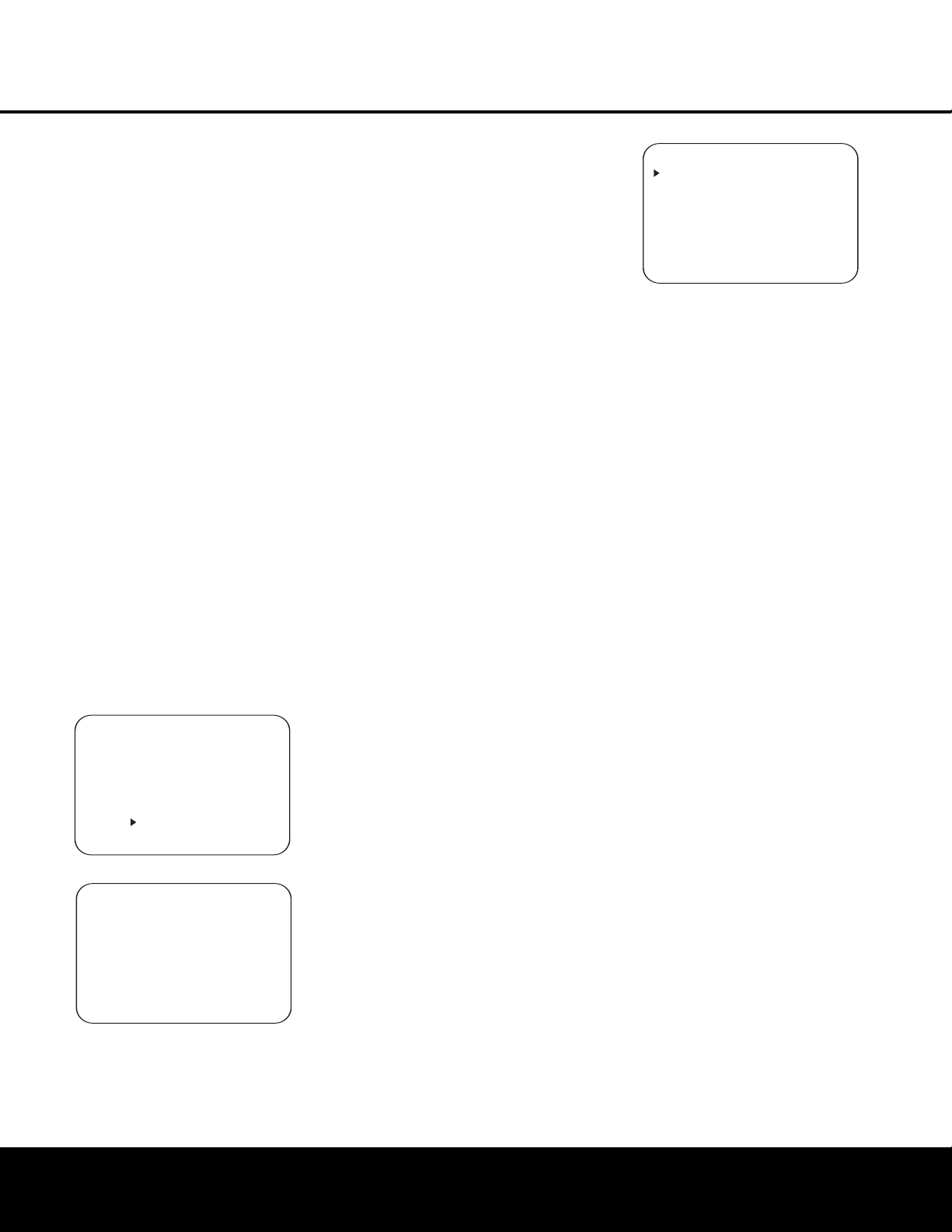
SYSTEM CONFIGURATIONSYSTEM CONFIGURATION
24
SYSTEM CONFIGURATION
24
SYSTEM CONFIGURATION
t
hreaded insert on the bottom for tripod mounting.
Step 3: Plug the EzSet+ microphone into the
AVR 240’s
Headphone Jack 4, making certain
that the mini-plug to 1/4" phone plug adaptor sup-
p
lied with the microphone is firmly connected. The
microphone cable is approximately 20 feet long,
which should accommodate most listening room situa-
tions. If required, you may use an optional extension
cable, available at most electronics stores, for use in
larger rooms. However, we recommend that you avoid
using extension cords for the microphone cable, as
they may adversely affect the test results.
Step 4: Once the microphone is properly positioned
and plugged in, proceed to the EzSet+ menus by
first pressing the
OSD Button v to bring the
MASTER
MENU
to the screen.
Next, press the
⁄/¤ Buttons n to move the on-screen cursor
to the
EzSet+ menu line. Press the Set Button
p to move to the next screen (Figure 7).
Step 5: The first screen of the EzSet+ system will
now appear to remind you to plug in the microphone.
If you have not already done so, plug the microphone
into the
Headphone Jack 4 as described in steps
2 and 3. When you are ready to proceed, make cer-
tain that the cursor is pointing to
YES and press the
Set Button p. If you do not wish to continue with
the EzSet+ process, press the
‹/› Buttons o so
that the cursor points to
NO, and then press the Set
Button
p to return to the MASTER MENU.
Note that if you attempt to move to the next menu
without plugging in the microphone, a reminder mes-
sage will flash at the bottom of the screen.
Figure 7
Figure 8
Step 6: After entering YES to start the EzSet+ sys-
tem, you will next see a warning message (Figure 8),
and the screen will then change to the main EzSet+
menu. The
WARNING screen is a reminder that in
o
rder for the system to perform accurate measure-
m
ents, it is important that the listening room be as
quiet as possible. After 5 seconds, the screen will
change again to display the main EzSet+ menu
(Figure 9).
IMPORTANT NOTE: Anyone with hearing that is sen-
sitive to loud noises should leave the room at this
point, or use ear protection sufficient to reduce the
noise level. Inexpensive foam-style ear plugs, available
at most drug stores, may be used to reduce the sound
level to a tolerable level. If you are uncomfortable with,
or cannot tolerate, loud sounds and do not use some
sort of ear protection, we strongly recommend that
you leave the room and ask someone else to run the
EzSet+ process, or that you do not use EzSet+ and
enter the configuration settings manually, as described
on pages 25–30.
Step 7: While the main EzSet+ menu is visible, you
may start and stop the calibration process, or monitor
the progress of the measurements and view the
results. When the screen first appears, you will see
MEASUREMENT: STOP on the first line of
the menu list. To start the EzSet+ test process, you
must first tell the system how many speakers are in
your system. To do that, choose one of these two
options:
• If your system includes a full complement of seven
main speakers (front left, center, front right, surround
right, surround back right, surround back left, sur-
round left) and a subwoofer, press the
‹/›
Buttons o so that 7.1 appears to the right of
MEASUREMENT, and then press the Set
Button
p to start EzSet+.
•
If your system includes a traditional surround speaker
complement of five main speakers (front left, center,
front right,
surround right,
surround left) and a sub
-
woofer
,
press the
‹/› Buttons o so that 5.1
appears to the right of MEASUREMENT, and
then press the
Set Button p to start EzSet+.
To
stop the calibration process at any time, press the
⁄/¤ Buttons n to move the on-screen cur
-
sor to the
MEASUREMENT line; press the
‹/› Buttons o so that STOP appears and
then press the
Set Button p.
NOTE: Using EzSet+ is not recommended if your sys-
tem consists of fewer than six speakers
.
F
or smaller
systems, configure your receiver using the manual
setup section on pages 25–30.
Figure 9
Step 8: Once EzSet+ has been started, you will hear
test signals circulate among all of the speakers as the
system sets the master volume level, checks for the
presence of speakers, sets the distance measurement
and calculates delay time settings, sets the output level
for each speaker, sets the speaker “size”, and sets the
speaker crossover point.
During the measurement and
calibration process, you may observe the progress of
the testing by reading the messages that appear in the
second line of the menu listing. When the EzSet+
screen first appears, it contains a series of dashes, but
as the test and measurement proceeds, you will see
the following messages as the individual measure-
ments are taken:
•
System Level: A SETTING VOLUME
message will appear to indicate that the system is
setting the overall volume level to the proper level
as a prelude to testing the individual channels.
During this test, you will see this line of the menu
screen change as the volume level is adjusted.
•
Speaker Check: The system will circulate a test
signal to determine which channels have a speaker
connected. During this test, you will see the name
of each channel position displayed while a signal is
sent to that speaker.
NOTE: While this test detects whether a speaker is
connected to a particular output,
it cannot deter
mine
whether the speaker is in the correct position. (For
example, it can tell whether a speaker is connected
to the Surround Right output, but it cannot tell
whether the speaker is on the right or left side of
your listening room.) F
or that reason, we strongly
recommend that you try to listen as the tone circu-
lates, matching the name shown for each channel to
the location of the speaker. If a tone is heard from a
speaker position that does not match the on-screen
message, stop EzSet+, exit the menus, turn your
receiver off and check for proper speaker connec-
tions on the rear panel before resuming the setup.
When this test is complete
,
YES will be shown to
the right of
SPEAKER CHECK on the menu
screen.
•
Speaker Delay: This test will circulate the tones
again as the name of each channel is shown to
measure the distance from the microphone to each
speaker. The results of these tests will be used to
* EzSet+ *
MEASUREMENT : STOP
SETTING LEVEL
SPEAKER CHECK : - - - -
SPEAKER DELAY : - - - -
SPEAKER LEVEL : - - - -
SPEAKER SIZE : - - - -
SPEAKER X-OVER: - - - -
SAVE SETTINGS : - - - -
BACK TO MASTER MENU
* EzSet+ *
WARNING
During measurements
please maintain silence.
Loud test signal bursts
will be heard.
* EzSet+ *
Place Microphone at
listening position and
plug into Headphone Jack
Do you want to start
EzSet+?
YES NO
Loading ...
Loading ...
Loading ...