Loading ...
Loading ...
Loading ...
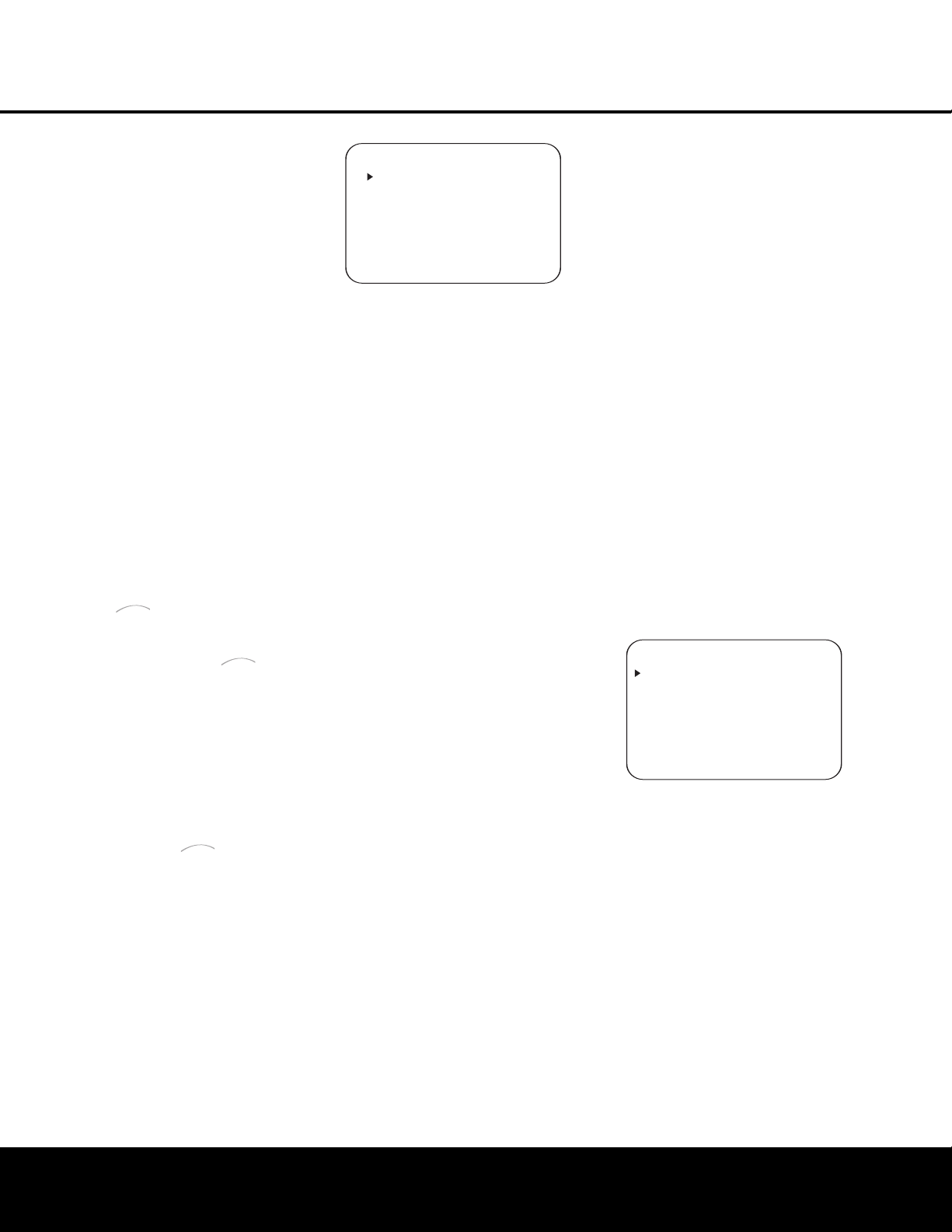
SYSTEM CONFIGURATION 21
SYSTEM CONFIGURATION
SYSTEM CONFIGURATION 21
SYSTEM CONFIGURATION
the
⁄
/
¤
Buttons n until the desired digital or
a
nalog input is shown in the
U
pper Display Line
P
and in the lower line of the on-screen display. Press
the
Set Button p to enter the new digital input
assignment.
Some digital video input sources, such as a cable box
or HDTV set-top, may change between analog and
digital outputs, depending on which channel is in use.
The AVR 240’s Auto Polling feature allows you to
a
void losing the audio feed when this happens by
automatically searching both analog and digital con-
nections for a signal. Digital audio is the default, and
the unit will automatically switch to the analog audio
if the digital audio stream stops.
In cases where only a digital source is used, such as
for a DVD player, you may wish to disable the Auto
Polling feature to prevent the AVR from trying to “find”
an analog source when the digital source is paused.
To turn Auto Polling off for any input, first make certain
that the
›
cursor is pointing to the AUTO POLL
line on the menu screen. Next, press the
‹
/
›
Buttons o so that OFF appears. To restore the
Auto Polling feature, repeat the procedure at any time
so that
ON appears.
When DMP has been selected as the source
input, an additional line will appear in this menu that
lets you select whether you wish to allow your iPod to
continue charging while docked in when the
AVR 240 is turned off and placed in Standby mode.
To make your selection, press the
⁄/¤ Buttons
n until the › cursor is next to the line reading
RECHARGE IN ST-BY. Press the ‹/›
Buttons o until the word YES appears if you
wish charging to continue, and the blue lighting on
The Bridge will remain lit when the AVR 240 is in
Standby mode to indicate that charging is taking
place.
The default setting is
NO,
in which the docked
iPod will not continue to charge when the AVR 240
is turned off, even though remains connected
to the AVR.
When all needed adjustments have been made, press
the
¤
Button n until the
›
cursor is next to
BACK TO MASTER MENU to continue with
the system configuration.
Audio Setup
This menu allows you to configure the tone controls
.
If
you do not wish to change those settings at this time,
proceed to the next menu screen.
However,
to make
configuration changes to those parameters
,
make cer
-
tain that the
MASTER MENU (Figure 1) is on
screen with the
› cursor pointing to the AUDIO
SETUP
line
,
and press the
Set Button p.
The
AUDIO SETUP menu (Figure 3) will appear.
Figure 3
The first line controls whether or not the bass/treble
tone controls are in the signal path. The normal default
is for them to be in-line, but if you wish to remove
them from the circuit for “flat” response, first make
certain that the
› cursor is pointing to the TONE
line on the menu and press the ‹/› Buttons o
so that OUT appears. If you wish to leave the tone
controls in the signal path, make sure that
IN
appears on the TONE line, using the ‹/› Buttons
o to adjust this setting if necessary. The amount of
boost or cut for bass and treble may be adjusted by
pressing the
‹/› Buttons o so that the › cur-
sor is next to
BASS or TREBLE depending on
which setting you wish to adjust. Next, press the
‹/›
Buttons o until the desired setting is shown.
When all desired changes have been made on this
menu, press the
¤ Button n so that the › cur-
sor is next to the
BACK TO MASTER MENU
line; press the Set Button p.
Surround Setup
T
he next step is to set the surround mode you wish
to use with the input that was previously selected in
the
INPUT SETUP menu. Since surround
modes are a matter of personal taste, feel free to
select any mode you wish – you may change it later.
However,
to make it easier to establish the initial
parameters for the
A
VR
240, it is best to select Dolby
Pro Logic II or Logic 7 for most analog inputs. In the
case of inputs such as a CD Player, Tape Deck or
T
uner
, you may wish to set the mode to Stereo
(“Surround Off”) as they are not typically used with
multichannel program material, and it is unlikely that
sur
round-encoded material will be used. Alternatively,
the
Logic 7 Music mode is a good choice for stereo-
only source material. See pages 33–34 for more
infor
mation on available surround modes.
When selecting surround modes for digital program
material,
the
A
VR 240 will always examine the data
stream and automatically select Dolby Digital or DTS
as applicable.
I
MPORTANT NOTES:
• You will not be able to access any of the Dolby
Digital or DTS Digital modes unless a source signal
in that format is present. Thus, in order to make
a
djustments to the output levels and delay settings
(if available) for these modes, you will need to play a
source in that format, such as a DVD.
• You will not be able to access any of the 6.1- or
7
.1-channel modes; such as Dolby Digital EX, DTS
Neo:6 (6CH), 7-channel Stereo and Logic 7/7.1;
unless the AVR 240 has been configured for 6.1-/
7.1-channel operation by setting the surround back
speaker channels to
SMALL or LARGE using
the
SPEAKER SIZE submenu, which is
accessed from the
MANUAL SETUP sub-
menu.
See page 26 for more information. Note that
the AVR 240 is configured for 6.1/7.1 operation by
default.
It is easiest to complete the surround setup using
the full-OSD on-screen menus, although you may also
use the remote control buttons for each mode group
(see pages 12–13). From the
MASTER MENU
(Figure 1), press the
⁄
/
¤
Buttons n until the
›
cursor is next to the SURROUND SELECT
line. Then press the Set Button p until the
SURROUND SELECT submenu (Figure 3)
is on the screen.
Figure 4
Each of the option lines on this menu (Figure 4)
selects the surround mode categor
y
, and within each
of those categories there will be a choice of the
specific mode options. The choice of modes will
vary according to the speaker configuration in your
system. When the
SURR BACK line of the
SPEAKER SIZE submenu (Figure 12 on page
26) is set to
NONE,
the A
VR 240 will be configured
for 5.1-channel operation, and only the modes appro-
priate to a five-speaker system will appear. When the
SURR
BACK
line of the SPEAKER
SIZE
submenu (Figure 12) is set to SMALL or
LARGE the
A
VR 240 will be configured for
6.1/7.1-channel operation, and additional modes
such as Dolby Digital EX and DTS-ES will appear, as
they are only available when six main speakers are
present.
In addition,
some of the modes available in
* SURROUND SELECT *
DOLBY SURROUND
DTS
LOGIC 7
DSP(SURR)
VMAx
STEREO
BACK TO MASTER MENU
* AUDIO SETUP *
TONE :IN
BASS :0
TREBLE :0
BACK TO MASTER MENU
The
Bridge
TM
The
Bridge
T
M
The
Bridge
TM
Loading ...
Loading ...
Loading ...