Loading ...
Loading ...
Loading ...
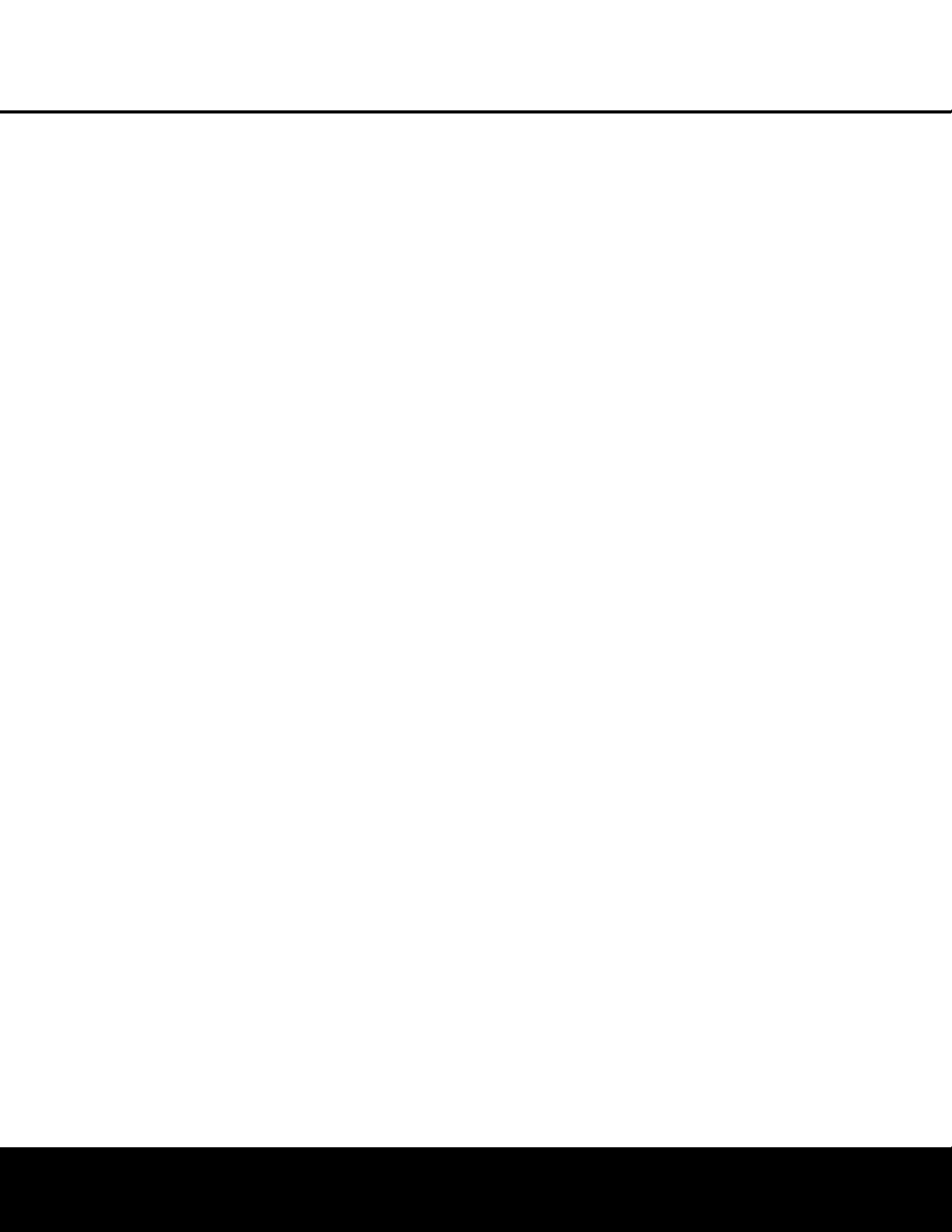
D
olby Digital
D
olby Digital is a standard part of DVD, and is available
on specially encoded LD discs and satellite broadcasts
and it is a part of the high-definition television (HDTV)
system.
An optional, external RF demodulator is required to
u
se the AVR 240 to listen to the Dolby Digital sound-
tracks available on laser discs. Connect the RF output
of the LD player to the demodulator and then connect
the digital output of the demodulator to the
Optical or
Coaxial Inputs *(bg of the AVR 240. No
demodulator is required for use with DVD players or
DTS-encoded laser discs.
DTS
DTS is another digital audio system that is capable of
delivering 5.1 or 6.1 discrete or matrix sound field
reproduction. Although both DTS and Dolby Digital are
digital, they use different methods of encoding the sig-
nals, and thus they require different decoding circuits
to convert the digital signals back to analog.
DTS-encoded soundtracks are available on select DVD
and LD discs, as well as on special audio-only DTS
discs. You may use any LD or CD player equipped
with a digital output to play DTS-encoded discs with
the AVR 240. All that is required is to connect the
player’s output to either an
Optical or Coaxial Input
on the rear panel bg or front panel *(.
In order to listen to DVDs encoded with DTS sound-
tracks, the DVD player must be compatible with the
DTS signal as indicated by a DTS logo on the player’s
front panel. Early DVD players may not be able to play
DTS-encoded DVDs. This does not indicate a problem
with the AVR 240, as some players cannot pass the
DTS signal through to the digital outputs. If you are in
doubt as to the capability of your DVD player to handle
DTS discs, consult the player’s owner’s manual.
IMPOR
TANT NOTE:
Many DVD players have a default
setting that does not pass through the DTS data, even
though the machine is capable of doing so. If your
DVD player has the “DTS Digital Out” logo but does
not trigger DTS playback in the
AVR 240, change the
player's settings in the “Audio” or “Bitstream” configu-
ration menu so that DTS playback is enabled. The
method for doing this will vary with each player. In
some cases,
the proper menu choice will be
“Original,”
while in others it will be “DTS.” Consult the owner's
manual for your player to find the specific information
to find the proper setting.
Selecting a Digital Source
T
o utilize either digital mode,
you must have properly
connected a digital source to the AVR 240. Connect
the digital outputs from DVD players, HDTV receivers,
satellite systems or CD players to the
Optical or
Coaxial Inputs *(bg. In order to provide a
backup signal and a source for analog stereo recording
,
the analog outputs provided on digital source equipment
s
hould also be connected to their appropriate inputs on
t
he AVR 240 rear panel (e.g., connect the analog stereo
audio output from a DVD to the
DVD Audio Inputs W
on the rear panel when you connect the source’s
digital outputs).
If you have not already configured an input for a digital
source using the on-screen menus as shown on page
20, first select the input using the remote or front-
panel controls as outlined in this manual. Next, select
the digital source by pressing the
Digital Select
Button
q# and then using the
⁄
/
¤
Buttons
n on the remote or the
‹
/
›
Selector Buttons
) on the front panel to
choose any of the
OPTICAL or COAXIAL
inputs, as they
appear in the
Upper Display Line P or on-screen
display. When the digital source is playing, the
A
VR 240 will automatically detect which type of digital
data stream is being decoded and display that infor-
mation in the Upper Display Line P.
Digital Bitstream Indications
When a digital source is playing, the AVR 240 senses
the type of bitstream data that is present. Using this
information, the correct surround mode will automati-
cally be selected. For example, DTS bitstreams will
cause the unit to switch to DTS decoding, and Dolby
Digital bitstreams will enable Dolby Digital decoding.
When the unit senses PCM data from CDs or LDs,
it will default to Logic 7 Music mode, although you
may select any of the standard surround modes, such
as Dolby Pro Logic II or Logic 7. Since the range of
available surround modes is dependent on the type of
digital data that is present, the AVR 240 uses a variety
of indicators and messages to let you know what type
of signal is present. These messages will appear shortly
after an input or surround mode is changed,
and they
will remain in the
Lower Display Line ı for about
five seconds before that portion of the display returns
to the normal surround mode indication.
Surround Mode Channel Indications
For Dolby Digital and DTS sources, a three-digit indi-
cation will appear
,
showing the number of channels
present in the data. An example of this type of display
is
3/2/.1.
The first number indicates how many discrete front
channel signals are present.
• A “3” tells you that separate front left, center and
front right signals are available. This will be displayed
for Dolby Digital 5.1 and DTS 5.1 programs.
•
A
“2” tells you that separate front left and right
signals are available, but there is no discrete center
channel signal. This will be displayed for Dolby
Digital bitstreams that have stereo program
material.
• A “1” tells you that there is only a mono channel
available in the Dolby Digital bitstream.
T
he middle number indicates how many discrete sur-
r
ound channel signals are present.
•
A “2” tells you that separate surround left and right
signals are available. This will be displayed for Dolby
Digital 5.1 and DTS 5.1 programs.
•
A “1” tells you that there is only a single, surround-
encoded surround channel. This will appear for
Dolby Digital bitstreams that have matrix encoding.
• A “0” indicates that there is no surround channel
i
nformation. This will be displayed for two-channel
stereo programs.
The last number indicates whether there is a discrete
low-frequency effects (LFE) channel. This is the “.1”
in the common abbreviation of “5.1” sound and is a
special channel that contains only bass frequencies.
•
A “1” tells you that an LFE channel is present.
This will be displayed for Dolby Digital 5.1 and
DTS 5.1 programs, as available.
• A “0” indicates that there is no LFE channel infor-
mation available. However, even when there is no
dedicated LFE channel, low-frequency sound will
be present at the subwoofer output when the
speaker configuration is set to show the presence
of a subwoofer.
The information in the right side of the display will
tell you if the digital audio data contains a special flag
signal that will automatically activate the appropriate
6.1 or 7.1 mode. This will be shown as
EX-ON
or EX-OFF for Dolby Digital bitstreams and
ES-ON or ES-OFF for DTS bitstreams.
If the EX flag is off, and your receiver has been config-
ured for 6.1/7.1 operation, you may manually turn on
EX processing as appropriate by simply selecting the
Dolby Digital EX surround mode as described on
pages 21 and 32. When the ES flag is not present in
a DTS bitstream, you may benefit from a 6.1-channel
presentation by selecting the DTS+Neo:6 post-pro
-
cessing surround mode using the procedure described
on pages 21 and 32. In that mode, the DTS Neo:6
algorithms will be used to derive the surround back
channel from the DTS bitstream information.
When Dolby Digital 3/2/.1 or DTS 3/2/.1 signals are
being played, the AVR will automatically switch to the
proper surround mode, and no other processing may
be selected,
with these exceptions:
•
When a Dolby Digital 2.0 signal is detected,
you
may choose to listen to it in its native form. To do
so, scroll through the Dolby surround modes until
the Stereo icon lights in the
Surround Mode
Indicators
ˆ in addition to the Dolby Digital icon.
Alter
natively
,
you may engage surround post-pro-
cessing by scrolling through the Dolby Pro Logic II
and IIx modes, and the Dolby Pro Logic icon will
light in addition to the Dolby Digital icon.
OPERATION
OPERATION 35
Loading ...
Loading ...
Loading ...