Loading ...
Loading ...
Loading ...
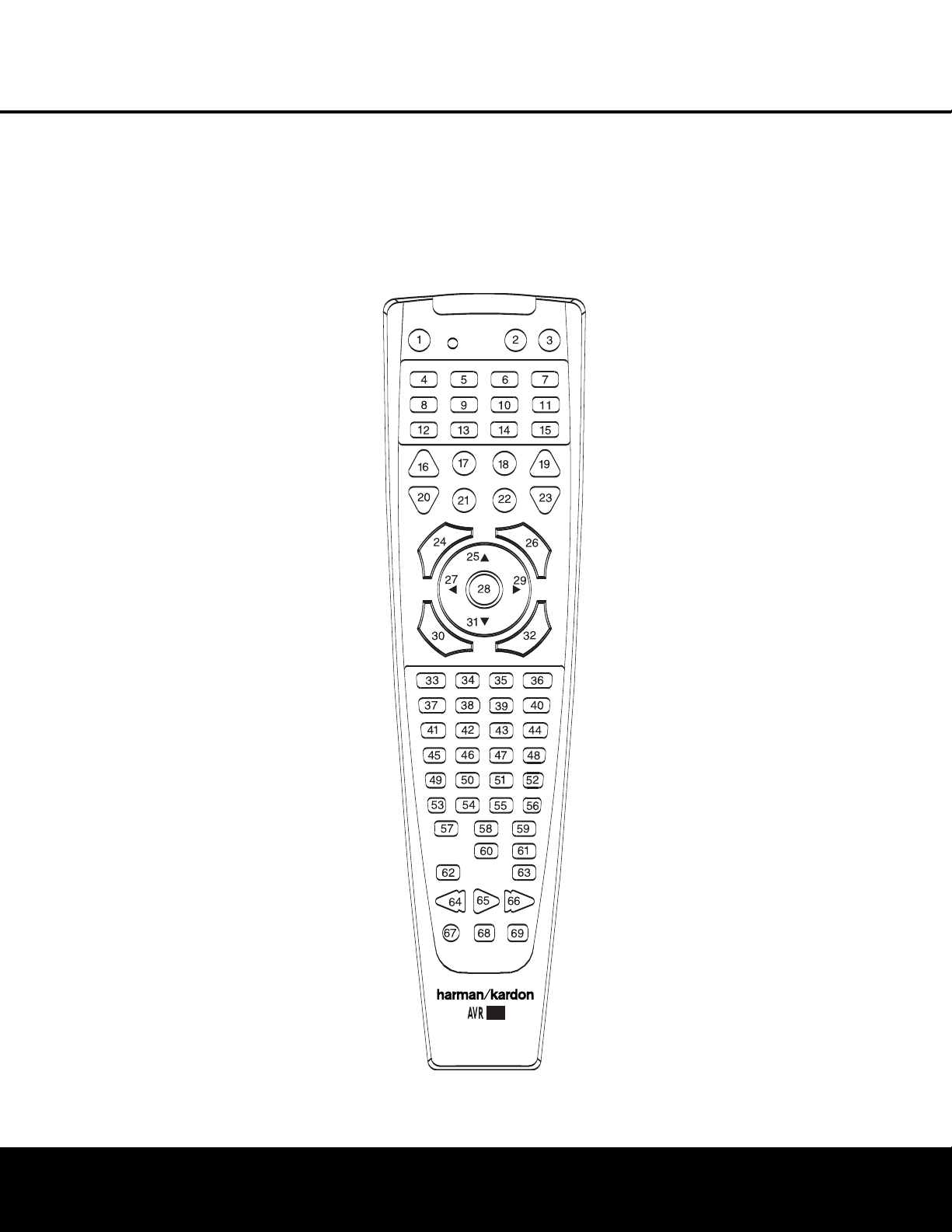
42 PROGRAMMING THE REMOTE
PROGRAMMING THE REMOTE
d
evices, counts as a step. The
P
rogram Indicator
c w
ill flash green to confirm each button press
as you enter commands.
N
OTE:
W
hile entering commands for Power On/Off of
any device during a macro sequence, press the
Mute
Button
f. DO NOT press the actual Power button.
3
. When all the steps have been entered, press the
Sleep Button j to enter the commands. The
red light under the
Input Selectors ef will
blink and then turn off.
Example: To program the Macro 1 button so that it
turns on the AVR 240, TV and a cable box, follow
these steps:
• Press the
Macro 1 Button T and Mute
Button
f at the same time and then release
them.
• Note that the
Program Indicator c will flash
amber.
• Press the
AVR Selector f.
• Press the
Mute Button f to store the
AVR 240’s Power On command.
• Press the
VID 3 Input Selector Button e to
indicate the next command is for “TV Power On.”
• Press the
Mute Button f to store the TV
Power On Command.
• Press the
VID 2 Input Selector Button e to
indicate the next command is for “Cable Power On.”
• Press the Mute Button f to store the Cable
Power On command.
• Press the
Sleep/Channel Up Button j to
complete the process and store the macro
sequence
.
After following these steps
,
each time you press
the
Macro 1 Button T, the remote will send
the Power On/Off command.
Erasing Macro Commands
T
o remove the commands that have been pro
-
grammed into one of the Macro buttons, follow these
steps:
1. Press the
Mute Button f and the Macro
Button
T that contains the commands you
wish to erase
.
2. The
Program Indicator c will flash amber,
and the LED under the
AVR Selector f will
tur
n red.
3
. Within ten seconds, press the
S
urround Mode
S
elector/Channel Down Button
k.
4. The red LED under the
AVR Selector f will
go out, and the
Program Indicator c will turn
green and flash three times before it goes out.
5
. When the
P
rogram Indicator
c g
oes out, the
Macro has been erased.
Figure 18
Programmed Device Functions
Once the AVR 240’s remote has been programmed for
the codes of other devices, press the appropriate
Input
Selector
e to change the remote from controlling
the AVR 240 to controlling the additional product. When
y
ou press any one of the selectors, it will briefly flash in
red to indicate that you have changed the device being
controlled.
W
hen operating a device other than the AVR 240, the
controls may not correspond exactly to the function
printed on the remote or button. Some commands,
such as the volume control, are the same as they are
with the AVR 240. Other buttons will change their
function so that they correspond to a secondary label
on the remote. For example, the Sleep and Surround
mode selector buttons also function as the Channel Up
and Channel Down buttons when operating most TV
sets, VCRs or cable boxes. The Channel Up/Down
indication is printed directly on the remote. For many
standard CD players, cassette decks, VCRs and DVD
functions, the standard function icons are printed on
top of the buttons.
For some products, however, the function of a particu-
lar button does not follow the command printed on
the remote. In order to see which function a button
controls, consult the Function List tables on pages 44
and 45. To use those tables, first check the type of
device being controlled (e.g., TV, VCR). Next, look at
the remote control diagram in Figure 18. Note that
each button has a number on it.
T
o find out what function a particular button has for
a specific device, find the button number on the
Function List and then look in the column for the device
you are controlling. For example, button number 46
is the Direct button for the AVR 240, but it is the
“Favorite” button for many cable television boxes
and satellite receivers. Button number 32 is the Delay
button for the AVR 240, but the Open/Close button for
CD players
.
NOTE: The numbers used to describe the button
functions in Figure 18 for the purposes of describing
how a button operates are a different set of numbers
than those used in the rest of this manual to describe
the button functions for the A
VR
240.
NOTES ON USING THE AVR 240 REMOTE WITH
OTHER DEVICES.
• Manufacturers may use different code sets for the
same product category
.
F
or that reason, it is impor-
tant that you check to see whether the code set you
have entered operates as many controls as possible.
If it appears that only a few functions operate, check
to see whether another code set will work with more
buttons.
240
®
Loading ...
Loading ...
Loading ...