Loading ...
Loading ...
Loading ...
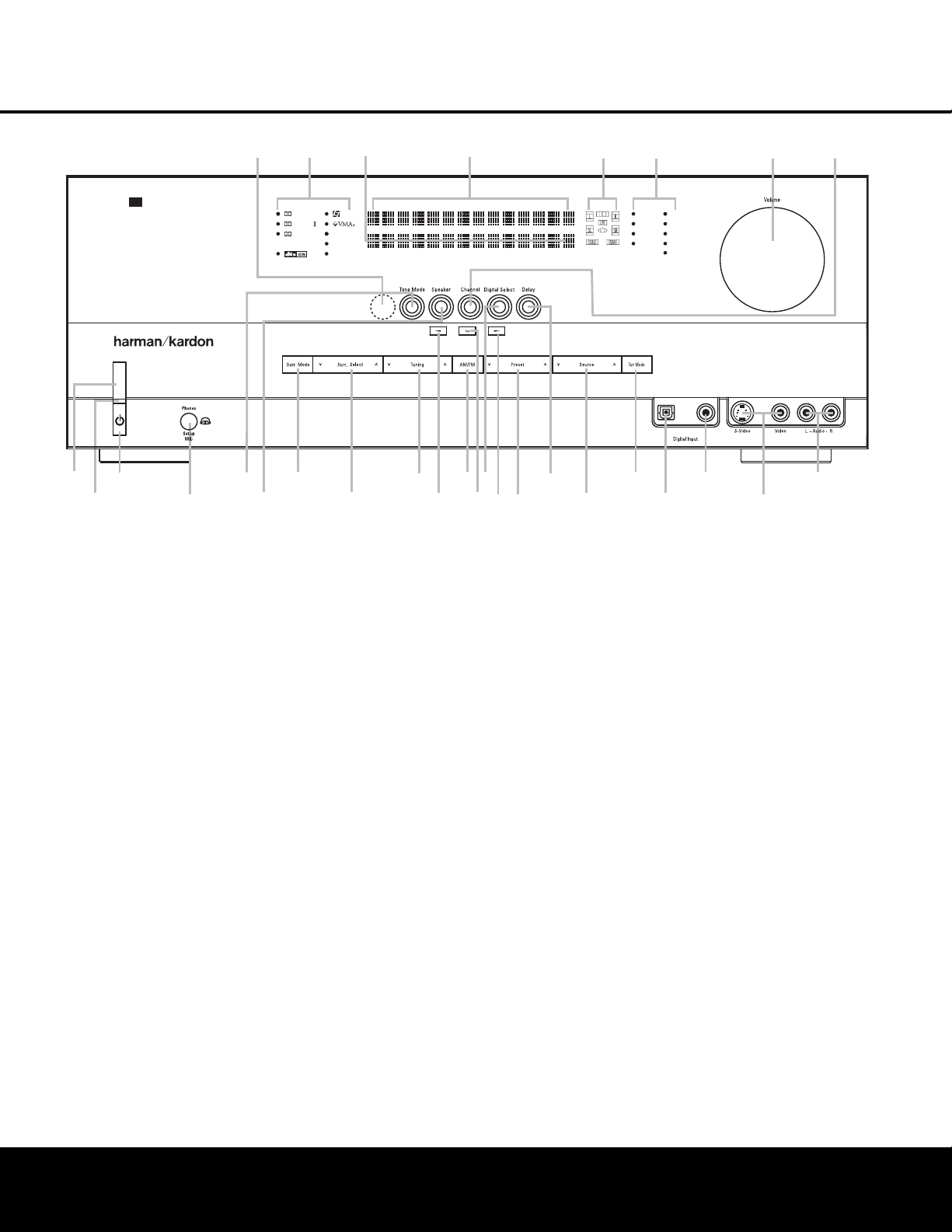
FRONT-PANEL CONTROLS
1 Main Power Switch: Press this button to apply
power to the AVR 240. When the switch is pressed
in, the unit is in a Standby mode, as indicated by the
amber
P
o
wer Indicator
2.
This button MUST be
pressed in to operate the unit. To turn the unit off and
prevent the use of the remote control, this switch
should be pressed until it pops out from the front
panel and the word
“OFF” is seen at the top of the
switch.
NOTE: This switch is normally left in the “ON” position.
2 Power Indicator: This LED lights amber when the
unit is in the Standby mode to signal that the AVR is
ready to be tur
ned on. When the unit is in operation,
the indicator is blue.
3 Standby/On Switch: When the Main Power
Switch
1
is
“ON,” press this button to turn on the
AVR 240; press it again to turn the unit off. The
Power
Indicator
2
turns blue when the unit is on.
4 Headphone Jack: This jack may be used to listen
to the AVR 240’s output through a pair of headphones.
The speakers will automatically be turned off when the
headphone jack is in use
.
When configuring your sys-
tem using EzSet+, the calibration microphone should
be plugged into this jack using the supplied adaptor
that converts the small mini-plug at the end of the
microphone’
s cord to a 1/4" plug.
5 T
one Mode:
This button controls the tone mode
settings, enabling adjustment of the bass and treble
boost/cut.
Y
ou may also use it to take the tone con-
trols out of the signal path completely for “flat”
response. The first press of the button displays a
TONE IN message in the Lower Display Line
ı and in the on-screen display
.
T
o take the controls
out of the signal path, press either of the
‹
‹
/
›
›
Buttons ) until the display reads TONE OUT.
T
o change the bass or treble settings
,
make sure that
TONE IN appears in the Lower Display Line ı
or press either of the
‹
‹
/
›
›
Buttons ) until it does.
Press the Tone Mode Button 5 until the desired
option of
TREBLE MODE or BASS MODE
appears in the Lower Display Line ı and in the
on-screen display and then press either of the
‹
‹
/
›
›
Buttons ) to enter the desired boost or cut setting.
Both treble and bass contours may be boosted or
cut by up to + or –10dB in increments of 2dB. See
pages 21 and 31 for more infor
mation on the tone
controls.
NOTE: The AVR 240 is not equipped with a traditional
Balance control. When listening to two-channel materi-
als, if you wish to adjust the stereo image, you may
use the
Channel
Adjust Selector
to increase or
decrease the level of the left front channel by up to +
or –10dB, and then to decrease or increase the right
front channel by the corresponding amount.
However
,
when listening to surround materials and most two-
channel materials
,
it is recommended that you leave
these settings at the results obtained during the config-
uration process described on pages 19 through 30.
1 Main Power Switch
2 Power Indicator
3 Standby/On Switch
4 Headphone Jack
5 Tone Mode
6 Speaker Selector
7 Surround Mode Group Selector
8 Surround Mode Selector
9 Tuning Selector
)
‹/›
Buttons
! Tuner Band Selector
@ Set Button
# Digital Input Selector
$ Preset Station Selector
% Delay Adjust Selector
^ Input Source Selector
& Tuner Mode Selector
* Optical 3 Digital Audio Input
( Coaxial 3 Digital Audio Input
Ó Video 4 Video Input Jacks
Ô Video 4 Audio Input Jacks
Channel Adjust Selector
Ò Volume Control
Ú Input Indicators
Û Speaker/Channel Input Indicators
Ù Upper Display Line
ı Lower Display Line
ˆ Surround Mode Indicators
˜ Remote Sensor Window
DIGITAL LOGIC 7
VID 1
DVD
CD
FMAM
TAPE
6 8 CH
VID 2
VID 3
VID 4
PRO LOGIC
3 STEREO DSP
5 7 CH. STEREO
SURR. OFF
1
2
6
7
#
Ú
(
*
Û
8
)
!
@
)
&
%
3
4
˜
5
9
$
^
Ò
Ó
AVR 240
ˆ
Ù
Ô
ı
Optical 3
Coaxial 3
V
ideo 4
FRONT-PANEL CONTROLS
FRONT-PANEL CONTROLS 55
NOTE: To make it easier to follow the instructions that refer to this illustration, a larger copy may be downloaded from the Product Support section for this product
at www.harmankardon.com.
Loading ...
Loading ...
Loading ...