Loading ...
Loading ...
Loading ...
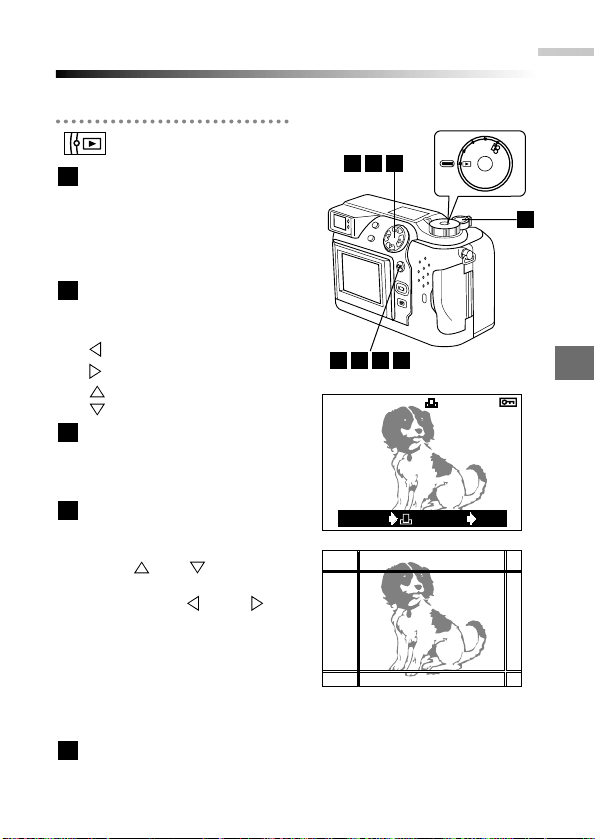
7
Print settings
165
Printing some images enlarged (Trimmed print order)
This function allows you to enlarge and print a portion of a picture.
In the card order screen,
select single print ordering
and press the [OK] button.
(P.162)
● The print order image
selection screen appears.
Use the Arrow pad to display
the picture for which you
want to set the print order.
:
Displays the previous picture.
: Displays the next picture.
: Jumps back 10 pictures.
: Jumps forward 10 pictures.
Turn the zoom lever to "T".
● The trimming mode screen
appears and the selected
cursor is displayed in green.
Move the cursor to set the
top left corner of the image
you want to print.
●
Use and on the Arrow
pad to move the cursor up and
down, and and to
move the cursor left and right.
● Turning the zoom lever to "W"
moves the cursor towards the
top left corner. Turning the
zoom lever to "T" moves the
cursor towards the bottom
right corner.
When you have set the cursor position, press the [OK]
button.
5
4
3
2
1
P
A/S/M
O
F
F
P
O
W
E
R
/
M
O
D
E
D
I
A
L
642
HQ
x5
CANCEL SET
OK
12.23.'00 21:56 6453
8751
Trimming mode screen
3
Loading ...
Loading ...
Loading ...