Loading ...
Loading ...
Loading ...
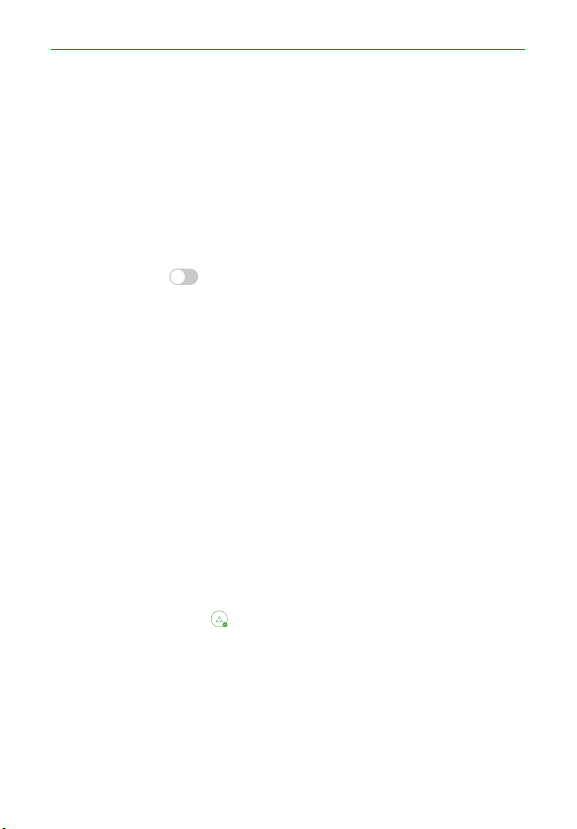
Settings
80
Extensions
Smart cleaning
Displays the space in use and free space in your device and allows you to
selectively clean up your files.
Gaming
You can configure settings for game tools, screen resolutions and battery
saving feature.
Game tools Tap
ON/OFF to activate this feature. You can launch this
feature by tapping the game tool icon at the bottom of the screen while
playing games.
Game graphics Adjust the game resolutions.
NOTE When you change the resolutions on some games, the screen display feature may
not work properly.
Break time Allows you to set the screen brightness and performance to
apply when you leave the device idle for longer than 5 minutes.
Screen recording
You can configure the settings for screen recording.
1. On the settings screen, tap Extensions > Screen recording.
2. Customize the following settings:
Include yourself in video by Select one from the following options and
tap SAVE.
Image Includes your profile image in video when recording. After
selecting this, tap Select a photo to take a photo or select a profile
image from Gallery. Then, adjust the size of the image as desired.
Front camera Includes yourself recorded using the front camera
while recording the screen.
Never Nothing is included.
Audio source Choose the audio source between Mic and Contents.
Video resolution Select the resolution for screen recording.
Loading ...
Loading ...
Loading ...