Loading ...
Loading ...
Loading ...
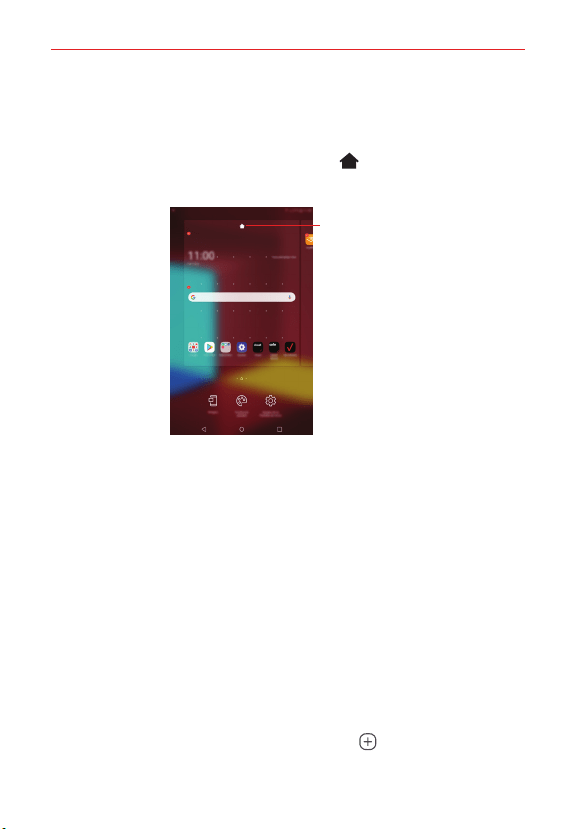
The Basics
33
To change the app arrangement, touch and hold on a blank area of the
Home screen, then select Grid.
To change the default screen, touch and hold on a blank area of the
Home screen, move to desired screen, tap Default screen, then tap
the screen once more.
Default screen
Using folders from the Home screen
Creating folders
On the Home screen, touch and hold an app, then drag it over another app.
A new folder is created and the apps are added to the folder.
Editing folders
On the Home screen, tap a folder and do one of the following actions.
To edit the folder name and colour, tap the folder name.
To add apps, touch and hold an app, then drag it over the folder and
release it.
To remove an app from the folder, touch and hold the app and drag it to
outside the folder. If there is only one app remaining in the folder, the
folder is removed automatically.
You can also add or remove apps after tapping Add in the folder.
NOTE The folder color cannot be changed for downloaded themes.
Loading ...
Loading ...
Loading ...