Loading ...
Loading ...
Loading ...
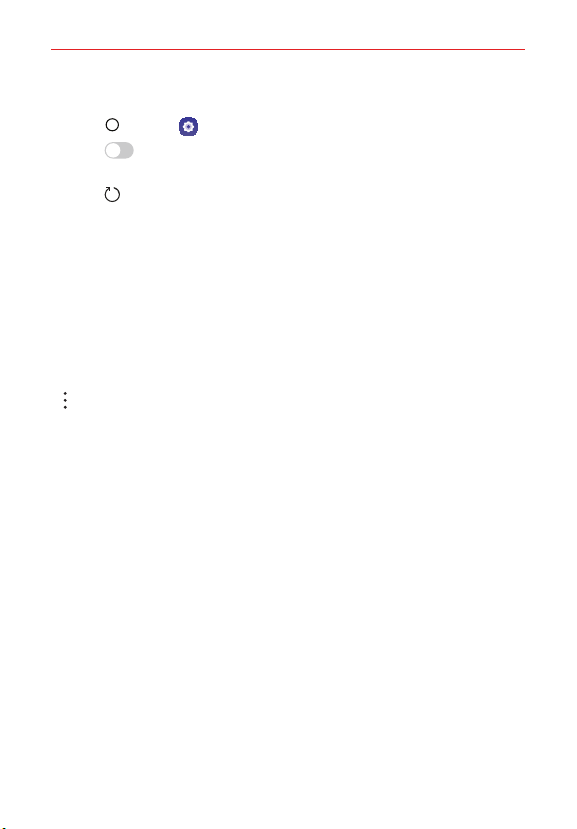
Settings
66
Turning Wi-Fi on and connecting to a Wi-Fi network
1. Tap Home > Settings > Network & internet > Wi-Fi.
2. Tap Wi-Fi ON/OFF to turn Wi-Fi on and start scanning for available
Wi-Fi networks.
3. Tap to see a list of active and in-range Wi-Fi networks.
Secured networks are indicated by a lock icon.
4. Tap a network to connect to it.
If the network is secured, you're prompted to enter a password or
other credentials. (Ask your network administrator for details.)
5. The Status Bar displays icons that indicate your Wi-Fi status.
Wi-Fi network settings
Allows you to set up many of your device’s Wi-Fi services.
Options Accesses the Wi-Fi options menu.
Add Wi-Fi Allows you to manually add a Wi-Fi network by entering its name
(SSID), security, and password.
Saved Wi-Fi Displays your saved Wi-Fi networks allowing you to manage
them.
Advanced Wi-Fi Provides additional specific Wi-Fi connection settings.
NOTIFICATIONS
Wi-Fi notification Enable this option to be notified when Wi-Fi networks
are available nearby.
Show Wi-Fi pop-up Enable this option to be notified when a Wi-Fi
network is available when you launch an app.
USEFUL SETTINGS
Avoid bad Wi-Fi connections Enable this option to use the mobile
network whenever the Wi-Fi network you’re connected to doesn’t have
an Internet connection. (Data usage may apply.)
Loading ...
Loading ...
Loading ...