Loading ...
Loading ...
Loading ...
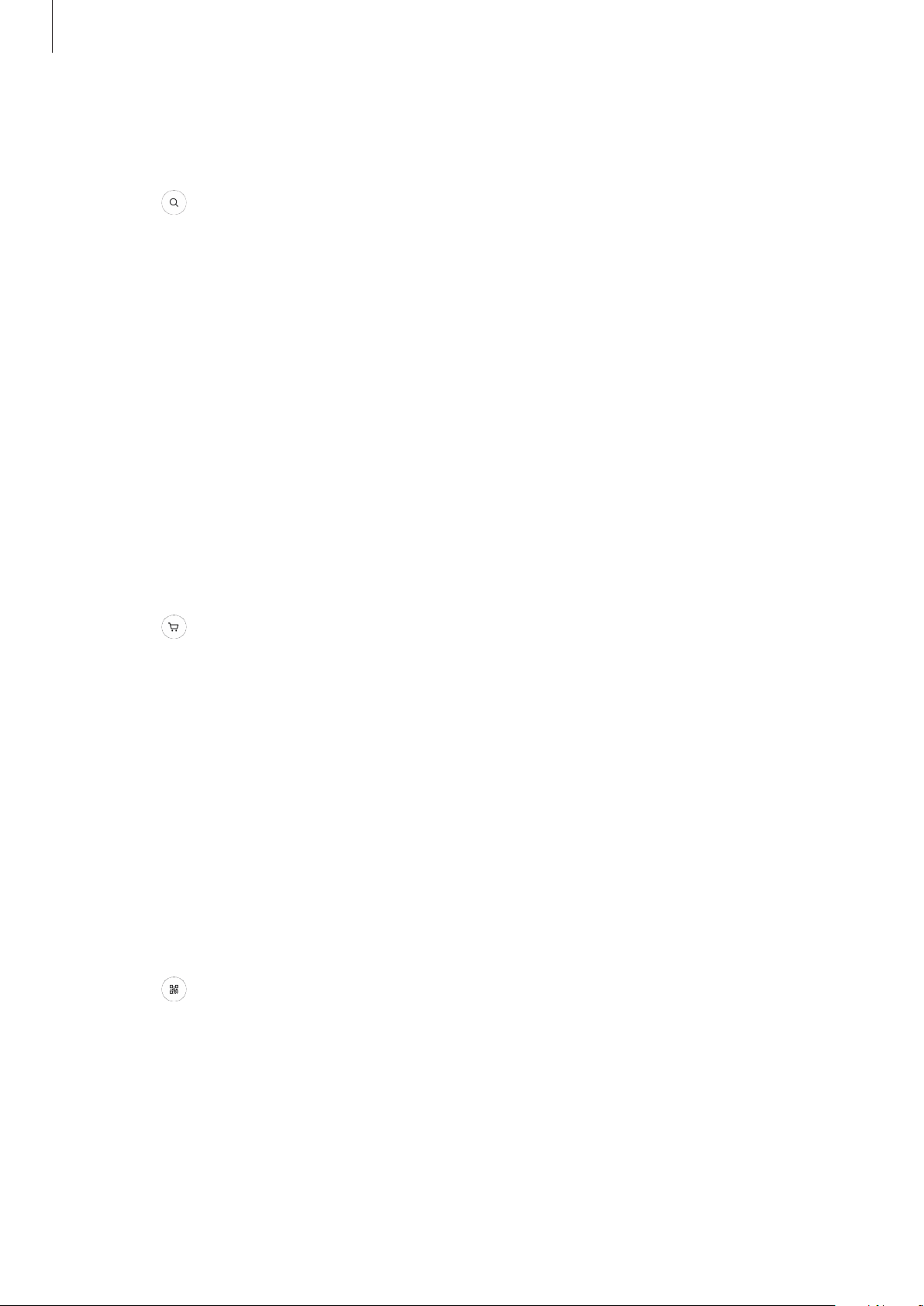
Apps and features
67
1
Launch the
Camera
app, tap
MORE
on the shooting modes list, and then tap
BIXBY
VISION
.
2
Select and keep the object within the screen to recognise it.
3
Select a search result.
The similar images and related information will appear.
Searching for shopping information
Recognise a product to search for information even when you do not know the product’s
name.
For example, if you want to search for the product’s information online, use the Bixby Vision
features and the device will search for it and show you the results.
1
Launch the
Camera
app, tap
MORE
on the shooting modes list, and then tap
BIXBY
VISION
.
2
Select and keep the object within the screen to recognise it.
3
Select a search result.
The information about the product will appear.
Reading QR codes
Recognise QR codes and view a variety of information, such as websites, photos, videos,
maps, and business cards.
1
Launch the
Camera
app, tap
MORE
on the shooting modes list, and then tap
BIXBY
VISION
.
2
Select and keep the QR code within the screen to recognise it.
The information connected to the QR code will appear.
Loading ...
Loading ...
Loading ...