Loading ...
Loading ...
Loading ...
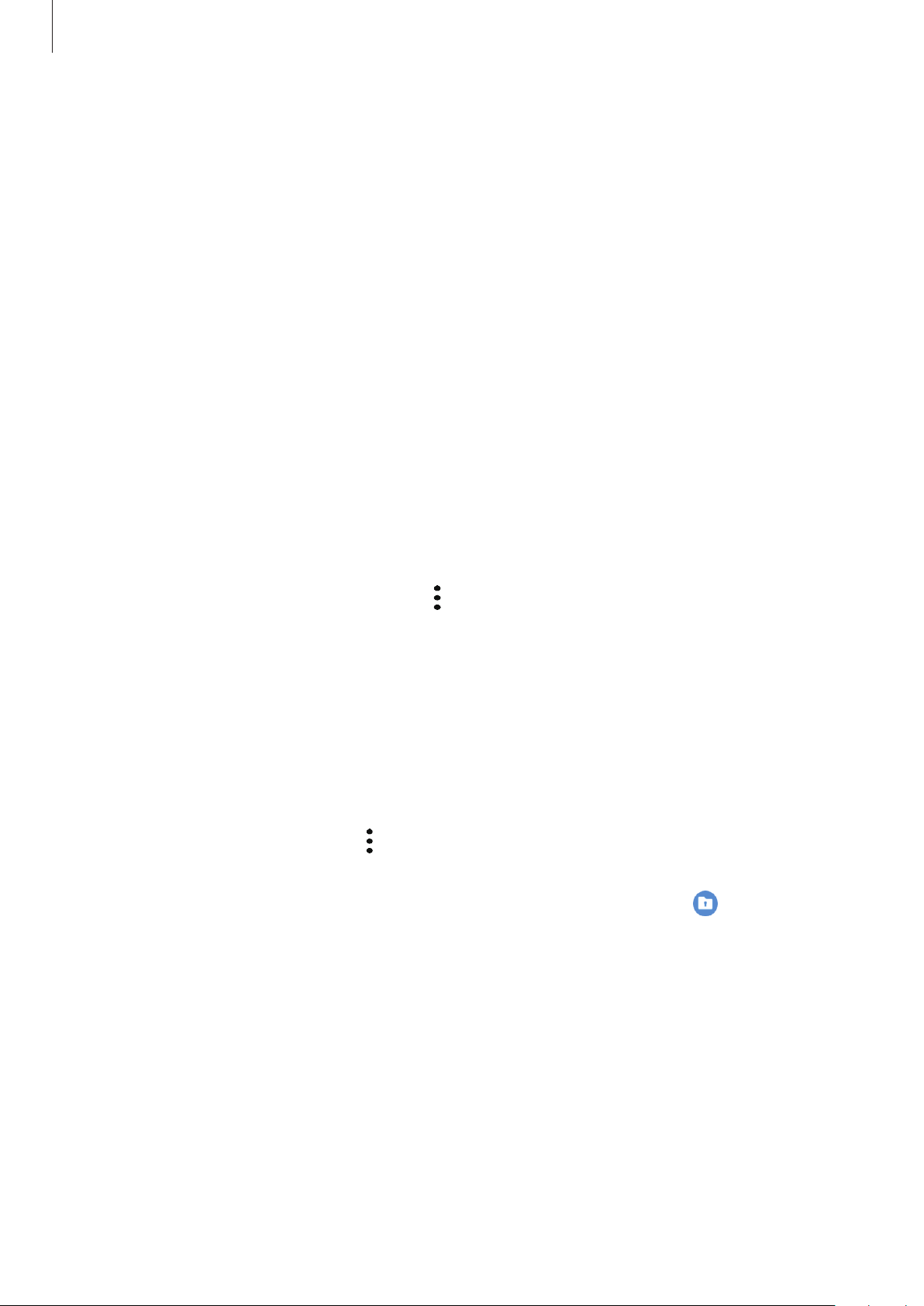
Settings
165
Adding apps
Add an app to use in Secure Folder.
1
Launch the
Secure Folder
app and tap
Add apps
.
2
Tick one or more apps installed on the device and tap
Add
.
To install apps from
Play Store
or
Galaxy Store
, tap
Download from Play Store
or
Download from Galaxy Store
.
Removing apps from Secure Folder
Tap and hold an app to delete, and tap
Uninstall
.
Adding accounts
Add your Samsung and Google accounts, or other accounts, to sync with the apps in Secure
Folder.
1
Launch the
Secure Folder
app and tap
→
Settings
→
Accounts
→
Add account
.
2
Select an account service.
3
Follow the on-screen instructions to complete the account setup.
Hiding Secure Folder
You can hide the Secure Folder shortcut from the Apps screen.
Launch the
Secure Folder
app, tap
→
Settings
, and then tap the
Show icon on Apps
screen
switch to deactivate it.
Alternatively, open the notification panel, swipe downwards, and then tap
(
Secure
Folder
) to deactivate the feature.
Backing up and restoring Secure Folder
Back up content and apps in Secure Folder to Samsung Cloud using your Samsung account
and restore them later.
Loading ...
Loading ...
Loading ...