Loading ...
Loading ...
Loading ...
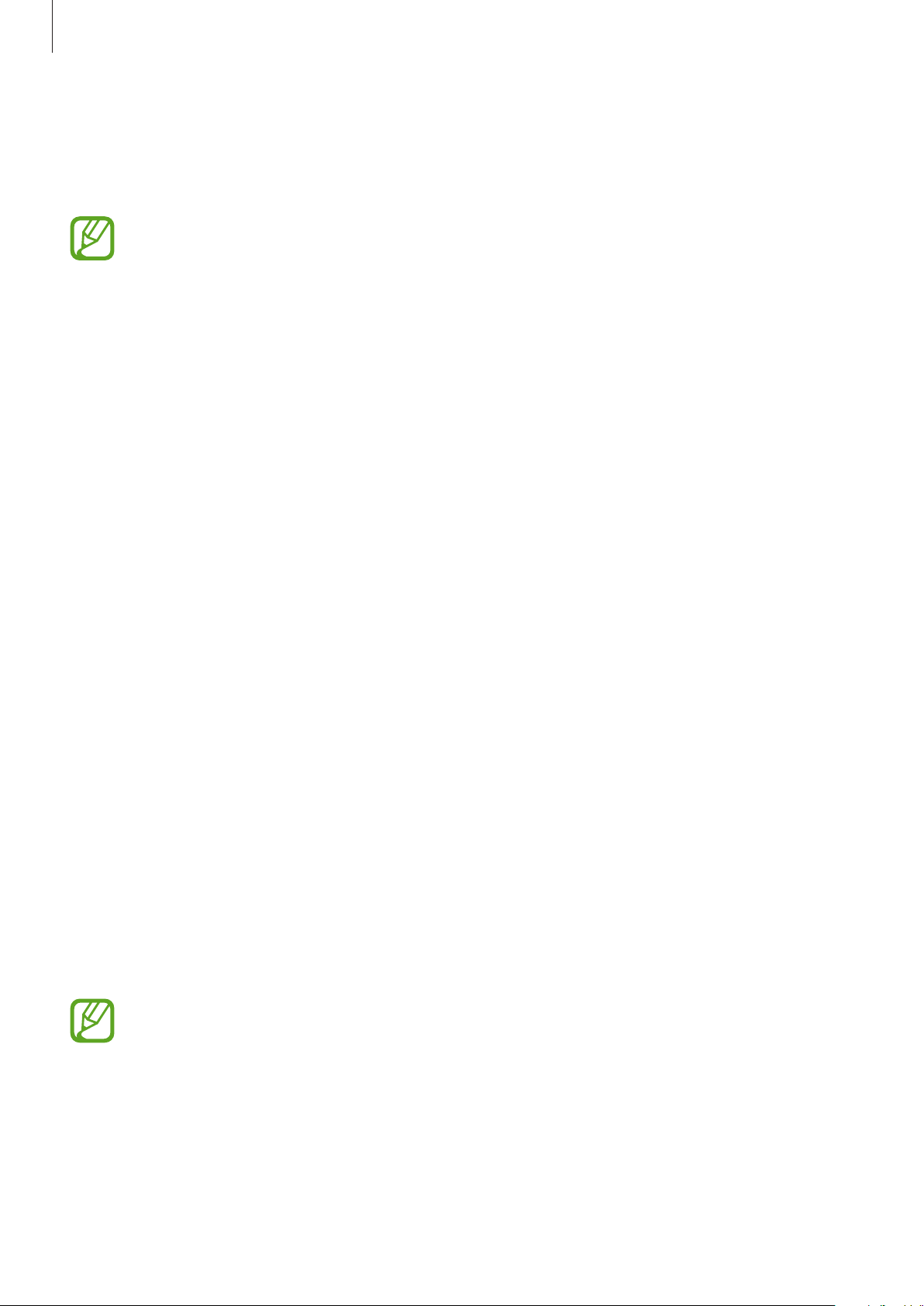
Apps and features
140
Launching Daily Board
1
Charge the device with a USB cable or charging dock.
To connect the device to a charging dock, slide the device into the charging dock to
bring the device’s connectors and charging dock’s charging terminals into contact
with each other.
2
Open the notification panel and tap
Tap here to start Daily Board
.
The Daily Board main screen will appear and you can see the clock, weather, or calendar.
Setting the information view mode of the Daily Board main screen
Change the view mode of the information, such as the clock, weather, or calendar displayed
on the Daily Board main screen.
1
Launch the
Settings
app and tap
Advanced features
→
Daily Board
.
2
Tap
Time, weather, and calendar
and select a view mode.
•
Show sequentially
: Set the Daily Board main screen to display information
sequentially by switching the screen.
•
All on one page
: Set the Daily Board main screen to display all information on one
page.
Using Daily Board
Playing the slide show
You can use your device as a picture frame. Enjoy slide shows of your favourite images on
Daily Board.
On the Daily Board main screen, swipe to the right to play a slide show.
To add your favourite images to display to a slide show, launch the
Settings
app, tap
Advanced features
→
Daily Board
→
Slideshow
→
Select albums
, and then select
the album.
Loading ...
Loading ...
Loading ...