Loading ...
Loading ...
Loading ...
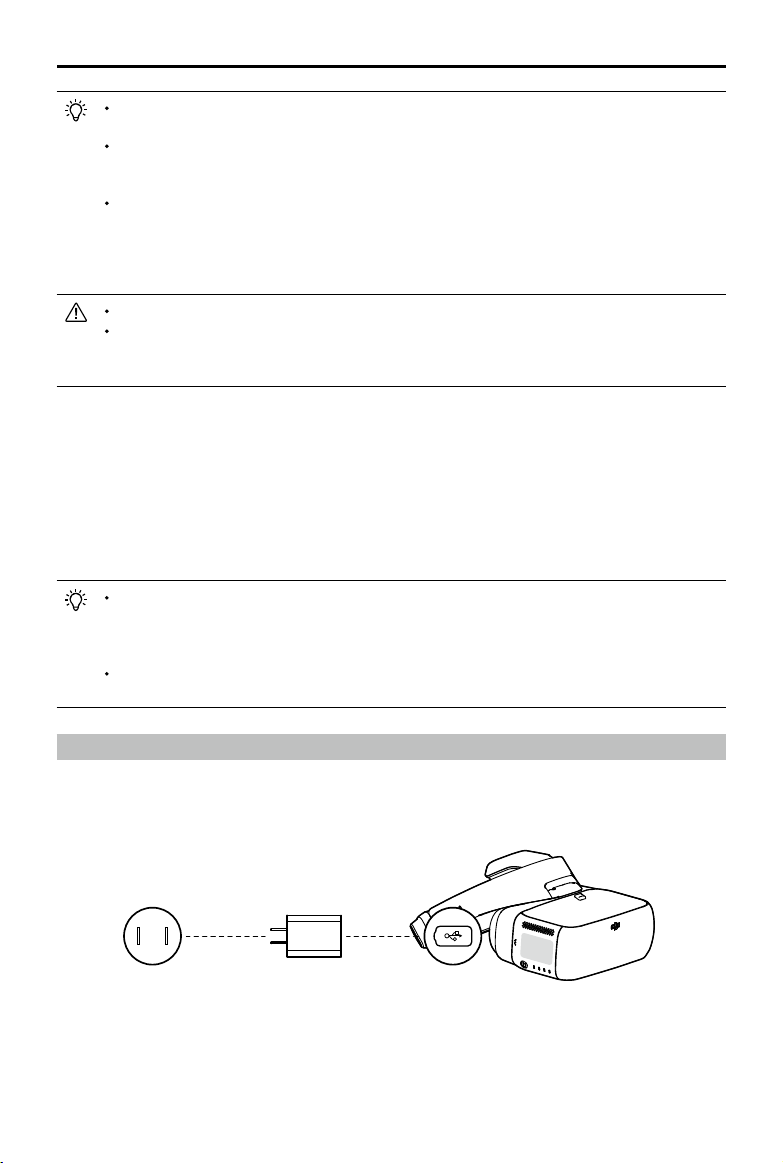
16
©
2018
DJI All Rights Reserved.
DJI Goggles
User Manual
3. The charging status indicator will go solid red, yellow, and green in that order when charging.
The battery level indicators will blink green, indicating current battery levels.
4. The battery is fully charged when the charging status indicator or battery level indicators turn off.
Disconnect the Goggles from the charger.
Videos with resolutions up to 1920×1080 recorded by the aircraft can be played from
"Local Storage" or "Aircraft Storage".
Playback is only supported by Mavic series, Spark and Phantom 4 Pro/Advanced series
aircraft. Please ensure the Micro SD card is inserted into the Goggles when downloading
photos/videos. After that, you can browse them in "Local Storage".
Only photos and videos stored in the following folders/directories on a Micro SD card can
be browsed in "Local Storage":
Videos: The "DJI_VIDEO" folder in the root directory, or the root directory itself
Photos: The "DJI_PHOTO" folder in the root directory, or the root directory itself
Panoramas: The "DJI_PANO" folder in the root directory
Only view panoramas when the aircraft is on the ground and its motors are not running.
When using the Goggles with the Mavic Pro, if a user plays the video from "Aircraft
Storage" instead of having a live view, then this video will be displayed on all devices
synchronously. DO NOT play "Aircraft Storage" videos during ight to ensure safety.
Video Playback
The Goggles support playback of videos with resolutions up to 1920×1080 from Micro SD cards or
via an HDMI connection. For video playback:
1. Micro SD Card
:
Ensure that the video les are stored in the Micro SD card's root directory or a
folder called "DJI_VIDEO" in the root directory, insert the card into the Micro SD card slot, then
select "Tools > Playback > Local Storage".
2. HDMI
:
Connect the video source to the Goggles using an HDMI cable and select “Tools > HDMI
Input”.
During video playback, swipe up or down with one nger to adjust volume. Swipe up
or down with two fingers to enlarge or reduce the video area. Swipe left or right with
two fingers for high-speed scrubbing through the video, and with one finger for fine
scrubbing.
Micro SD card video playback is compatible with MP4, MOV, and MKV formats. Please
refer to the Specications section for details.
Charging the Goggles
1. Connect the battery charger to a power outlet (100-240 V, 50/60 Hz).
2. With the Goggles powered off, connect the charging port on the headband to the charger with
the Micro USB cable included.
Loading ...
Loading ...
Loading ...
